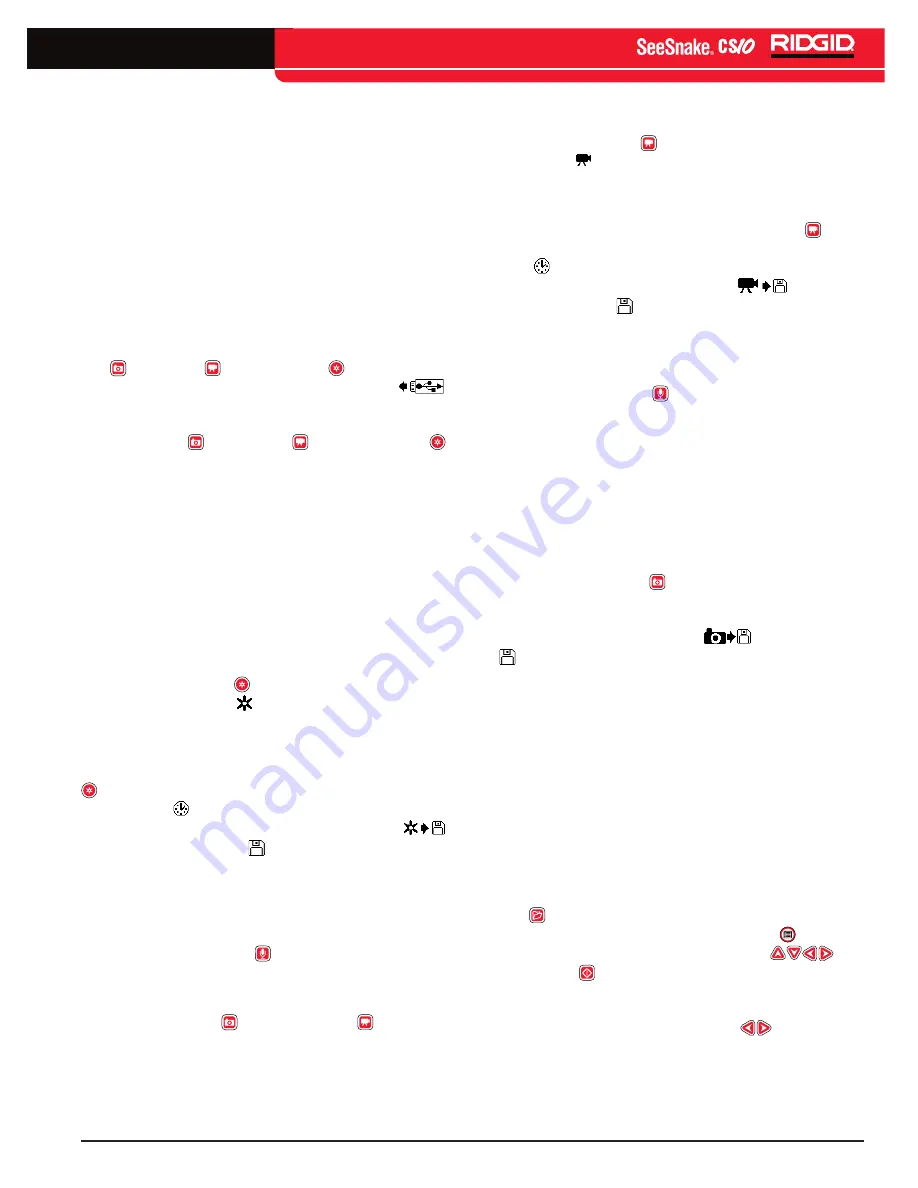
English - 11
TM
Jobs
The CS10 automatically saves photos, videos, and
Autolog videos to the latest Job on the thumb drive� The
CS10 will open a new Job if there is not already one
on the thumb drive� The CS10 will save media files to a
new session on the thumb drive when the thumb drive
is ejected and when the CS10 shuts down�
Although the CS10 will turn ON and enable viewing with
the camera, the CS10 cannot capture video, Autolog
video, or photos until a thumb drive is inserted into the
USB port�
If a thumb drive is not in the USB port and if the Photo
Key , Video Key , or Autolog Key is pressed, the
CS10 will display the Insert Thumb Drive Icon
,
the CS10 will beep, and the USB LED will blink rapidly�
After inserting a thumb drive into the USB port, press
the Photo Key , Video Key , or Autolog Key
again to capture media�
Recording Autolog Video
Autolog video captures a highly compressed video of
an inspection, but uses a smaller file size than standard
video� An Autolog video recording saves screen images
in a motion JPEG (MJPEG) video format at the rate of
four frames per second� When the camera does not
move and when the counter does not change, the CS10
will stop adding new frames until the camera moves
again�
Press the Autolog Key to start recording an Autolog
video� The Autolog Icon will briefly appear at the start
of each Autolog video recording� The Autolog LED will
also be lit during Autolog recording�
To stop the Autolog recording, press the Autolog Key
again� When the CS10 ends Autolog recording, the
Loading Icon appears� While saving the Autolog file
to the thumb drive, the Autolog Saving Icon
appears� The Saved Icon will appear when the CS10
has successfully saved the Autolog file to the thumb
drive�
The CS10 records audio continuously during an Autolog
video recording, regardless of camera movement� Press
the Microphone Mute Key to turn off the microphone
and to record an Autolog video without audio� When
muted, the LED on the Main Keypad will be OFF�
Press the Photo Key or the Video Key to capture
additional photos or higher frame rate video clips while
recording an Autolog video�
Recording Video
Press the Video Key to start recording a video� The
Video Icon will appear briefly at the start of a video
recording� The Video LED on the Main Keypad will also
be lit during video recording�
To stop video recording, press the Video Key again�
When the CS10 ends video recording, the Loading
Icon will appear� While saving the Video file to the
thumb drive, the Video Saving Icon
will appear�
The Saved Icon will appear when the CS10 has
successfully saved the video file to the thumb drive�
The CS10 records audio continuously during a video
recording, regardless of camera movement� Press the
Microphone Mute Key to turn OFF the microphone
and to record a video without audio� When muted, the
LED on the Main Keypad will be OFF�
Video and Autolog video can be recorded simultaneously
and independent of each other� Both video recording
types can be started and stopped without affecting the
other�
Taking Photos
Press the Photo Key to take a photo� The Status
Overlay will appear for 3 seconds after the photo has
been taken� While saving the photo, the CS10 will
display the Photo Saving Icon
� The Saved Icon
will appear to indicate that the photo has been saved
to the thumb drive�
Annotating an Inspection by Voice
When the microphone is ON (unmuted), the LED on
the Main Keypad will be gold� Mute the microphone at
any point during a video or Autolog video recording to
turn the sound OFF during portions of the video and to
eliminate unwanted sounds from becoming part of the
Report�
Reviewing Images and Video
To review the photo, video, and Autolog video files
stored on the USB thumb drive press the Job Manager
Key and select “Media List�” Alternatively, access the
Job Manager screen from the Main Menu � From the
Job Manager screen, use the Arrow Keys
and
Select Key to navigate between and select media
files saved on the USB thumb drive� Video and Autolog
video recordings can be fast forwarded and rewound by
using the Right and Left Arrow Keys
�
Summary of Contents for SeeSnake CS10
Page 21: ...English 19 TM Notes ...






















