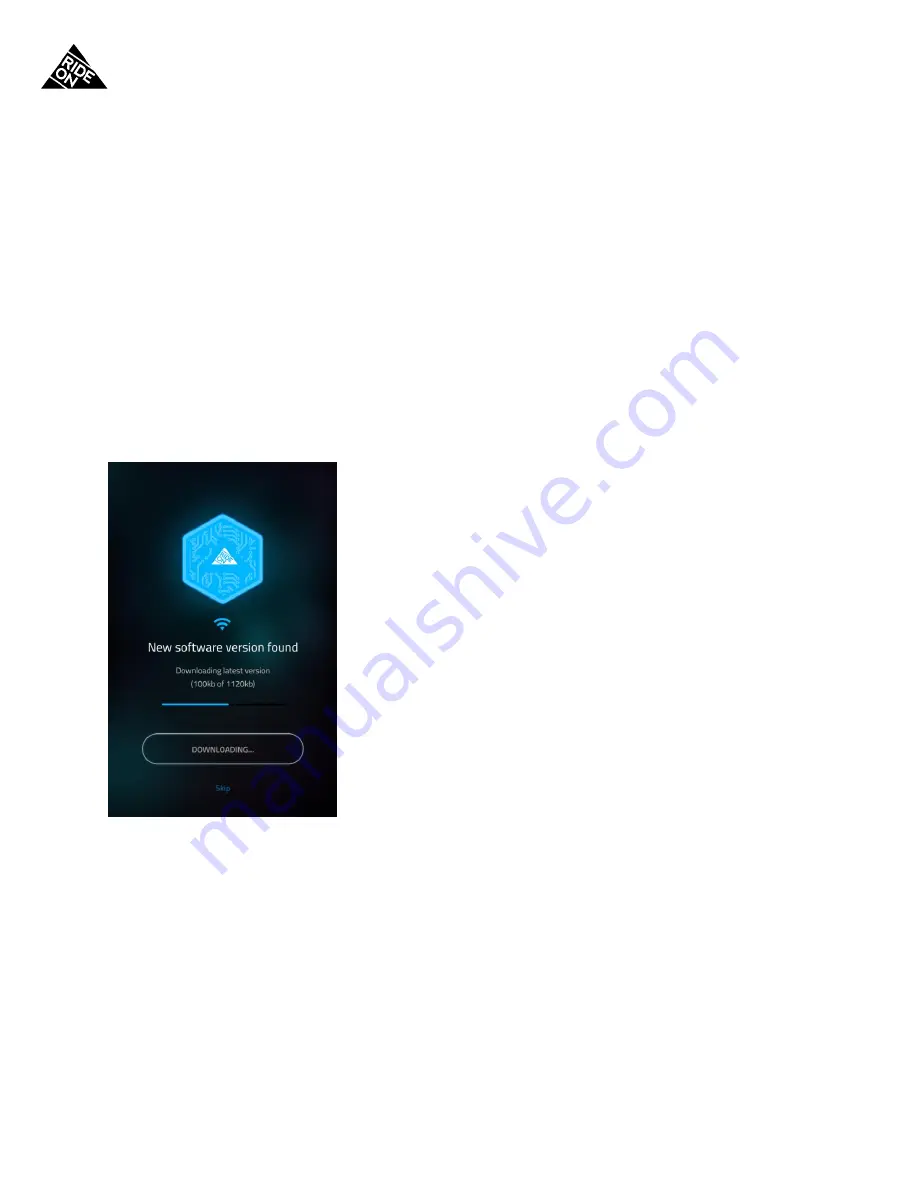
RIDEON USER MANUAL
– PAGE
17
SOFTWARE UPDATE
Improve RideOn’s performance and features
:
1.
Software updates will initiate automatically
every time you pair your phone with the goggles.
2.
We recommend downloading software updates
over a WiFi connection
to prevent possible
strain on your data plan.
Software Update screen -
Appears when an update is available.
1.
What you’ll see:
a.
Downloading progress bar
b.
Download data: (DATA DOWNLOADED) OF (TOTAL DATA)
c.
“SKIP” button
- Pressing it will skip the download and move you forward to the
calibrating stage.
Update Successful screen:
1.
Meaning -
The software update was successful.
2.
“CALIBRATE GOGGLES” button
-
Enables you to proceed to the next stage of syncing goggles for
ski use by calibrating the goggles sensors.
3.
“SKIP” button
-
Head to the Heartbeat screen.




























