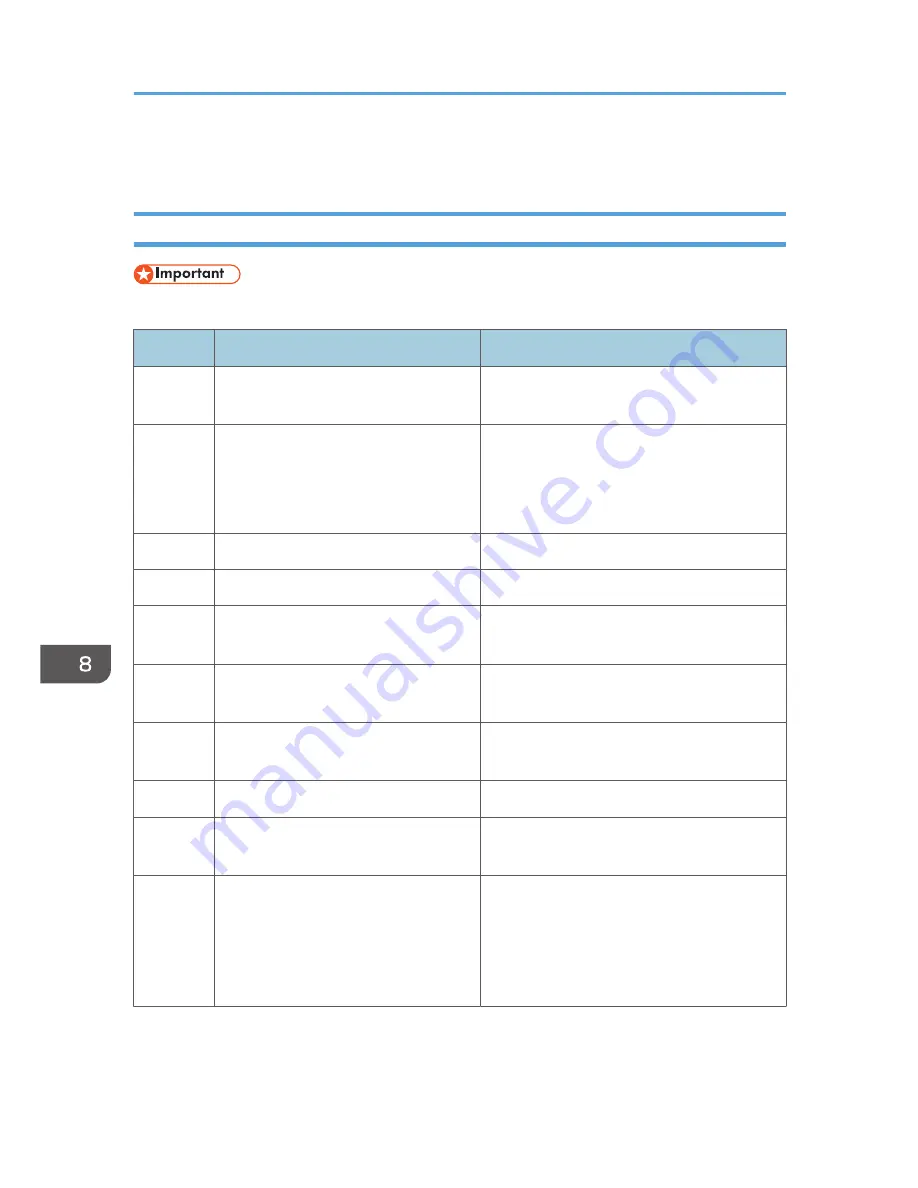
Error and Status Indicate on the Control Panel
Codes on the Screen
• If "C", or "c" appears, contact your sales or service representative.
Code
Causes
Solutions
E0
A paper jam has occurred in the
machine.
• Remove the jammed paper. See
page 62 "Paper Feed Problems".
E1
Paper has been jammed in the paper
tray.
The input tray has run out of paper.
• Remove the jammed paper. See
page 62 "Paper Feed Problems".
• Load paper to the input tray. See
page 23 "Loading Paper".
E3
A maintenance cover is open.
Close the maintenance cover completely.
E4
Front cover is closed.
Open the front cover completely.
E5
An appropriate size paper for printing
Report is not loaded.
Load the appropriate size paper.
E6
The print cartridge has not been
installed.
Reinstall the print cartridge. See page 55
"Replacing the Print Cartridge".
E7
The machine has run out of the toner.
Replace the print cartridge. See page 55
"Replacing the Print Cartridge".
E8
The print cartridge is almost empty.
Prepare a new print cartridge.
E9
An appropriate size paper for making
copies is not loaded.
Load the appropriate size paper.
P1
The paper size set for the document
differs from the size of the paper.
• Press the [Start] key to begin printing, or
press the [Stop/Clear] key to cancel the
job.
• If [Auto Continue:] is set to [0 sec], no
error message appears.
8. Troubleshooting
72
Summary of Contents for SP 110suq
Page 2: ......
Page 34: ...Canceling a print job while printing 1 Press the Stop Clear key CTT118 3 Printing Documents 32...
Page 38: ...3 Printing Documents 36...
Page 48: ...4 Copying Originals 46...
Page 52: ...5 Scanning from a Computer 50...
Page 62: ...7 Maintaining the Machine 60...
Page 78: ...8 Troubleshooting 76...
Page 89: ...MEMO 87...
Page 90: ...MEMO 88 EN GB EN US EN AU M179 8601A...
Page 91: ...2013...
Page 92: ...M179 8601A AU EN US EN GB EN...
















































