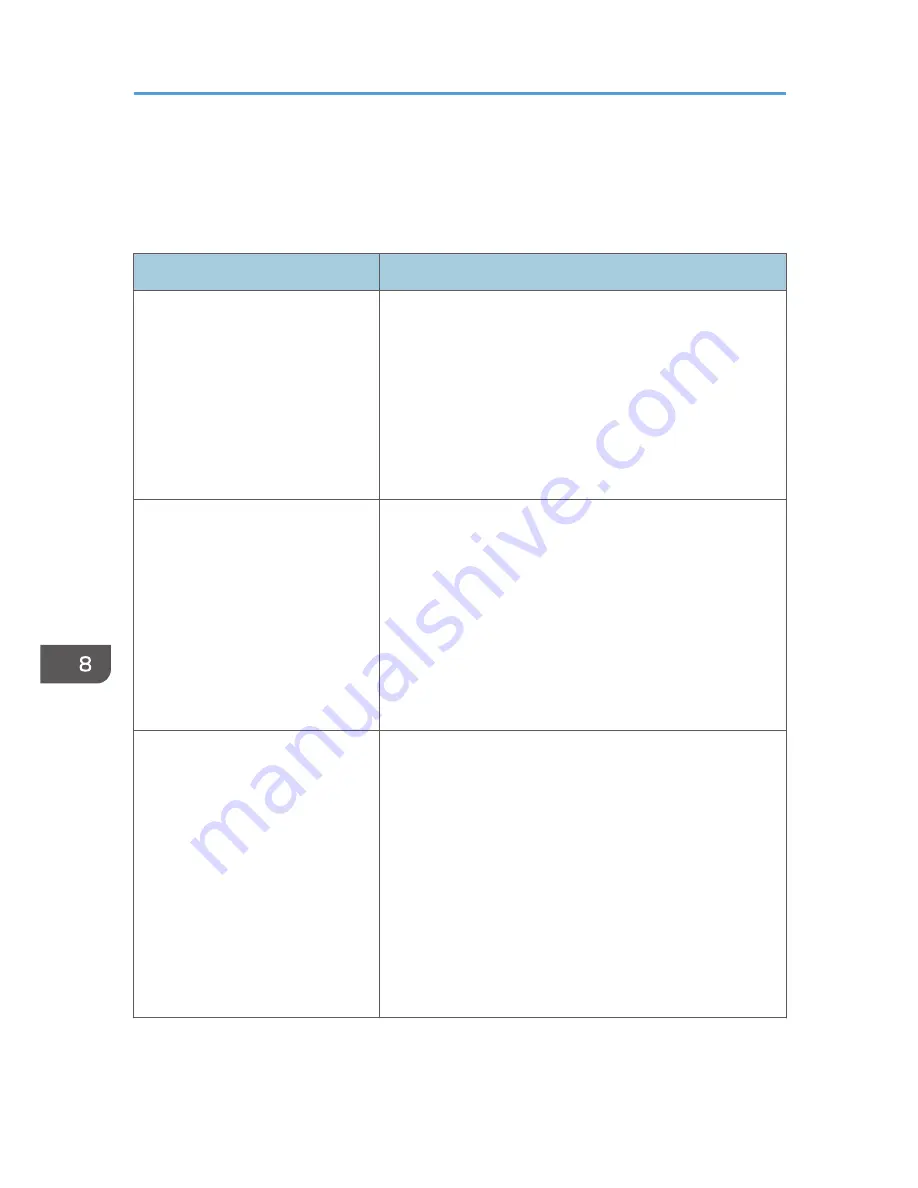
Paper Feed Problems
If the machine is operating but paper will not feed or paper jams occur frequently, check the condition of
the machine and paper.
Problem
Solution
Paper does not feed smoothly.
• Use supported types of paper. See page 19 "Supported
Paper".
• Load paper correctly, making sure that the paper guides
are properly adjusted. See page 23 "Loading Paper".
• If the paper is curled, straighten the paper.
• Take out the paper from tray and fan it well. Then,
reverse the top and bottom of the paper, and put it in the
tray.
Paper jams occur frequently.
• If there are gaps between the paper and the paper
guides, adjust the paper guides to remove the gaps.
• Avoid printing on both sides of paper when printing
images that contain large areas of solid color, which
consume a lot of toner.
• Use supported types of paper. See page 19 "Supported
Paper".
• Load paper only as high as the upper limit markings on
the paper guide.
Multiple sheets of paper are fed at
one time.
• Fan the paper well before loading. Also make sure that
the edges are even by tapping the stack on a flat surface
such as a desk.
• Make sure that the paper guides are in the right position.
• Use supported types of paper. See page 19 "Supported
Paper".
• Load paper only as high as the upper limit markings on
the paper guide.
• Check that paper was not added while there was still
some left in the tray.
Only add paper when there is none left in the tray.
8. Troubleshooting
62
Summary of Contents for SP 110suq
Page 2: ......
Page 34: ...Canceling a print job while printing 1 Press the Stop Clear key CTT118 3 Printing Documents 32...
Page 38: ...3 Printing Documents 36...
Page 48: ...4 Copying Originals 46...
Page 52: ...5 Scanning from a Computer 50...
Page 62: ...7 Maintaining the Machine 60...
Page 78: ...8 Troubleshooting 76...
Page 89: ...MEMO 87...
Page 90: ...MEMO 88 EN GB EN US EN AU M179 8601A...
Page 91: ...2013...
Page 92: ...M179 8601A AU EN US EN GB EN...
















































