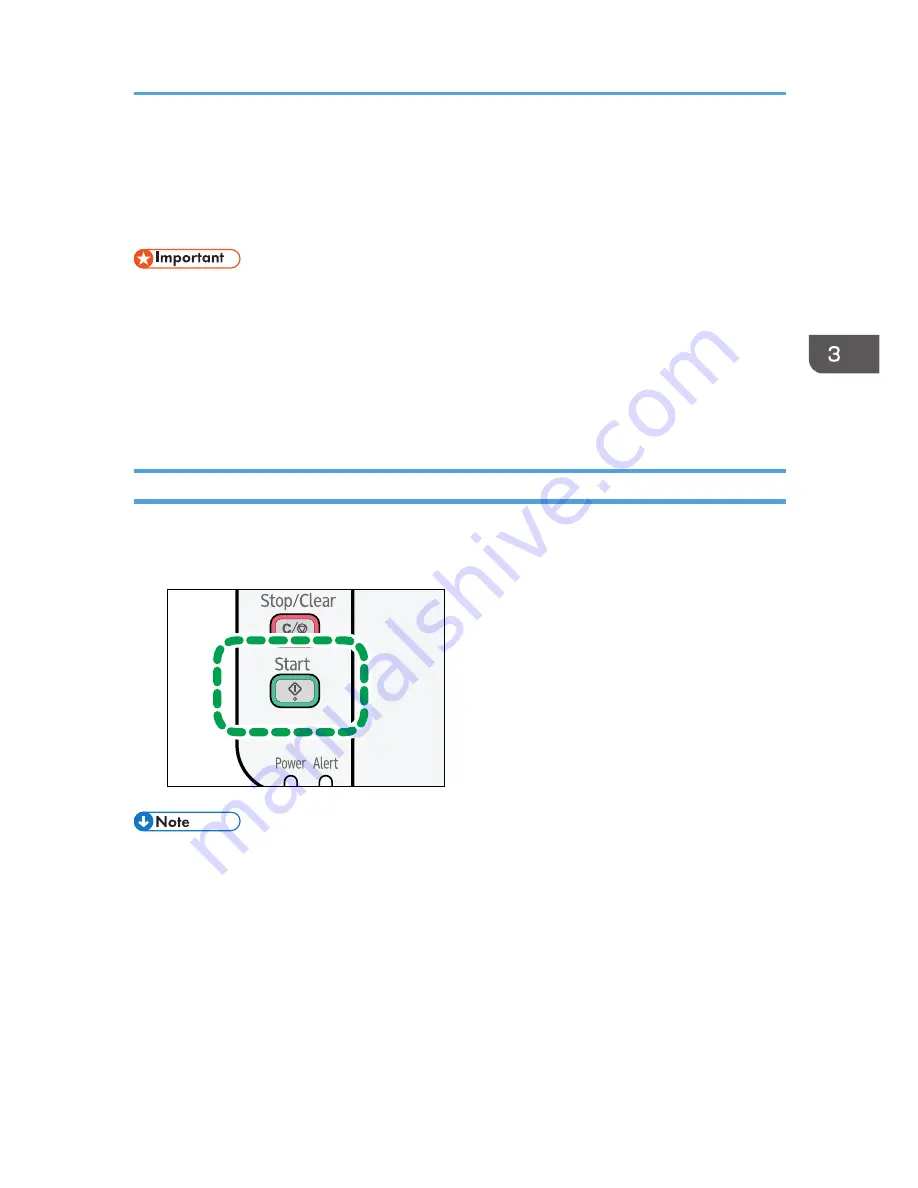
If a Paper Mismatch Occurs
If the paper size or type does not match the print job's settings, the machine reports an error. There are
two ways to resolve this error:
• If [Auto Continue:] is set to [0 sec], the machine continues printing and does not display the error
message.
Continue printing using mismatched paper
Use the form-feed function to ignore the error and print using mismatched paper.
Reset the print job
Cancel printing.
Continuing Printing Using Mismatched Paper
If the paper is too small for the print job, the printed image will be cropped.
1.
If the error code is displayed, press the [Start] key.
CTT120
• If the error code appears again, check whether the specified paper size matches the size of the
paper in the paper tray.
If a Paper Mismatch Occurs
33
Summary of Contents for SP 110suq
Page 2: ......
Page 34: ...Canceling a print job while printing 1 Press the Stop Clear key CTT118 3 Printing Documents 32...
Page 38: ...3 Printing Documents 36...
Page 48: ...4 Copying Originals 46...
Page 52: ...5 Scanning from a Computer 50...
Page 62: ...7 Maintaining the Machine 60...
Page 78: ...8 Troubleshooting 76...
Page 89: ...MEMO 87...
Page 90: ...MEMO 88 EN GB EN US EN AU M179 8601A...
Page 91: ...2013...
Page 92: ...M179 8601A AU EN US EN GB EN...






























