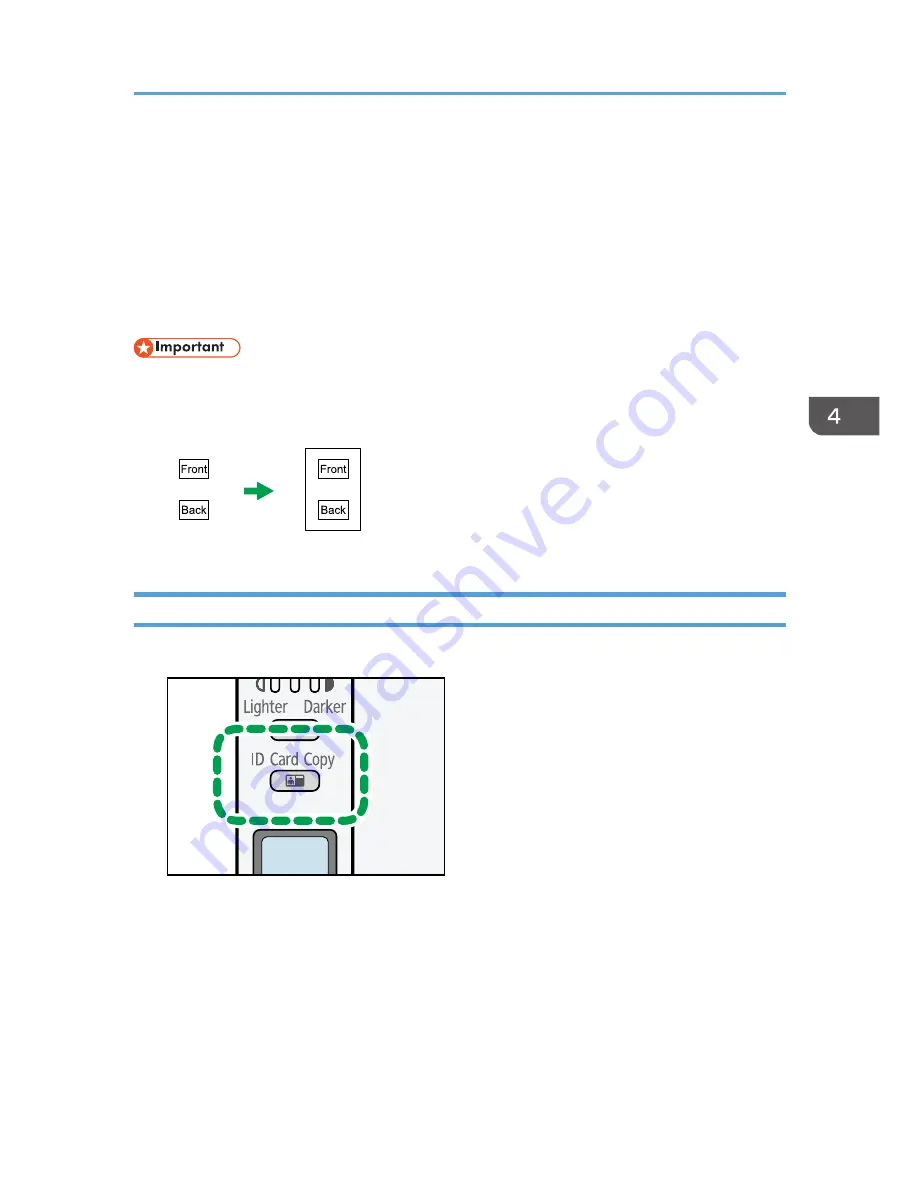
Copying Both Sides of an ID Card onto One
Side of Paper
This section describes how to copy the front and back sides of an ID card or other small documents onto
either side of a sheet of paper.
When copying onto A4 paper, you can copy documents that are smaller than A5. Likewise, when
copying onto Letter size paper, you can copy documents that are smaller than Half Letter size.
• To use this function, the paper size used for printing copies must be set to A6, A5, A4, Half Letter,
or Letter.
CXP020
Copying an ID Card
1.
Press the [ID Card Copy] key.
CTT121
Copying Both Sides of an ID Card onto One Side of Paper
41
Summary of Contents for SP 110suq
Page 2: ......
Page 34: ...Canceling a print job while printing 1 Press the Stop Clear key CTT118 3 Printing Documents 32...
Page 38: ...3 Printing Documents 36...
Page 48: ...4 Copying Originals 46...
Page 52: ...5 Scanning from a Computer 50...
Page 62: ...7 Maintaining the Machine 60...
Page 78: ...8 Troubleshooting 76...
Page 89: ...MEMO 87...
Page 90: ...MEMO 88 EN GB EN US EN AU M179 8601A...
Page 91: ...2013...
Page 92: ...M179 8601A AU EN US EN GB EN...






























