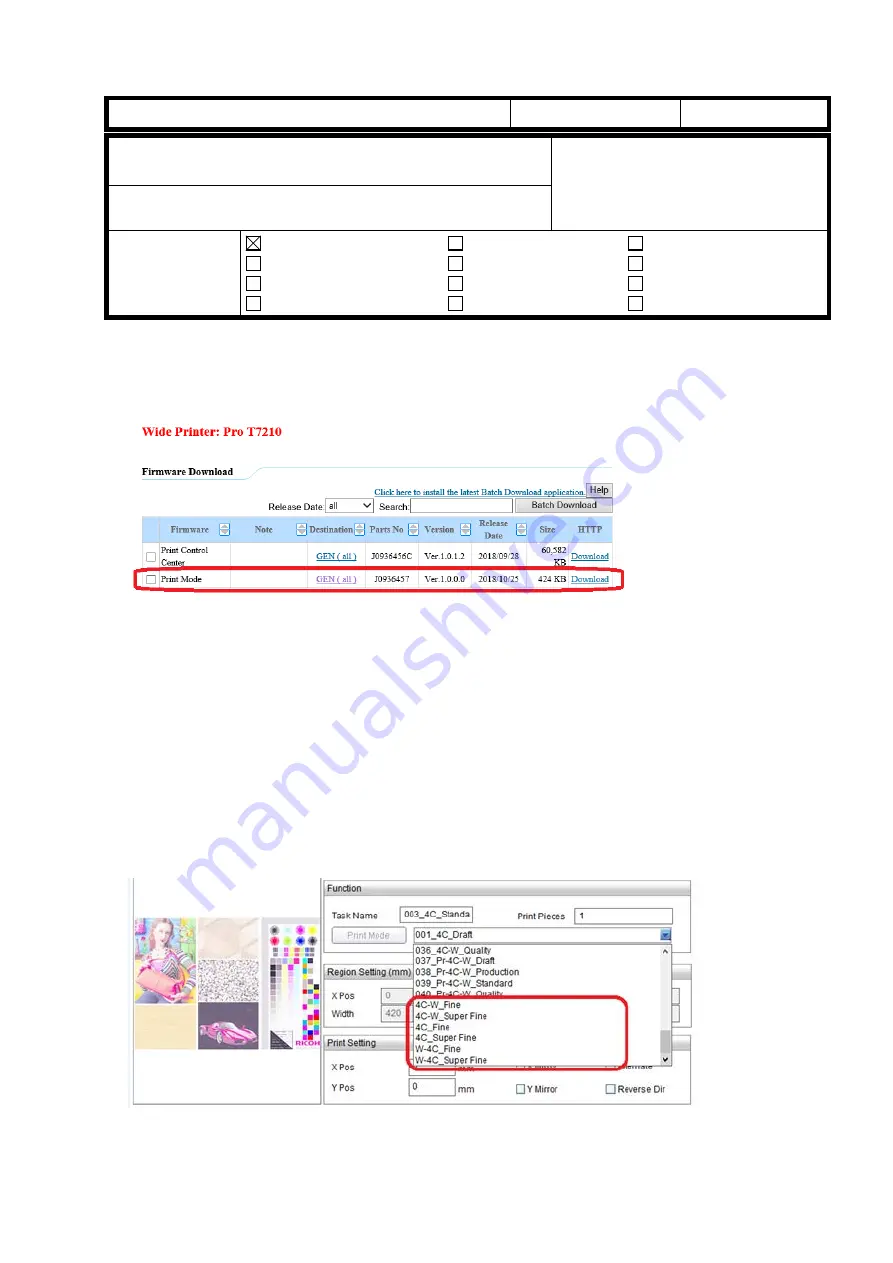
T
echnical
B
ulletin
PAGE: 1/2
Model:
Shepherd-P1
Date:
31-Oct-18
No.:
RJ093004
Subject: Release information of the patch for added
Fine mode and Super Fine mode
Prepared by:
Y.Kurohashi
From:
1st System Business Promotion Section, System
Business Department
Classification:
Troubleshooting
Mechanical
Paper path
Product Safety
Part information
Electrical
Transmit/receive
Other (
)
Action required
Service manual revision
Retrofit information
Tier 2
Outline:
Print Mode Ver.1.0.0.0 has been released for added Fine mode and Super Fine mode.
By installing this software, Fine mode and Super Fine mode are available in following
print modes.
- 4C-W_Fine
- 4C-W_Super Fine
- 4C_Fine
- 4C_Super Fine
- W-4C_Fine
- W-4C_Super Fine
Additional print modes are available at Print Mode selection tab.









































