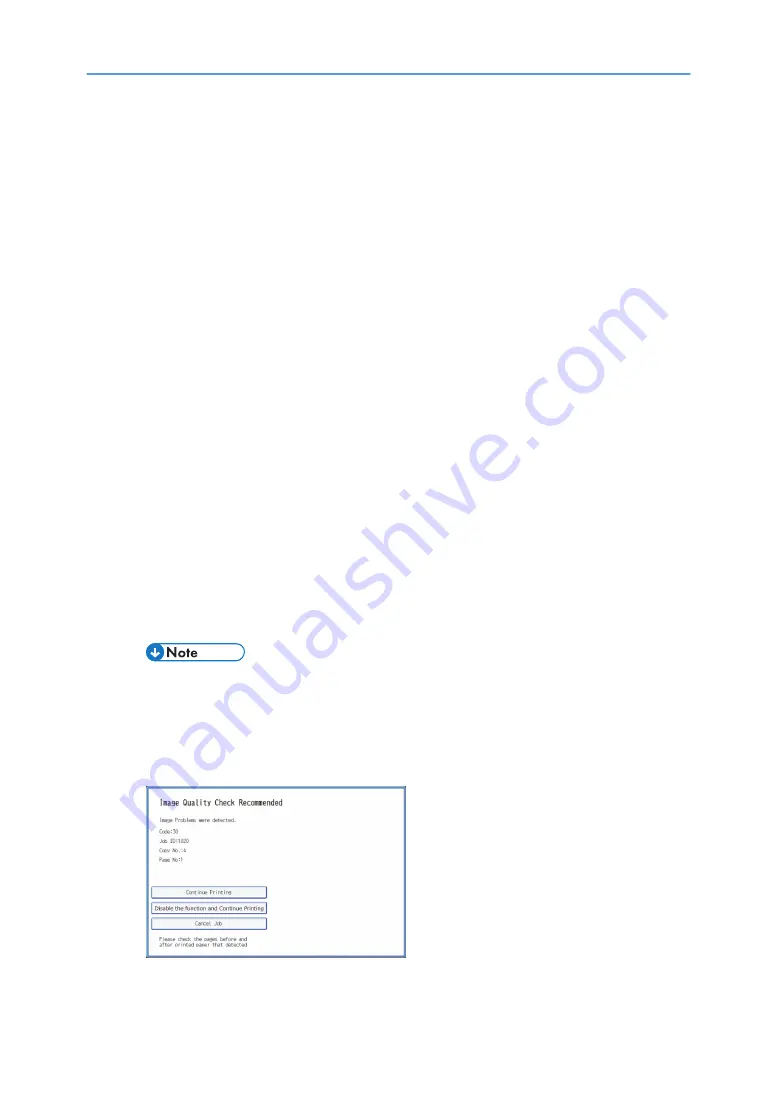
1.
Generate the Auto Color Diagnosis property.
If the Auto Color Diagnosis property has been generated, start from Step 2. However, if
"Generating Paper Properties Again" in Auto Color Diagnosis Guide applies, regenerate the Auto
Color Diagnosis property.
2.
Specify the detection threshold and other settings using the Image Quality Monitor
console.
3.
Print on the paper for which the Auto Color Diagnosis property is set to [Enabled].
4.
If Image Quality Monitor detects a print defect during printing, printing is suspended.
5.
Check the detected print defect on the Image Quality Monitor console.
For details, see page 33 "Checking Print Defects".
6.
According to the print defect report displayed on the Image Quality Monitor console,
check the delivered pages having print defects.
7.
According to the result of Step 5, select the appropriate operation on the machine's
control panel.
1. Resume printing.
The suspended printing is resumed.
2. Disable Auto Color Diagnosis (paper characteristic data) and resume printing.
The suspended printing is resumed. However, since Auto Color Diagnosis has been disabled,
Image Quality Monitor will no longer operate.
• This function is available only with Color Controller E-46, E-86.
3. Cancel printing.
The suspended print job is cancelled.
Color Controller E-46, E-86
7
Summary of Contents for Pro C9200
Page 2: ......
Page 40: ...1 Operating and Settings 38...
Page 52: ...MEMO 50...
Page 53: ...MEMO 51...
Page 54: ...MEMO 52 EN GB EN US EN AU M0B2 1334C...
Page 55: ...2019 2020 2021...
Page 56: ...M0B2 1334C AU EN US EN GB EN...
























