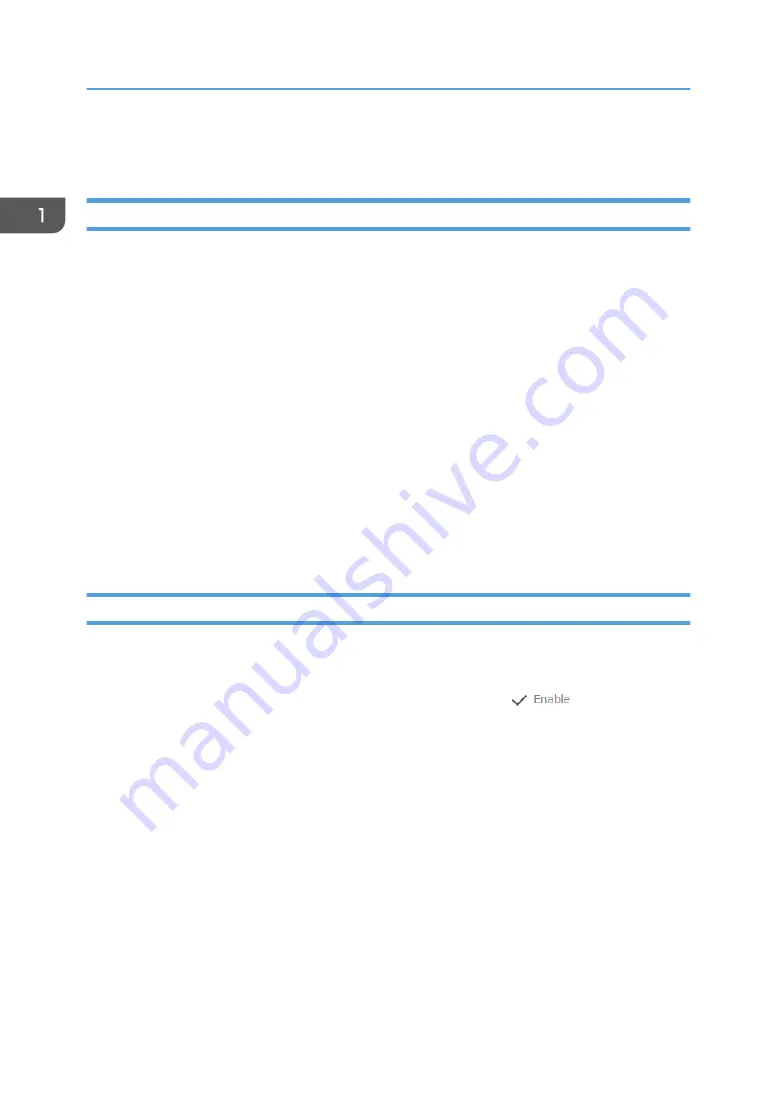
Threshold Settings and Related Settings
Related Settings
1.
Click the [Threshold Settings] tab.
2.
Click […], and then specify [Add inspection Patterns] from the menu for adding items.
It is recommended to add inspection patterns for accurate inspection.
For details, see page 27 "Add Inspection Patterns".
3.
Click […], and then specify [Add Print Result ID Number] from the menu for adding items.
It is recommended to add identification numbers in order to search the printed copies for pages
with print defects.
For details, see page 28 "Add Print Result ID Number".
4.
Click […], and then specify [Use the value of Erase Margin on the printer to set the
Minimum width of [Non-detection range].] from the menu for adding items.
By default, this is set to [Active].
For details, see page 30 "Use the value of Erase Margin on the printer to set the Minimum width of
[Non-detection range]".
Threshold Settings
1.
Click the [Threshold Settings] tab.
2.
If you wish to create custom presets, click [Add].
3.
Select the preset from the threshold preset list, and then click [
].
As required, click [Edit] to adjust the threshold settings.
For details, see page 23 "Edit".
1. Operating and Settings
32
Summary of Contents for Pro C9200
Page 2: ......
Page 40: ...1 Operating and Settings 38...
Page 52: ...MEMO 50...
Page 53: ...MEMO 51...
Page 54: ...MEMO 52 EN GB EN US EN AU M0B2 1334C...
Page 55: ...2019 2020 2021...
Page 56: ...M0B2 1334C AU EN US EN GB EN...






























