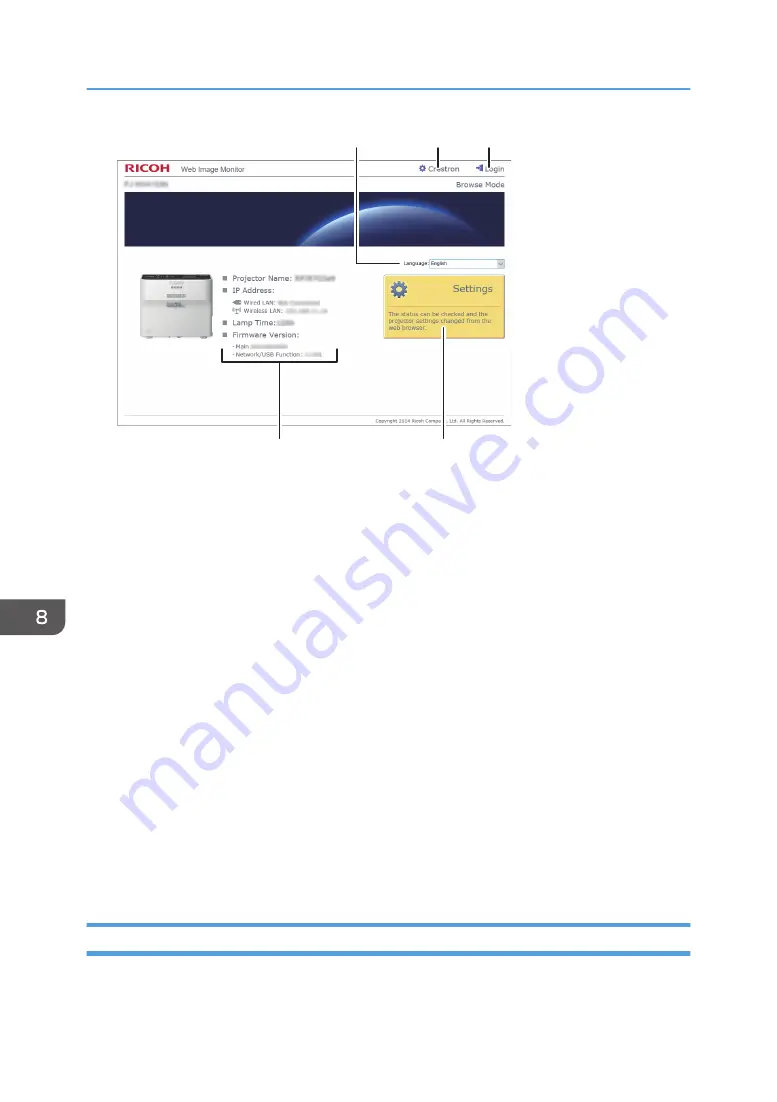
Y0E5AX8005
2
1
3
4
5
1. Language
Select the display language for Web Image Monitor.
Available languages are as follows:
English, French, German, Spanish, Italian, Dutch, Japanese, Simplified Chinese.
2. Crestron
Displays Crestron WebUI. For details about Crestron WebUI, see page 150 "Controlling and
Monitoring the Projector Using Crestron RoomView".
This item appears when [Crestron RoomView] in [Network Application Settings] is set to [Enable].
3. Login/Logout
To enter edit mode, click [Login], and then enter the administrator password. To leave edit mode, click
[Logout].
This item appears when [Administrator Authentication] in [Network Application Settings] is set to [On].
4. Status area
You can check the projector name, IP address, lamp time, and firmware version.
5. Settings
Displays the settings screen. On the settings screen, you can specify and check the items in the USB
Settings menu, Network Settings menu, and Network Application Settings menu. For details about each
setting, see page 101 "USB Settings Menu", page 103 "Network Settings Menu", or page 113
"Network Application Settings Menu".
About Browse Mode and Edit Mode
When [Administrator Authentication] in [Network Application Settings] is set to [On], there are two
modes available with Web Image Monitor: browse mode and edit mode.
8. Maintenance
148
Summary of Contents for PJ WX4153N
Page 2: ......
Page 36: ...1 Preparations for Using the Projector 34...
Page 48: ...2 Projecting an Image 46...
Page 122: ...6 Changing the Projector Settings 120...
Page 135: ...You can search the knowledge base by product name or keyword Common Problems 133...
Page 136: ...7 Troubleshooting 134...
Page 170: ...9 Appendix 168...
Page 175: ...2020 Ricoh Co Ltd...
Page 176: ...Y0E5 7520 AU EN US EN GB EN...
















































