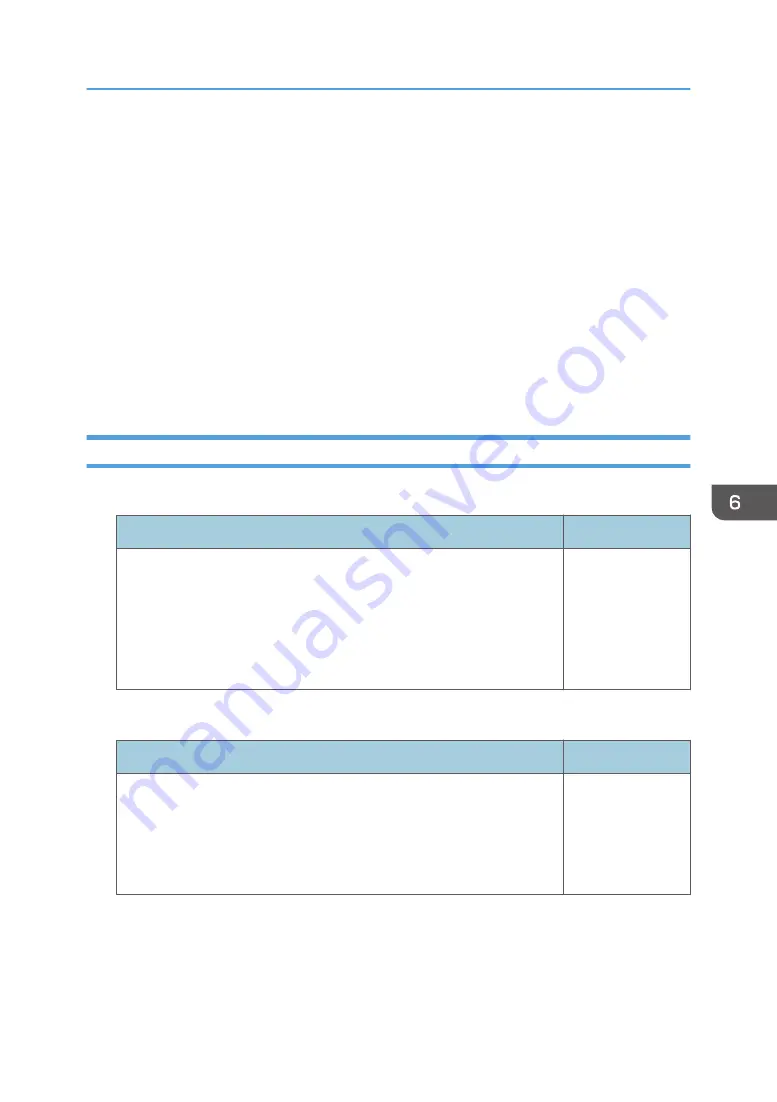
Network Application Settings Menu
This section explains the items in the Network Application Settings menu under the Network/USB
Settings menu tab.
You can also specify and check the items in the Network Application Settings menu using Web Image
Monitor. However, the following items are available only on the menu screen.
• [Crestron WebUI User Auth.], [Crestron WebUI User Password], [Crestron WebUI Admin. Auth.],
[Crestron WebUI Admin. Password], [Control System IP Address], [Control System IP ID], and
[Control System Port] in [Administration Tools]
On Web Image Monitor, you can check [Network/USB Func. Firmware Version] on the top page. For
details about Web Image Monitor, see page 147 "Managing the Projector Using Web Image
Monitor".
Administration Tools
Web Image Monitor
Item
Default
Web Image Monitor
Specify whether or not to allow the projector settings to be changed
and checked using a web browser. To enable this setting, you must
restart Web Image Monitor after making the change. For details
about Web Image Monitor, see page 147 "Managing the Projector
Using Web Image Monitor".
Enable
AMX Device Discovery
Item
Default
AMX Device Discovery
Specify whether or not to allow the projector to be controlled and
monitored by AMX Device Discovery. To use this function, an AMX
controller is required in your network environment. For details about
AMX Device Discovery, see the AMX LLC website.
Disable
Network Application Settings Menu
113
Summary of Contents for PJ WX4153N
Page 2: ......
Page 36: ...1 Preparations for Using the Projector 34...
Page 48: ...2 Projecting an Image 46...
Page 122: ...6 Changing the Projector Settings 120...
Page 135: ...You can search the knowledge base by product name or keyword Common Problems 133...
Page 136: ...7 Troubleshooting 134...
Page 170: ...9 Appendix 168...
Page 175: ...2020 Ricoh Co Ltd...
Page 176: ...Y0E5 7520 AU EN US EN GB EN...






























