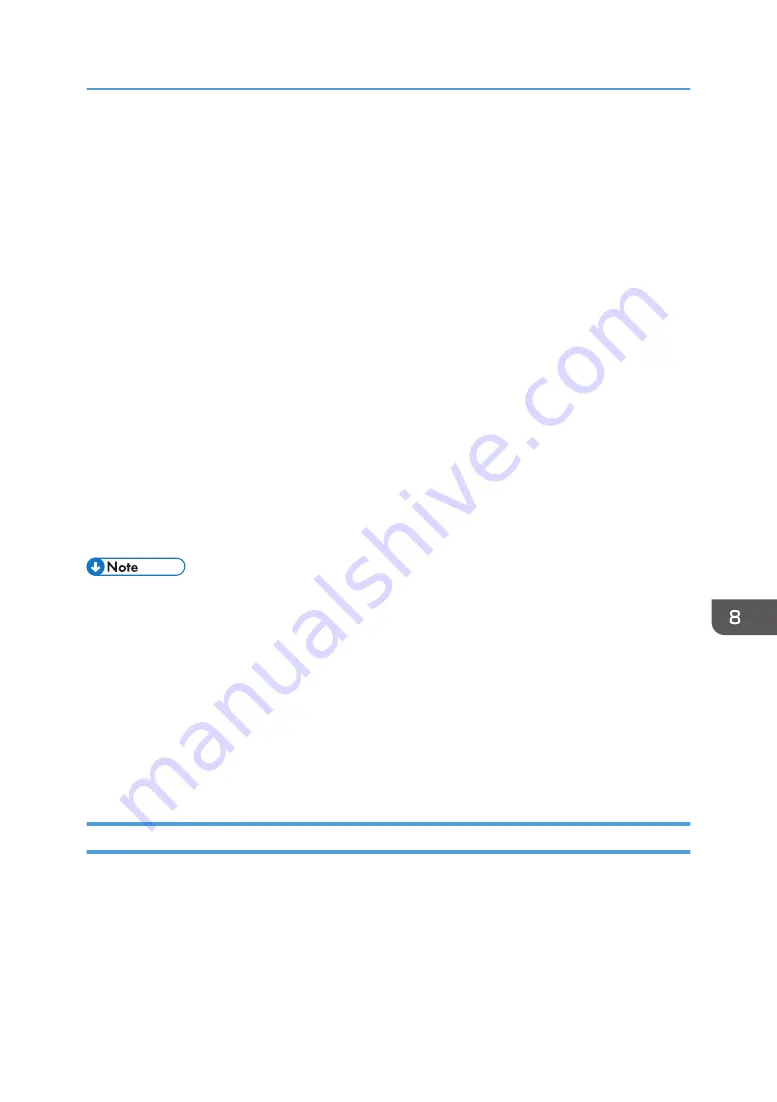
Managing the Projector Using Web Image
Monitor
Using Web Image Monitor, you can check the projector status and change settings.
To use this function, specify the following settings:
• Connect the projector to a network using [Network Settings]
• Select [Enable] in [Web Image Monitor] under [Network Application Settings]
To enable this setting after you change it, you must restart Web Image Monitor.
For details, see page 103 "Network Settings Menu" and page 113 "Network Application Settings
Menu".
The following web browsers are recommended for Web Image Monitor:
Windows:
• Internet Explorer 8.0 or higher
• Microsoft Edge
macOS:
Safari 12 or higher
• Display and operation problems can occur if you are using a non-recommended web browser.
• You must enable JavaScript and cookies on your web browser to use Web Image Monitor.
• If you use Internet Explorer, you must enable native XMLHTTP support to use Web Image Monitor.
• You can access Web Image Monitor more quickly by registering the projector's URL as a
bookmark.
• Depending on the setting in [NW Settings on Standby], the projector does not respond even if the
projector is in standby mode. Press the Power button, or change the setting in [NW Settings on
Standby] to [Wired LAN] or [Wired/Wireless LAN] so that the projector can be turned on from
standby mode via a wired LAN or wireless LAN.
Displaying Web Image Monitor
1.
Start your web browser.
2.
Enter "http://(projector's IP address)/" in your web browser's URL bar.
Top Page of Web Image Monitor appears.
Managing the Projector Using Web Image Monitor
147
Summary of Contents for PJ WX4153N
Page 2: ......
Page 36: ...1 Preparations for Using the Projector 34...
Page 48: ...2 Projecting an Image 46...
Page 122: ...6 Changing the Projector Settings 120...
Page 135: ...You can search the knowledge base by product name or keyword Common Problems 133...
Page 136: ...7 Troubleshooting 134...
Page 170: ...9 Appendix 168...
Page 175: ...2020 Ricoh Co Ltd...
Page 176: ...Y0E5 7520 AU EN US EN GB EN...






























