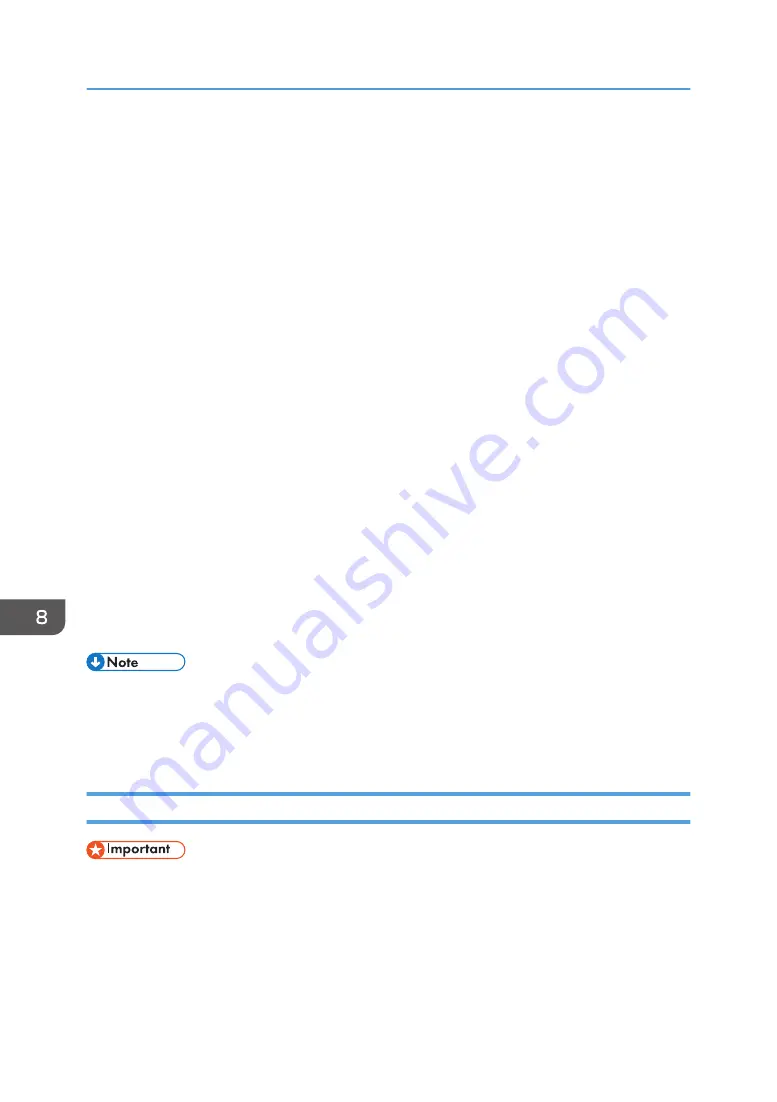
Controlling and Monitoring the Projector Using
Crestron RoomView
The projector supports Crestron RoomView. Crestron RoomView is a system developed by Crestron
Electronics for controlling and monitoring multiple devices on a network. For more information, see the
Crestron Electronics website.
What you can do with Crestron RoomView
• Controlling and monitoring the projector using a web browser
Using Crestron WebUI, you can control and monitor the projector from your computer. For
details, see page 150 "Displaying Crestron WebUI" and page 151 "Using Crestron
WebUI".
• Controlling and monitoring the projector using Crestron software
Using the Crestron RoomView Express/Crestron RoomView Server Edition, software supplied
by Crestron Electronics, you can monitor the projector, communicate with the help desk, and
send emergency messages. For details, see the Crestron Electronics website.
To use this function, specify the following settings:
• Connect the projector to a network using [Network Settings]
• Select [Enable] in [Crestron RoomView] under [Network Application Settings]
• Specify other items in [Crestron RoomView] as required
For details, see page 103 "Network Settings Menu" and page 113 "Network Application Settings
Menu".
• Depending on the setting in [NW Settings on Standby], the projector does not respond even if the
projector is in standby mode. Press the Power button, or change the setting in [NW Settings on
Standby] to [Wired LAN] or [Wired/Wireless LAN] so that the projector can be turned on from
standby mode via a wired LAN or wireless LAN.
Displaying Crestron WebUI
• To use Crestron WebUI, Adobe Flash
®
Player must be installed on your computer.
1.
Start your Web browser.
2.
Enter "http://(projector's IP address)/" in your Web browser's URL bar.
The top screen of Web Image Monitor appears.
8. Maintenance
150
Summary of Contents for PJ WX4153N
Page 2: ......
Page 36: ...1 Preparations for Using the Projector 34...
Page 48: ...2 Projecting an Image 46...
Page 122: ...6 Changing the Projector Settings 120...
Page 135: ...You can search the knowledge base by product name or keyword Common Problems 133...
Page 136: ...7 Troubleshooting 134...
Page 170: ...9 Appendix 168...
Page 175: ...2020 Ricoh Co Ltd...
Page 176: ...Y0E5 7520 AU EN US EN GB EN...






























