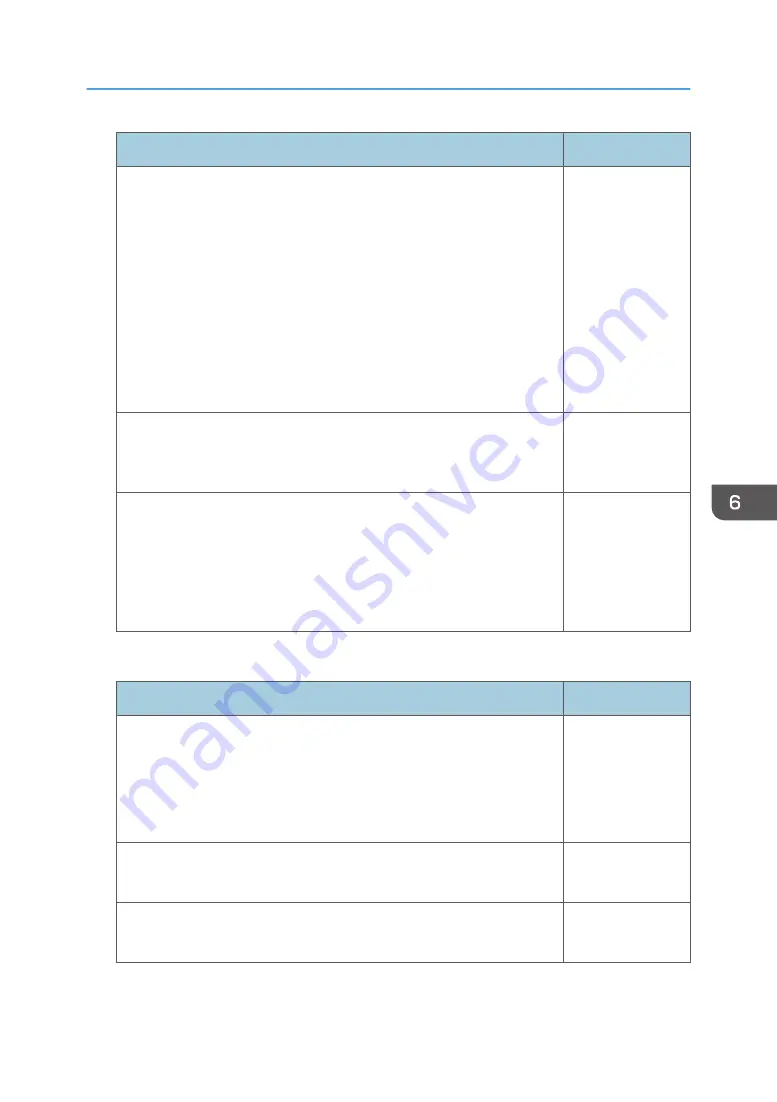
Item
Default
Communication Mode
Select the wireless LAN communication mode.
• Infrastructure
Select this mode when you want to connect the projector to a
wireless LAN network. You need to specify [SSID] and items in
[Security] and [TCP/IP Settings] in this mode.
• Adhoc
Select this mode when you want to connect the projector and
the computer directly. The projector specifies [SSID] and items in
[Security] and [TCP/IP Settings] automatically in this mode.
Adhoc
SSID
Enter the SSID to connect to a wireless LAN network when
[Infrastructure] is selected. Enter up to 32 characters.
(blank)
Channel
Select the channel to use when [Adhoc] is selected.
Select the channel that matches the type of wireless LAN being used.
The channels available might differ depending on the country.
• 2.4 GHz: 1, 2, 3, 4, 5, 6, 7, 8, 9, 10, 11
11
TCP/IP Settings
Item
Default
DHCP
Specify whether to enable or disable DHCP.
The IP address is allocated automatically from the DHCP server when
[Enable] is selected. If you select [Disable], manually enter the IP
address, subnet mask, and default gateway.
Enable
IP Address
Enter the projector's IP address.
0.0.0.0
Subnet Mask
Enter the subnet mask.
0.0.0.0
Network Settings Menu
105
Summary of Contents for PJ WX4153N
Page 2: ......
Page 36: ...1 Preparations for Using the Projector 34...
Page 48: ...2 Projecting an Image 46...
Page 122: ...6 Changing the Projector Settings 120...
Page 135: ...You can search the knowledge base by product name or keyword Common Problems 133...
Page 136: ...7 Troubleshooting 134...
Page 170: ...9 Appendix 168...
Page 175: ...2020 Ricoh Co Ltd...
Page 176: ...Y0E5 7520 AU EN US EN GB EN...
















































