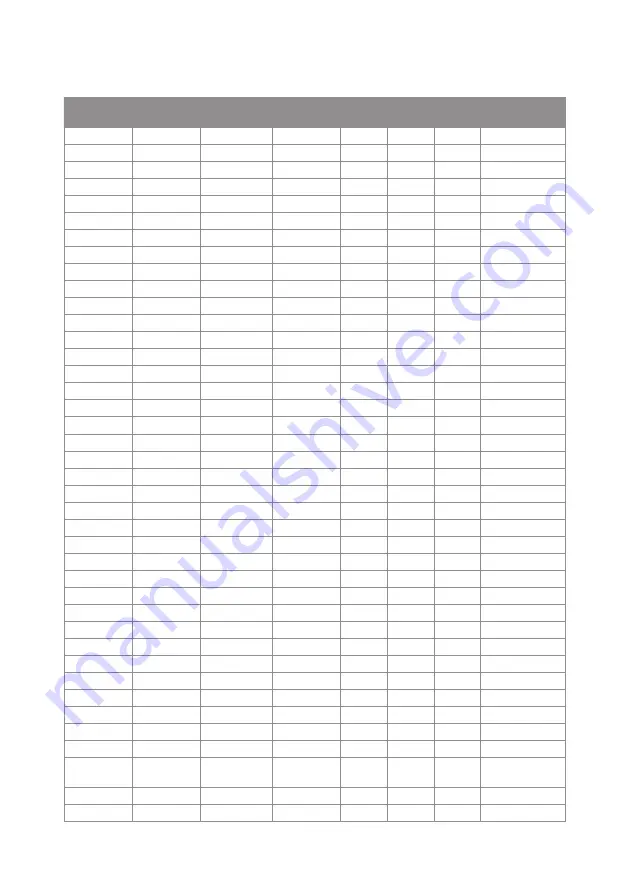
76
Compatibility Modes
Computer Compatibility (PC)
`
Signal
Resolution
Frequency H.
(KHz)
Refresh Rate
(Hz)
Video
Digital
Analog
Remark
NTSC
-
15.734
60
○
-
-
PAL/SECAM
-
15.625
50
○
-
-
640 x 350
31.5
70.1
○
○
70Hz
640 x 400
37.9
85.1
○
○
85Hz
720 x 400
31.5
70
○
○
720 x 400
37.9
85
○
○
720 x 576
50
○
○
VGA
640 x 480
31.5
60
○
○
VGA
640 x 480
67
○
○
VGA
640 x 480
37.9
72.8
○
○
72Hz
VGA
640 x 480
37.5
75
○
○
VGA
640 x 480
43.3
85
○
○
SVGA
800 x 600
35.2
56.3
○
○
56Hz
SVGA
800 x 600
37.9
60.3
○
○
60Hz
SVGA
800 x 600
46.9
75
○
○
SVGA
800 x 600
48.1
72.2
○
○
72Hz
SVGA
800 x 600
53.7
85.1
○
○
85Hz
832 x 624
75
○
○
XGA
1024 x 768
48.4
60
○
○
XGA
1024 x 768
56.5
70.1
○
○
70Hz
XGA
1024 x 768
60
75
○
○
XGA
1024 x 768
68.7
85
○
○
1152 x 864
75
○
○
HD720
1280 x 720
50
○
○
HD720
1280 x 720
60
○
○
WXGA
1280 x 768
47.4
60
○
○
WXGA
1280 x 768
75
○
○
WXGA
1280 x 768
85
○
○
WXGA-800
1280 x 800
60
○
○
SXGA
1280 x 1024
64
60
○
○
SXGA
1280 x 1024
80
75
○
○
SXGA
1280 x 1024
91.1
85
○
○
SXGA+
1400 x 1050
60
○
-
UXGA
1600 x1200
75
60
○
○
HD1080
1920 x 1080
24
○
○
HD1080
1920 x 1080
50
○
○
HD1080
1920 x 1080
60
○
○
WUXGA
1920 x 1200
60
○
○
Only support [RB]
timing
HDTV
1920 x 1080
33.8
30
○
-
-
1920 x 1080
28.1
25
○
-
-
Summary of Contents for PJ K7000
Page 82: ...Y041 6221 AU EN US EN GB EN...







































