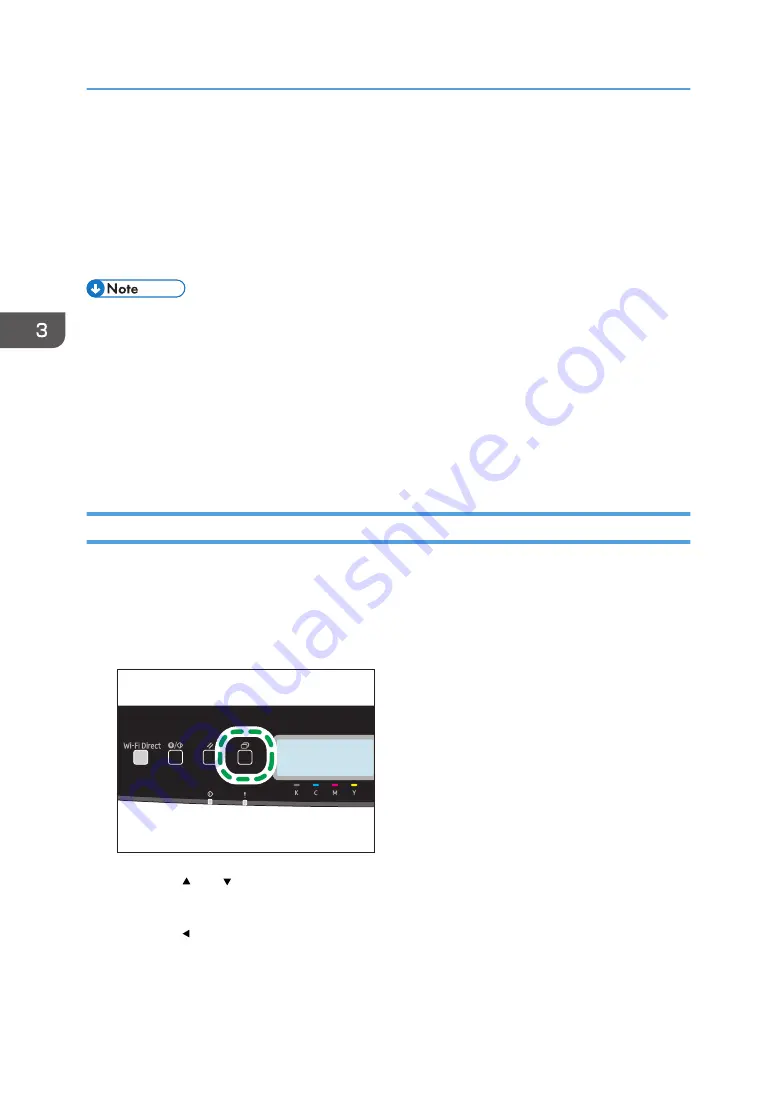
5.
Type the password (containing 4 to 8 digits) and user ID (containing 1 to 9 alphanumeric
characters), and then click [OK].
The user code will be used to identify your Locked Print file on the machine's control panel.
6.
Execute a print command.
The print job is stored in the machine as a Locked Print file. You can print the file by entering the
password using the control panel.
• The Locked Print file is automatically erased from the machine's memory when it is printed out, or
when the machine's power is turned off.
• The machine can store up to 5 jobs or 5 MB of Locked Print data at a time.
• Even if the printer cannot store any more Locked Print files, the printer holds a new Locked Print file
for the period of time specified in [Locked Print] in [I/O Timeout] under [System Settings] before
canceling the job. Within this time, you can print or delete the new Locked Print file. You can also
print or delete an existing Locked Print file so that the new Locked Print file can be stored in the
machine.
Printing a Locked Print File
When there is a Locked Print file stored in the printer, "Locked Print Job" and "Press the Menu key."
appears on the printer's control panel display.
Use the following procedure to unlock and print the Locked Print file.
1.
Press the [Menu] key.
ECB202
2.
Press the [ ] or [ ] key to select the file you want to print, and then press the [OK] key.
Identify the Locked Print file by checking its time stamp and user ID.
3.
Press the [ ] key.
3. Printing Documents
64
Summary of Contents for P C300W
Page 2: ......
Page 10: ...5 Click the manual you want to refer to The PDF file manual opens 8...
Page 82: ...Default Normal Normal Curl Prevented 4 Configuring the Machine Using the Control Panel 80...
Page 92: ...4 Configuring the Machine Using the Control Panel 90...
Page 126: ...5 Configuring the Machine Using Utilities 124...
Page 150: ...6 Maintaining the Machine 148...
Page 157: ...Main unit 1 DUE319 3 2 1 DUE288 2 DUE289 Removing Paper Jams 155...
Page 158: ...3 DUE290 Waste toner bottle ECC168 Paper feed unit DUE320 1 7 Troubleshooting 156...
Page 188: ...8 Configuring Network Settings 186...
Page 199: ...Weight Less than 4 kg 8 9 lb Specifications of the Machine 197...
Page 212: ...9 Appendix 210...
Page 216: ...MEMO 214...
Page 217: ...MEMO 215...
Page 218: ...MEMO 216 EN GB EN US EN AU M0CW 8604A...
Page 219: ......
Page 220: ...EN GB EN US EN AU M0CW 8604A 2019...






























