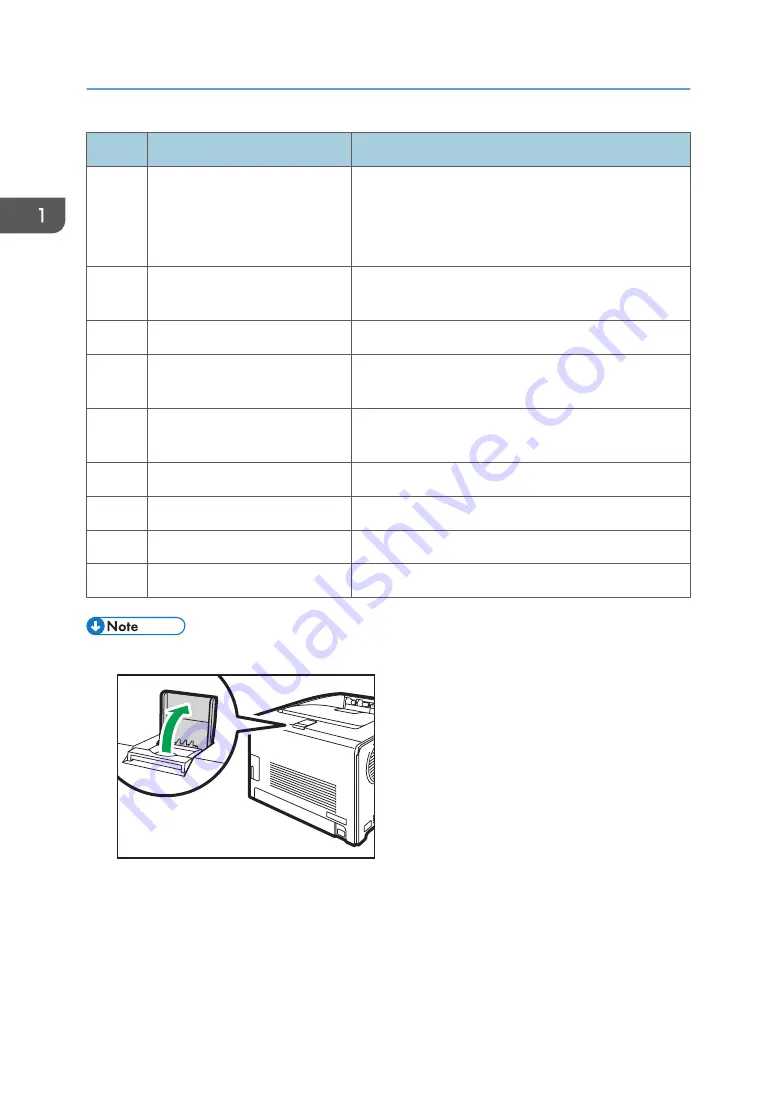
No.
Name
Description
4
Stop Fences
Pull up this fence to prevent paper falling off when
printing a large amount of paper at a time.
The fence can be adjusted at the A4/Letter or Legal size
position.
5
Standard Tray
Delivered sheets are stacked here with the print side
down.
6
Top Cover Open Lever
Open here to replace the print cartridges.
7
Front Cover
Open this cover to replace the waste toner bottle or
remove jammed paper.
8
Front Cover Open Lever
To open the front cover, pull this lever on the right side
of the machine.
9
End Fence
Adjust this fence to the paper size.
10
Tray 1
This tray can hold up to 250 sheets of plain paper.
11
Bypass Tray
Load paper here sheet by sheet.
12
Side Fence
Adjust this fence to the paper size.
• Pull up the retainer as shown below to prevent A4- or Letter-size prints from falling off.
DUE209
• Pull up the retainer as shown below to prevent Legal-size prints from falling off.
1. Guide to the Machine
14
Summary of Contents for P C300W
Page 2: ......
Page 10: ...5 Click the manual you want to refer to The PDF file manual opens 8...
Page 82: ...Default Normal Normal Curl Prevented 4 Configuring the Machine Using the Control Panel 80...
Page 92: ...4 Configuring the Machine Using the Control Panel 90...
Page 126: ...5 Configuring the Machine Using Utilities 124...
Page 150: ...6 Maintaining the Machine 148...
Page 157: ...Main unit 1 DUE319 3 2 1 DUE288 2 DUE289 Removing Paper Jams 155...
Page 158: ...3 DUE290 Waste toner bottle ECC168 Paper feed unit DUE320 1 7 Troubleshooting 156...
Page 188: ...8 Configuring Network Settings 186...
Page 199: ...Weight Less than 4 kg 8 9 lb Specifications of the Machine 197...
Page 212: ...9 Appendix 210...
Page 216: ...MEMO 214...
Page 217: ...MEMO 215...
Page 218: ...MEMO 216 EN GB EN US EN AU M0CW 8604A...
Page 219: ......
Page 220: ...EN GB EN US EN AU M0CW 8604A 2019...






























