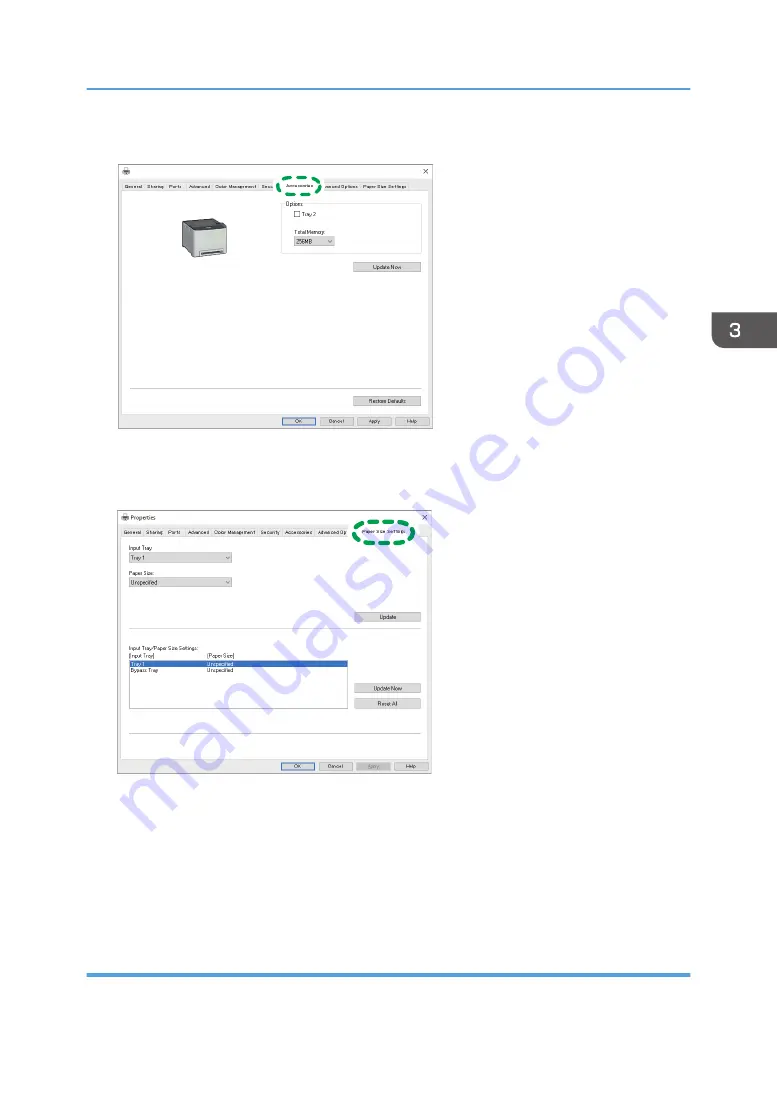
4.
Click the [Accessories] tab.
ECB252
5.
Select options installed from the [Options] area, and then make the necessary settings.
6.
Click [Paper Size Settings] tab.
ECC253
7.
In [Input Tray:] select which trays to use, and then, in [Paper Size:] select the size of the
paper that you want to load in each tray.
Click [Update] to apply the setting for each tray.
8.
Click [Apply].
9.
Click [OK] to close the printer properties window.
When Using OS X/macOS
The following procedure is explained using macOS 10.13 as an example.
Configuring Option Settings for the Printer
55
Summary of Contents for P C300W
Page 2: ......
Page 10: ...5 Click the manual you want to refer to The PDF file manual opens 8...
Page 82: ...Default Normal Normal Curl Prevented 4 Configuring the Machine Using the Control Panel 80...
Page 92: ...4 Configuring the Machine Using the Control Panel 90...
Page 126: ...5 Configuring the Machine Using Utilities 124...
Page 150: ...6 Maintaining the Machine 148...
Page 157: ...Main unit 1 DUE319 3 2 1 DUE288 2 DUE289 Removing Paper Jams 155...
Page 158: ...3 DUE290 Waste toner bottle ECC168 Paper feed unit DUE320 1 7 Troubleshooting 156...
Page 188: ...8 Configuring Network Settings 186...
Page 199: ...Weight Less than 4 kg 8 9 lb Specifications of the Machine 197...
Page 212: ...9 Appendix 210...
Page 216: ...MEMO 214...
Page 217: ...MEMO 215...
Page 218: ...MEMO 216 EN GB EN US EN AU M0CW 8604A...
Page 219: ......
Page 220: ...EN GB EN US EN AU M0CW 8604A 2019...






























