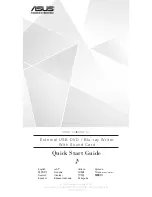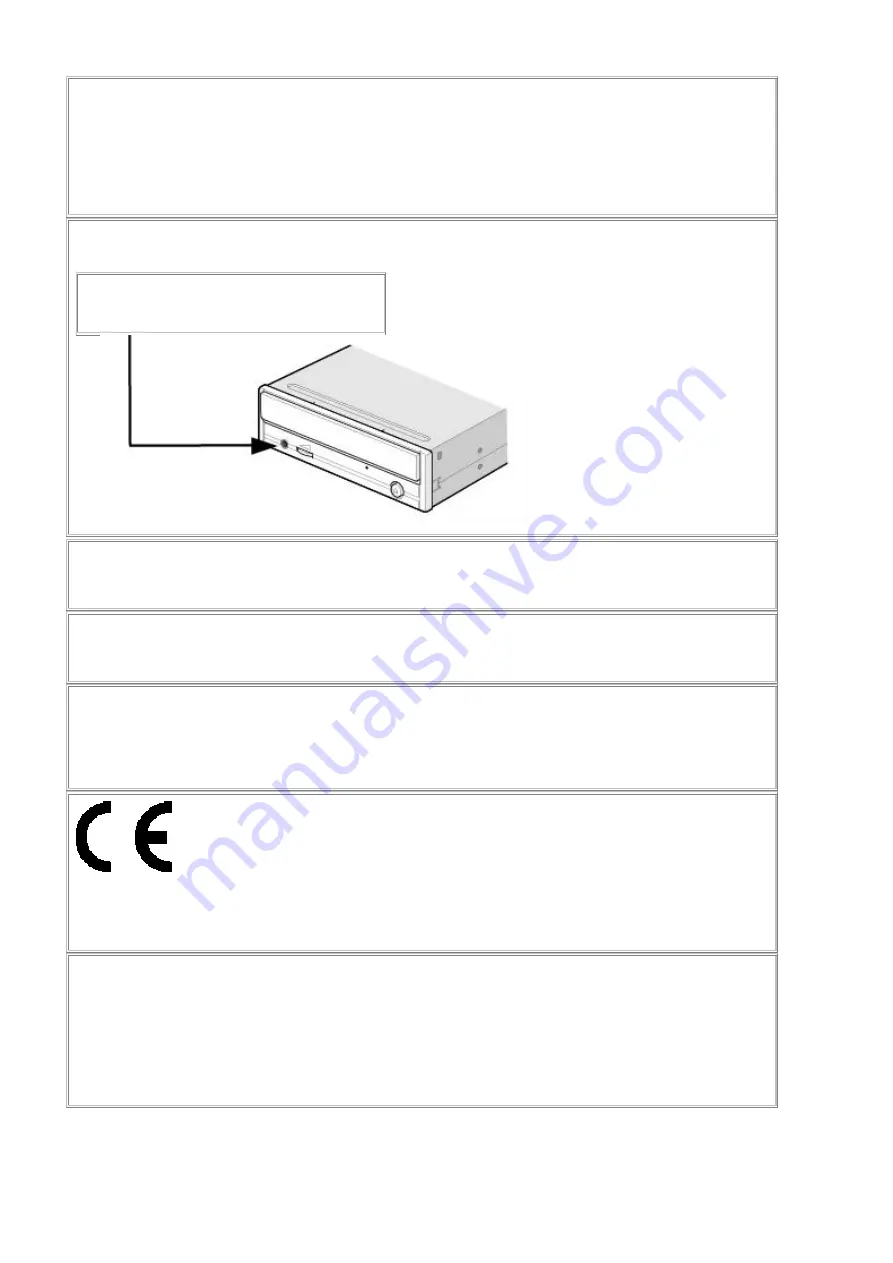
2
Warning as to USE
This CD-R/RW drive together with software is a product for utilizing CD-R/RW recording media with
rewriting, erasing and readout capabilities, as an external computer memory device. Except in the case
where copying of CD-ROMs or the like is especially recognized under the copyrights laws as being for
the purpose of individual use by the customer or the like, or in the case where the customer has
obtained permission to make copies from the rightholder, reproduction of CD-ROMs and copyright laws.
Take notice that unauthorized copying may be subject to claims for damages and to penalties.
CAUTION
Rating voltage for peripherals.
1. Headphone Jack
Rating Voltage output Audio Signal Max. 2V
FCC WARNING
Changes or modification not expressly approved by the party responsible for compliance could void the
user's authority to operate the equipment.
CAUTION
Use of controls or adjustments or performance of procedures other than those specified herein may
result in hazardous radiation exposure.
Akustischer Geräuschpegel
Use of controls or adjustments or performance of procedures other than those specified herein may
result in hazardous radiation exposure.
Dieser Druckerüberschreitet einen Geräuschpegel von 70 dB (A) während dem Betrieb nicht.
Declaration of Conformity
"The Product complies with the requirements of the EMC Directive 89/366/EEC and the
Low Voltage
Directive 73/23/EEC.
"
•
Please take notice that the manufacturer of this equipment does not offer any warranty against
data loss due to inappropriate installation or handling, or direct or indirect damages.
•
Please take notice that the manufacturer will bear no responsibility for direct or indirect damages
caused by the use of this product or its malfunction.
•
Please take notice that the manufacturer will bear no responsibility for damage to data caused
by this product.
•
Please backup (copy) all important data as protection against data loss.