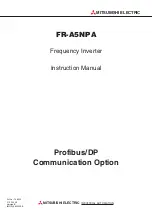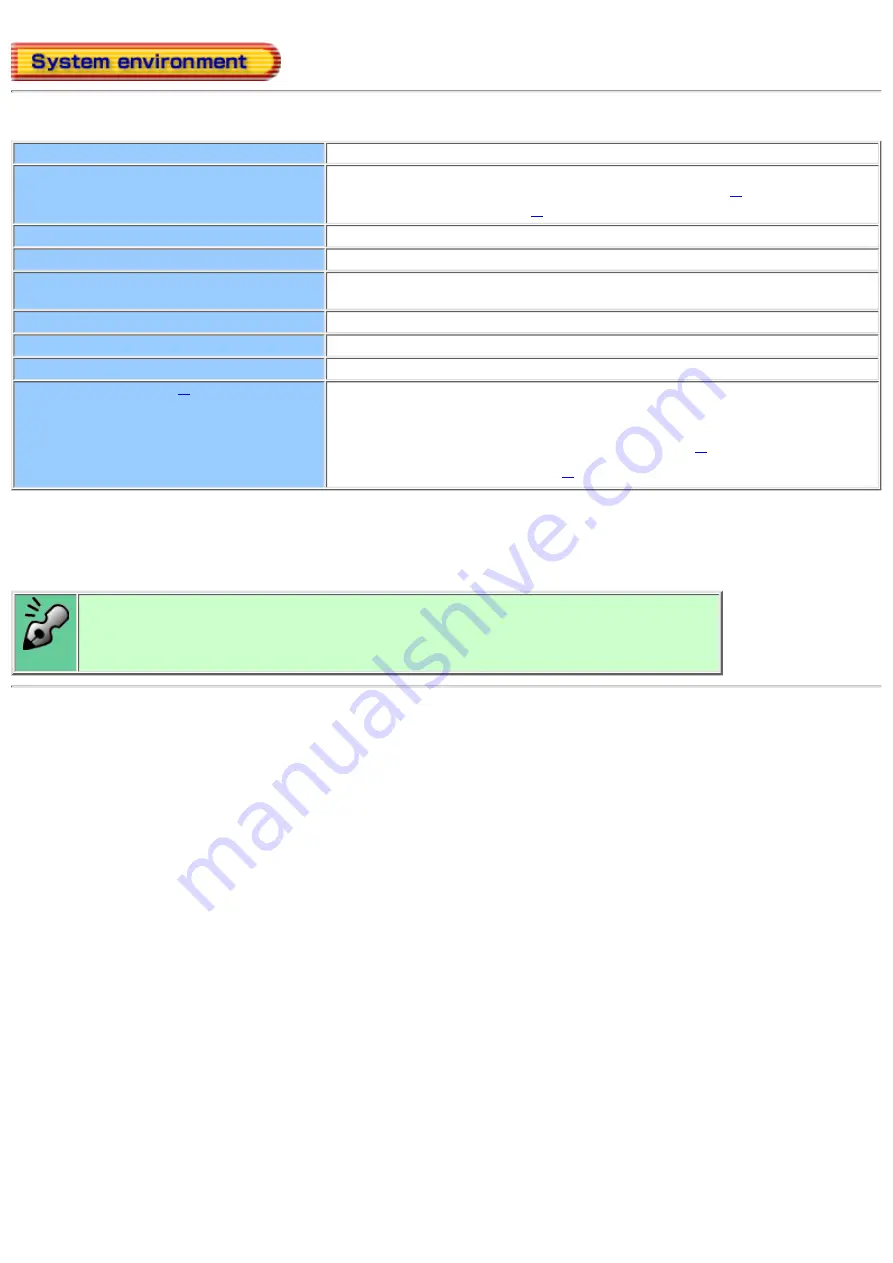
Explains the system environment required for using the drive as a CD-R/CD-RW drive.
PC
IBM PC/AT compatible
Operating System
Windows 98/95(ORS2 or later)
Windows NT Workstation Ver.4.0 (Service Pack 5) or later
CPU
MMX Pentium 200 MHz or higher (300MHz or higher recommeneded)
Memory
64MB or more
Harddisk
Hard disk with average access time of 19msec or less, and data transfer speed
of 1,200KB/sec or greater. 1GB or more free space.
Interface
Enhanced-IDE interface (as Primary Slave, Secondary Master, or Slave)
Drive bay
5.25-inch half height bay required
Power
+5V/+12V power socket required
Recommendation discs
CD-R(74min):
Ricoh, Mitsubishi Chemical, Taiyo Yuden, Mitsui Chemicals,
TDK and Maxell discs
CD-R(80min):
Ricoh, Taiyo Yuden, TDK discs
CD-RW:
Ricoh and Mitsubishi Chemical discs
High Speed CD-RW: Ricoh discs
*1 abCD does not support these Operating System.
*2 The disc written using the CD-R/RW drive may not be readable by CD-ROM drives.
Multi-read compatible (Random UDF compatible) drives are necessary.
*3 Even if it is the recommendation disc, some of discs may have possibility to fail writting with
highest writting speed with the problem on the disc. In this case, please try to write with
lower writting speed, or please try to use another disc.
Multi-read compatible (Random UDF compatible) drives are:
Drives that can read low reflectivity discs.
●
Drives that support Packet Write.
●