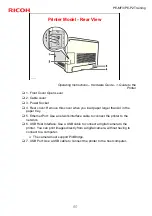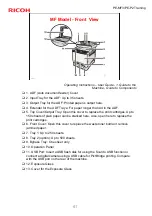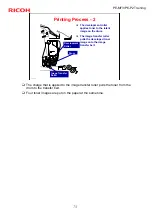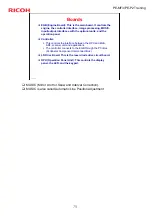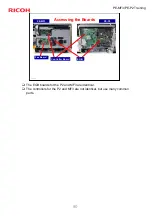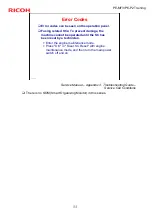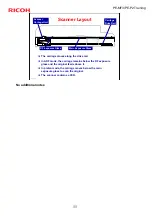74
PE-MF3/PE-P2 Training
Slide 74
Printing Process - 2
The development roller
applies toner to the latent
image on the drum.
The image transfer roller
pulls the developed toner
image onto the image
transfer belt.
Image Transfer
Roller
Drum
Development
Roller
K
The charge that is applied to the image transfer roller pulls the toner from the
drum to the transfer belt.
Four toner images are put on the paper at the same time.