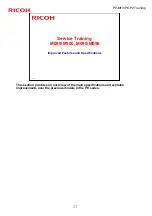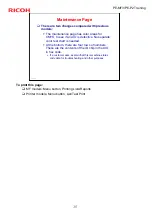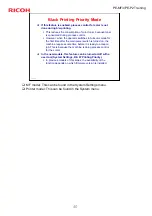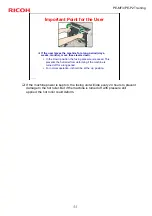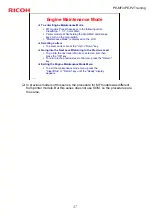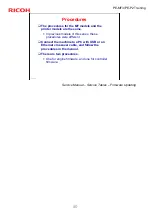36
PE-MF3/PE-P2 Training
Slide 36
Maintenance Page
There are two changes compared with previous
models:
The maintenance page has color areas for
CMYK, to see if an AIO is defective. No separate
color test chart is needed.
At the bottom, there are four rows of numbers.
These are the contents of the ID chip in the AIO,
in hex code.
» If a customer asks, explain that this is machine status
code data for troubleshooting and other purposes.
To print this page:
MF models: Menu button, Printing Lists/Reports
Printer models: Menu button, List/Test Print