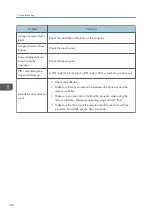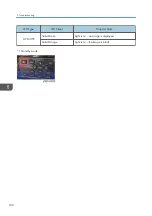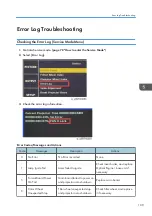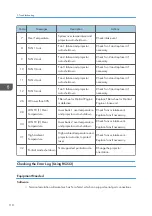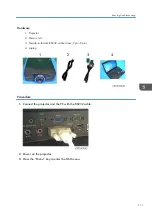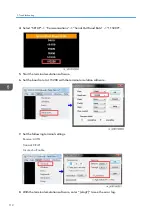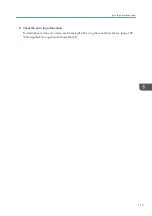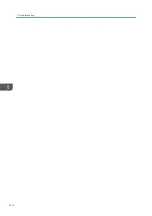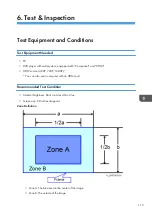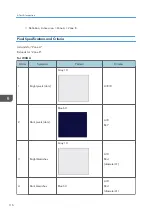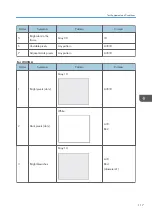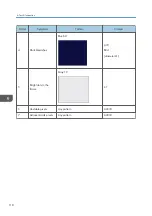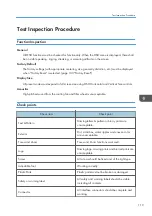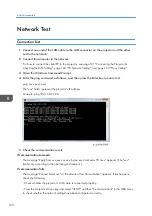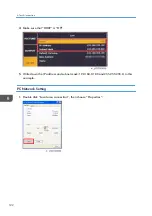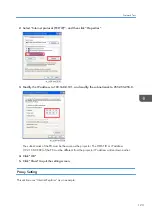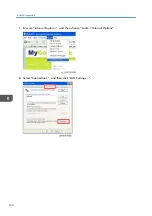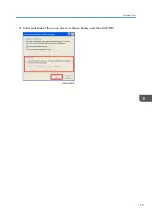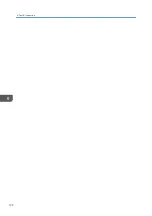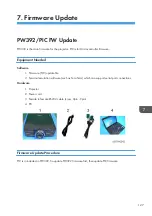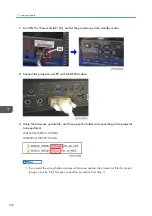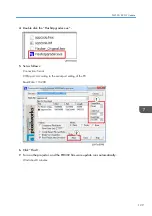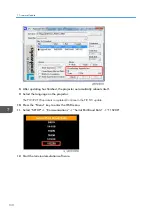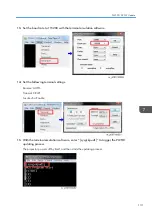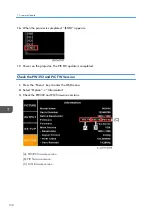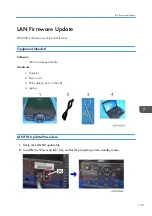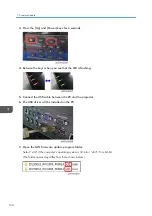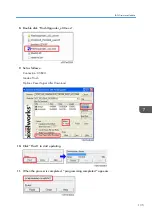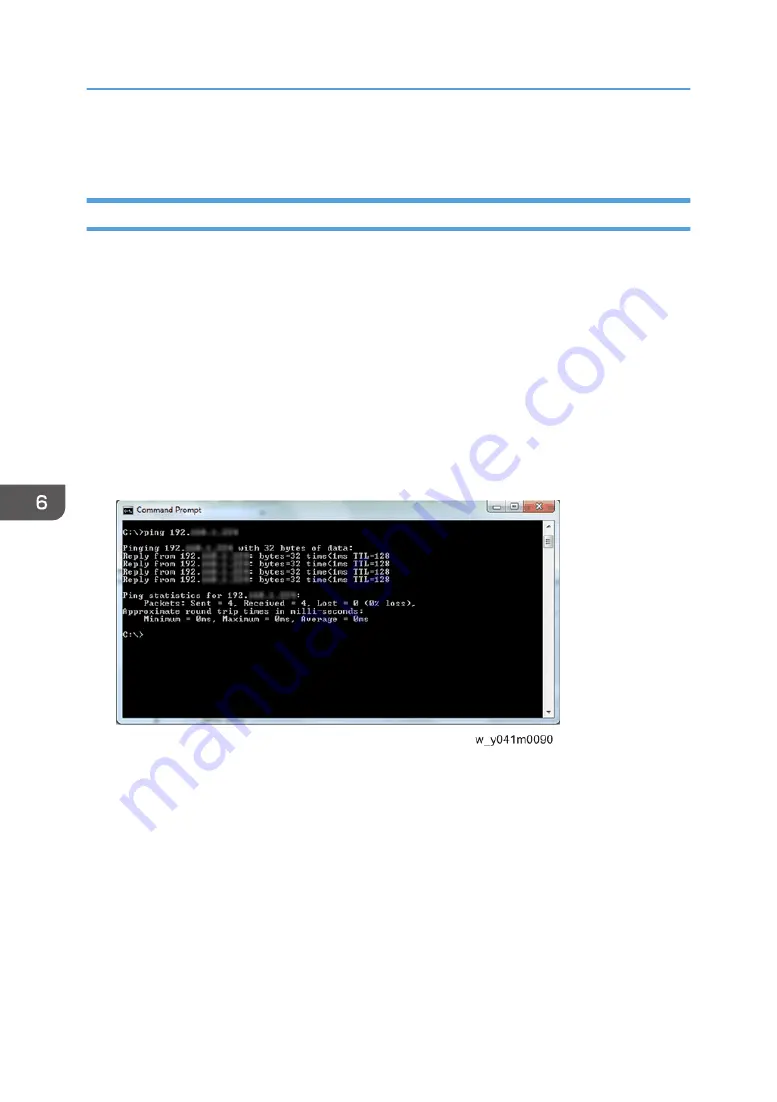
Network Test
Connection Test
1.
Connect one end of the LAN cable to the LAN connector on the projector and the other
end to the network.
2.
Connect the computer to the network.
3.
Open the Windows Command Prompt.
4.
Enter the ping command as follows, and then press the Enter key to execute it.
ping xxx.xxx.xxx.xxx
The "xxx" fields represent the projector's IP address.
Example: ping 192.168.0.100
5.
Check the communication result.
If communication succeeds
The message "Reply from xxx.xxx.xxx.xxx: bytes=xxx time=xxms TTL=xxx" appears. (The "xxx"
fields vary according to the operating environment.)
If communication fails
The message "Request timed out." or "Destination Host Unreachable." appears. If this happens,
check the following:
- Check whether the projector's LAN cable is connected properly.
- Press the projector's Menu key and select "SETUP" and then "Communications" in the OSD menu
to check whether the network settings have been configured correctly.
6. Test & Inspection
120
Summary of Contents for LU6000
Page 2: ......
Page 10: ...Projection Light 145 Light 145 8 ...
Page 28: ...Block Diagram 1 Product Information 26 ...
Page 29: ...Block Diagram 27 ...
Page 30: ...1 Product Information 28 ...
Page 44: ...4 Front Cover A x6 5 Front IR Sensor A 2 hooks 3 Replacement 42 ...
Page 46: ...4 Left Cover A x6 Right Cover 1 Top Cover page 38 Top Cover 3 Replacement 44 ...
Page 51: ...3 LAN Board A x3 x2 There are 2 connectors A at the back side Part Replacement 49 ...
Page 69: ...4 Fan Bracket A x3 5 Fan 4 A x2 Fan 5 1 Right Cover page 44 Right Cover Part Replacement 67 ...
Page 78: ...3 Replacement 76 ...
Page 100: ...When the calibration has finished a message appears 4 Adjustment 98 ...
Page 104: ...2 Select OPTION Information 3 Check the serial number 4 Adjustment 102 ...
Page 106: ...2 Select Factory Reset 3 Select Yes and then press the Enter key 4 Adjustment 104 ...
Page 116: ...5 Troubleshooting 114 ...
Page 127: ...3 Cancel selection of the proxy server as shown below and then click OK Network Test 125 ...
Page 128: ...6 Test Inspection 126 ...
Page 146: ...Cooling System Location of fans 8 Detailed Description 144 ...
Page 149: ...MEMO 147 ...
Page 150: ...MEMO 148 EN ...