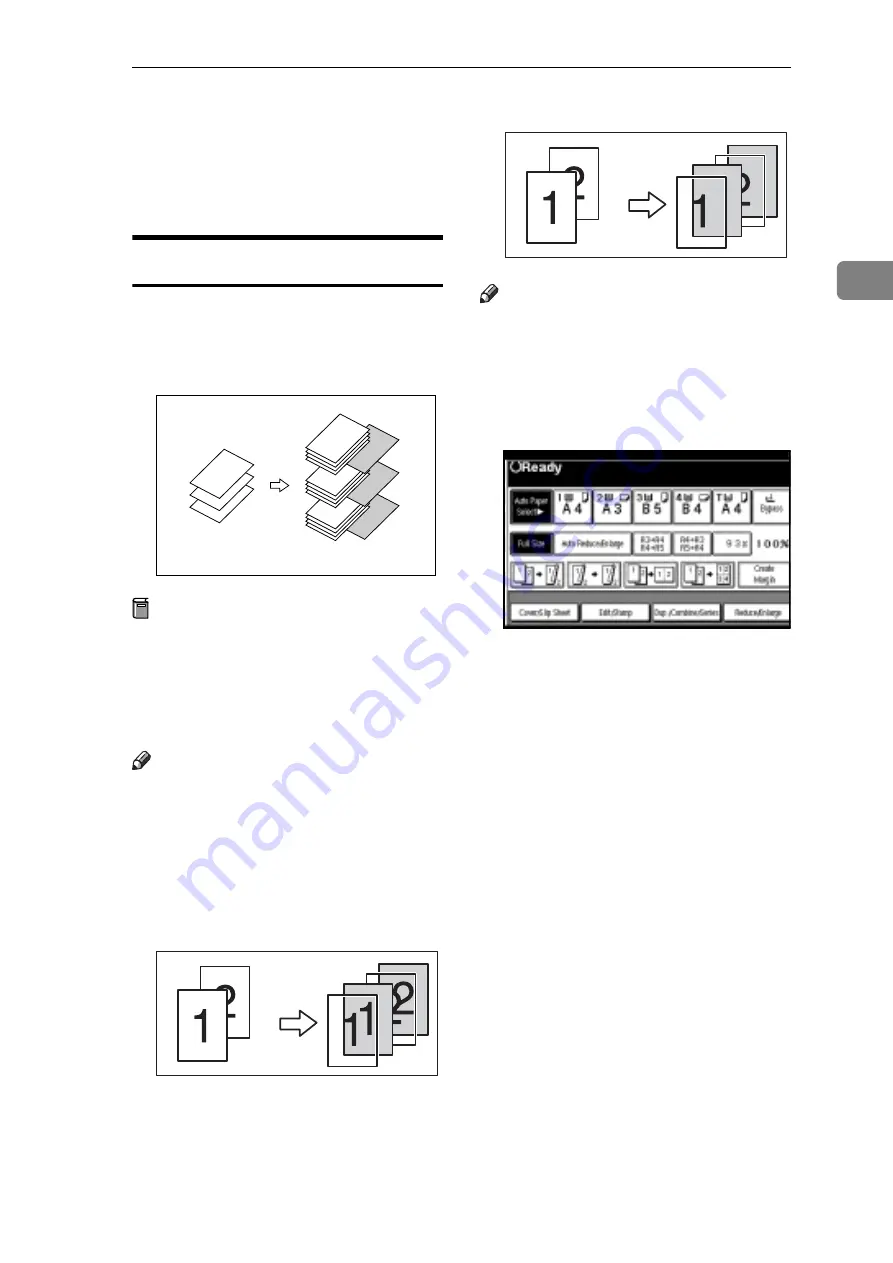
Copier Functions
71
2
G
When page designation is com-
plete, press
[
OK
]
.
H
Place your originals, and then
press the
{
Start
}
key.
Slip Sheets
Using this function, you can insert a
slip sheet between OHP transparen-
cies or stacks. You can also print on
the inserted slip sheet.
Preparation
Before selecting this function,
specify the paper tray for slip
sheets. See "Slip Sheet Tray" in
“Tray Paper Settings”,
General Set-
tings Guide
.
Note
r
Load the slip sheets in the same
size and orientation as the copy pa-
per or the OHP transparency.
v
When using OHP transparencies
placed in the bypass tray
• Copy
• Blank
Note
r
Press the
{
#
}
key and select
[
OHP
Sheet
]
in Special paper. See p.20
“When copying onto special pa-
per”.
A
Press
[
Cover/Slip Sheet
]
.
B
Press
[
Slip Sheet
]
.
C
Select
[
Copy
]
or
[
Blank
]
, and then
press
[
OK
]
.
D
Select the paper tray containing
the sheet paper to copy the origi-
nals.
E
Place the originals, and then press
the
{
Start
}
key.
1
2
3
1
2
3
2
1
2
1
All manuals and user guides at all-guides.com






























