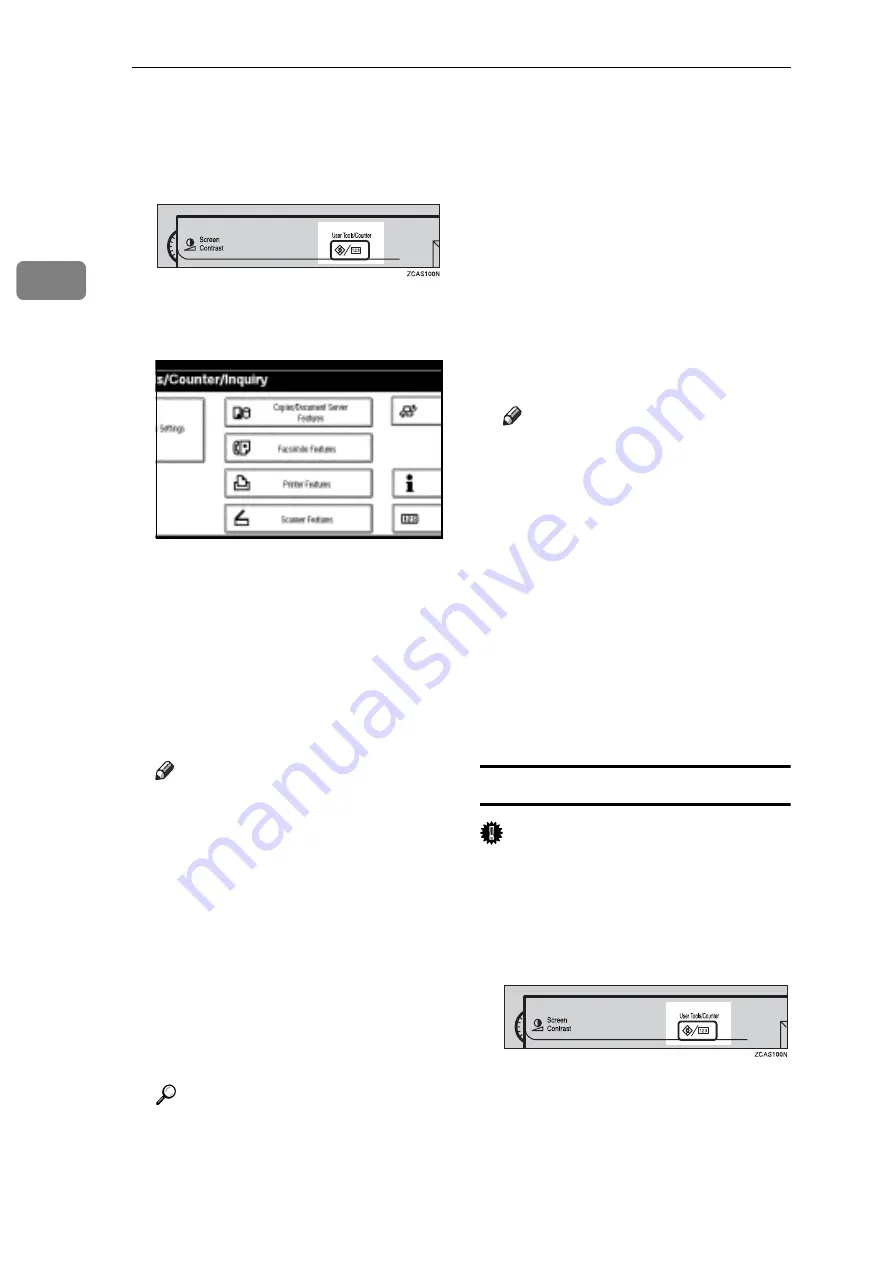
Copying
62
2
A
Make sure that the machine is in
copier mode.
B
Press the
{
User Tools/Counter
}
key.
C
Press
[
Copier/Document Server Fea-
tures
]
.
D
Press
[
Stamp
]
.
E
Press
[
User Stamp
]
.
F
Press
[
Program/Delete Stamp
]
.
G
Press
[
Program
]
, and then press the
stamp number (1–4) you want to
program.
Note
r
Stamp numbers with
m
already
have settings in them.
r
If the stamp number is already
being used, the machine will
ask you if you want to over-
write it . Press
[
Yes
]
or
[
No
]
.
H
Enter the user stamp name with
the letter keys on the display pan-
el. You can register up to 10 char-
acters.
I
Press
[
OK
]
.
Reference
“Entering Text”,
General Set-
tings Guide
J
Enter the horizontal size of the
stamp with the number keys, and
then press
[
#
]
.
K
Press
[
Vertical
]
, and then enter the
vertical size in the same way as
step
J
.
L
Place the original for user stamp
on the exposure glass, and then
press
[
Start Scanning
]
.
The original will be scanned, and
the stamp will be registered.
Note
r
Originals cannot be scanned
from the ADF when program-
ming the user stamp.
M
Press
[
Exit
]
.
N
Press
[
Exit
]
.
The display returns to the Copi-
er/Document Server Features
main menu.
O
Press
[
Exit
]
.
Exits settings and gets ready to
copy.
To delete the user stamp
Important
r
You cannot restore a deleted stamp.
A
Make sure that the machine is in
copier mode.
B
Press the
{
User Tools/Counter
}
key.
All manuals and user guides at all-guides.com
















































