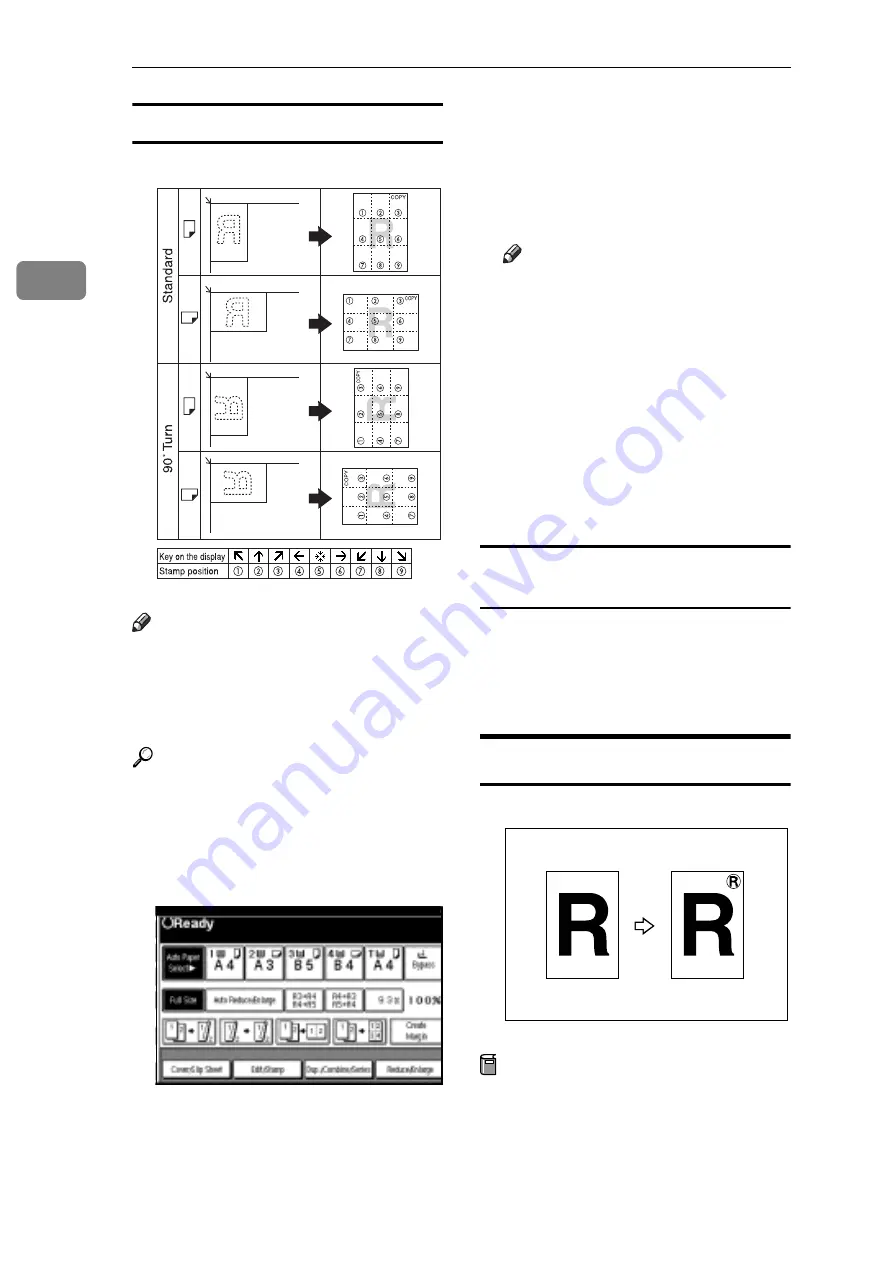
Copying
60
2
Stamp position and original orientation
Note
r
You cannot use the bypass tray
with this function.
r
Only one message can be stamped
each time.
Reference
p.98 “Stamp Language”
p.98 “Stamp Position”
p.99 “Stamp Format”
A
Press
[
Edit/Stamp
]
.
B
Press
[
Stamp
]
.
C
Press
[
Preset Stamp
]
.
D
Select the desired message.
E
Press
[
All Pages
]
or
[
1st Page only
]
to
select the print page.
Note
r
You can change the position,
size, and density of the stamp.
See p.60 “Changing the stamp
position, size and density”.
F
After you specify all desired set-
tings, press
[
OK
]
.
G
Press
[
OK
]
.
H
Place your originals, and then
press the
{
Start
}
key.
Changing the stamp position, size and
density
A
Press
[
Change
]
.
B
Select the position for print, size,
and density, and then press
[
OK
]
.
User Stamp
Copies with the registered stamp.
Preparation
You have to register a user stamp
before using this function. See p.61
“To program the user stamp”.
GCSTMP5E
GCSTMP0E
All manuals and user guides at all-guides.com
















































