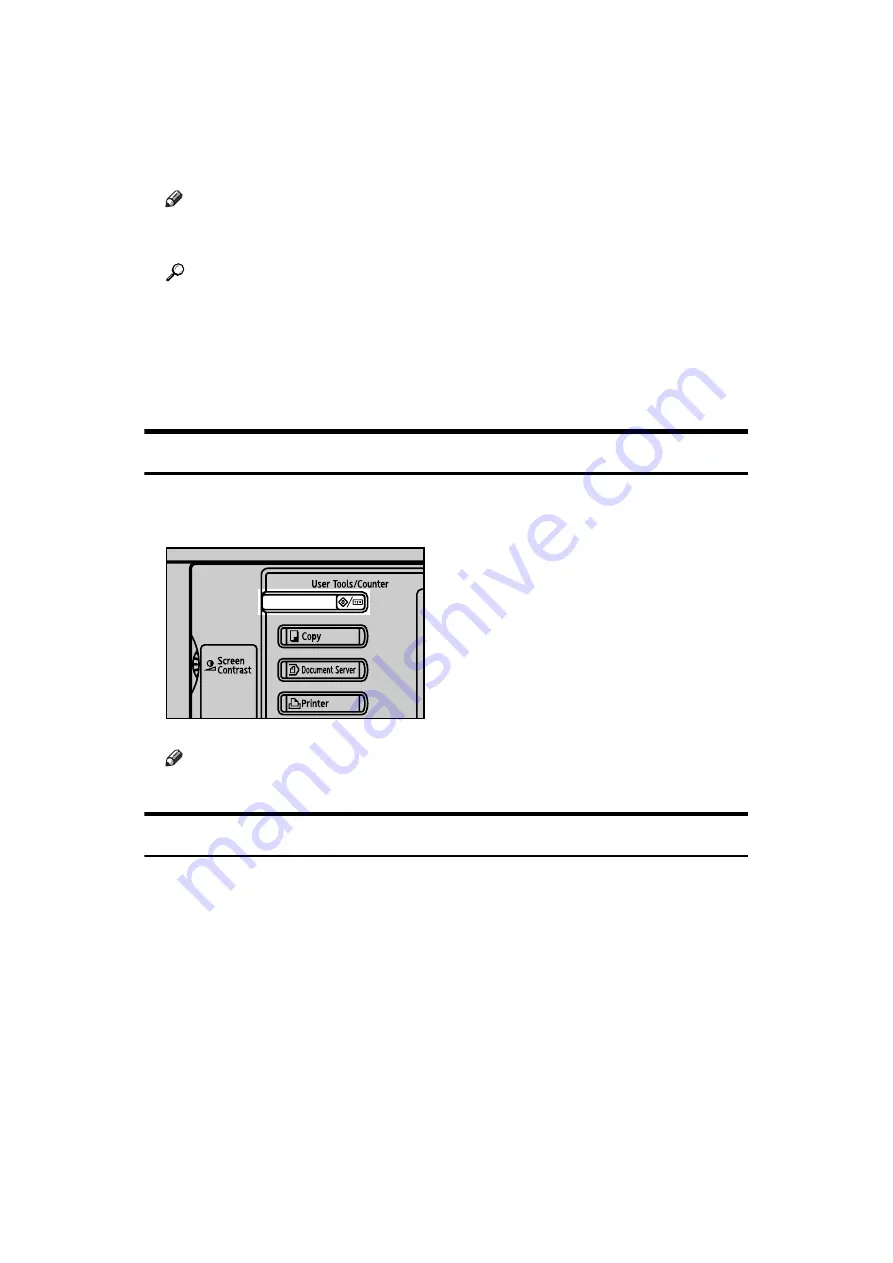
4
D
Change settings by following instructions on the display, and then press
[
OK
]
.
Note
❒
To cancel changes made to settings and return to the initial display, press
the
{
User Tools/Counter
}
key.
Reference
p.41 “System Settings”
p.95 “Copier/Document Server Features”
p.137 “Printer Features”
p.153 “Scanner Features”
p.217 “Other User Tools”
Quitting User Tools
This section describes how to end User Tools.
A
Press the
{
User Tools/Counter
}
key.
Note
❒
You can also quit User Tools by pressing
[
Exit
]
.
About Menu Protect
Using Menu Protect, you can limit the settings available to users other than the
administrator. In the following User Tools menus, you can specify Menu Protect
for each setting.
• Copier/Document Server Features
• Printer Features
• Scanner Features
For details about menu protect, contact your administrator.
AMN001S
Summary of Contents for IS 2255
Page 102: ...System Settings 94 2...
Page 160: ...Printer Features 152 4...
Page 224: ...Registering Addresses and Users for Scanner Functions 216 6...



























