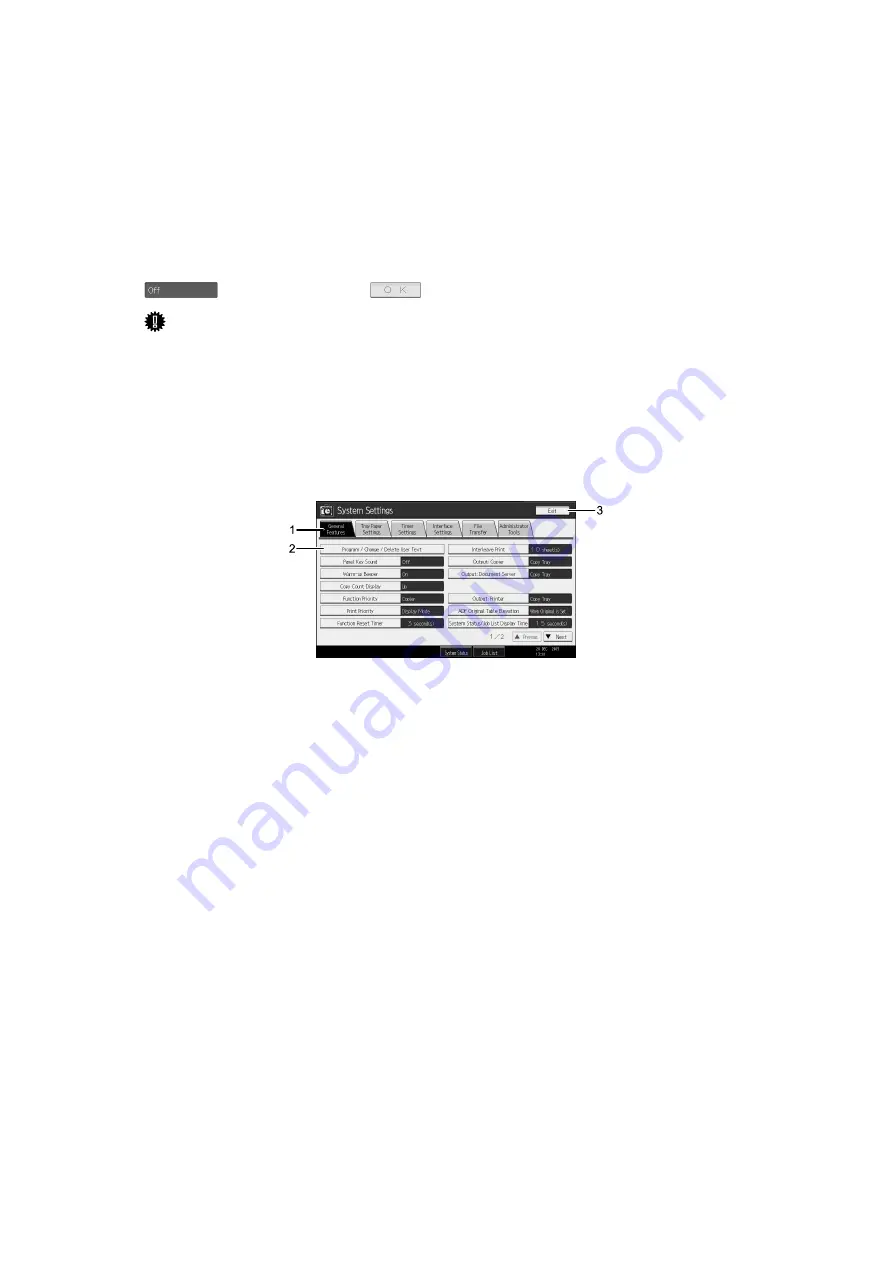
2
Display panel
The display panel shows machine status, error messages, and function menus.
The function items displayed serve as selector keys. You can select or specify an
item by lightly pressing them.
When you select or specify an item on the display panel, it is highlighted like
. Keys appearing as
cannot be used.
Important
❒
A force or impact of more than 30 N (about 3 kgf) will damage the display
panel.
To display the following screen, press the
{
User Tools/Counter
}
key to display the
User Tools menu, and then press
[
System Settings
]
.
Using the System Settings menu screen as an example, this section explains how
to use the machine’s control panel.
1.
The menu tabs for various set-
tings appear. To display the setting
you want to specify or change, press
the appropriate menu tab.
2.
A list of settings appears. To dis-
play the setting you want to specify
or change, select the appropriate en-
try in the list.
3.
Press this to close the User Tools
menu.
AMC001S
Summary of Contents for IS 2255
Page 102: ...System Settings 94 2...
Page 160: ...Printer Features 152 4...
Page 224: ...Registering Addresses and Users for Scanner Functions 216 6...

























