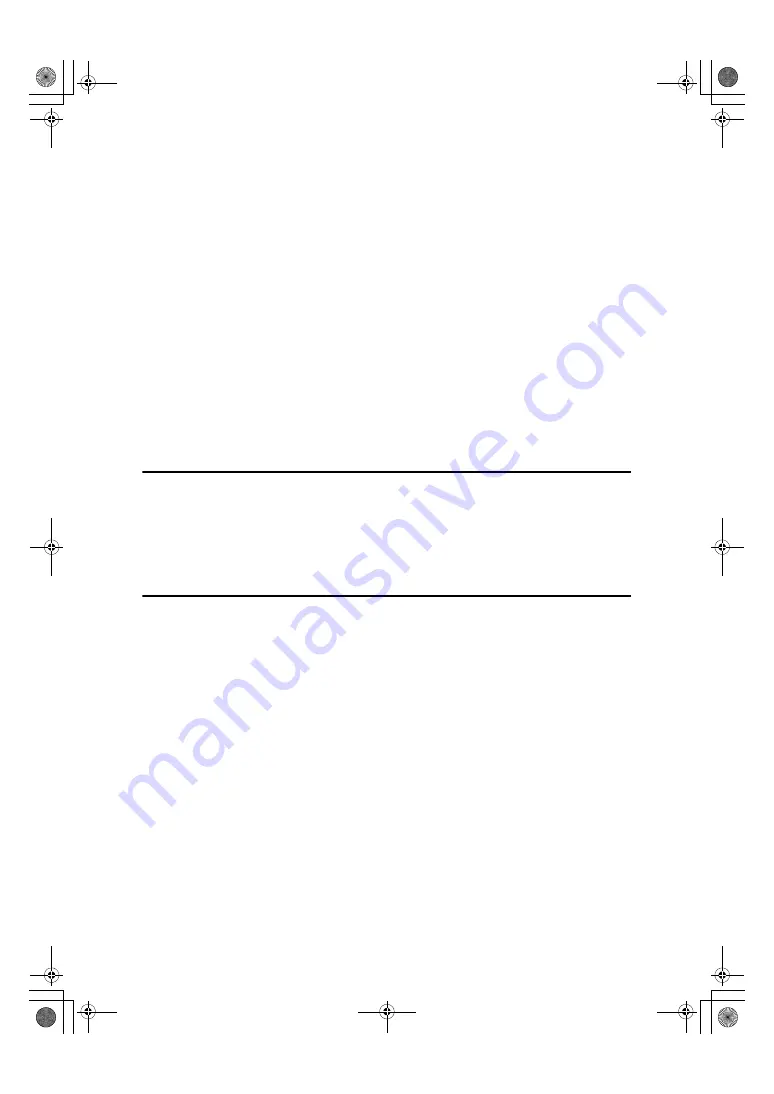
vii
Centring.................................................................................................................... 56
Positive/Negative ..................................................................................................... 57
Erase........................................................................................................................58
Margin Adjustment ................................................................................................... 60
Background Numbering ........................................................................................... 61
Preset Stamp ...........................................................................................................62
User Stamp ..............................................................................................................63
Date Stamp ..............................................................................................................66
Page Numbering ......................................................................................................67
Covers......................................................................................................................71
Designate .................................................................................................................72
Chapters...................................................................................................................73
Slip Sheets ............................................................................................................... 73
Storing Data in the Document Server ................................................................ 75
Programs .............................................................................................................. 76
Storing a Program ....................................................................................................76
Changing a stored program .....................................................................................77
Deleting a Program ..................................................................................................77
Recalling a Program.................................................................................................77
3. Troubleshooting
If Your Machine Does Not Operate As You Want.............................................. 79
When a Message Is Displayed................................................................................. 79
If You Cannot Make Clear Copies....................................................................... 81
If You Cannot Make Copies As You Want ......................................................... 82
When Memory Is Full ...............................................................................................85
4. User Tools (Copier/Document Server Features)
User Tools Menu (Copier/Document Server Features) .................................... 87
Accessing User Tools (Copier/Document Server Features)............................ 93
Changing Default Settings .......................................................................................93
Exiting User Tools ....................................................................................................93
Settings You Can Change with User Tools ....................................................... 94
General Features P.
1
/
4
.............................................................................................94
General Features P.
2
/
4
.............................................................................................96
General Features P.
3
/
4
.............................................................................................96
General Features P.
4
/
4
.............................................................................................97
Reproduction Ratio P.
1
/
2
..........................................................................................97
Reproduction Ratio P.
2
/
2
..........................................................................................98
Edit P.
1
/
2
..................................................................................................................98
Edit P.
2
/
2
................................................................................................................ 100
Stamp..................................................................................................................... 101
Input/Output .......................................................................................................... 104
Administrator Tools ................................................................................................ 105
RuC4_AE_Copy-F_FM_forPaper.book Page vii Thursday, April 14, 2005 1:21 PM
Summary of Contents for IS 2225
Page 6: ...iv RuC4_AE_Copy F_FM_forPaper book Page iv Thursday April 14 2005 1 21 PM...
Page 7: ...v RuC4_AE_Copy F_FM_forPaper book Page v Thursday April 14 2005 1 21 PM...
Page 18: ...8 RuC4_AE_Copy F_FM_forPaper book Page 8 Thursday April 14 2005 1 21 PM...
Page 28: ...Placing Originals 18 1 RuC4_AE_Copy F_FM_forPaper book Page 18 Thursday April 14 2005 1 21 PM...
Page 88: ...Copying 78 2 RuC4_AE_Copy F_FM_forPaper book Page 78 Thursday April 14 2005 1 21 PM...
Page 96: ...Troubleshooting 86 3 RuC4_AE_Copy F_FM_forPaper book Page 86 Thursday April 14 2005 1 21 PM...
Page 133: ...123 MEMO RuC4_AE_Copy F_FM_forPaper book Page 123 Thursday April 14 2005 1 21 PM...
























