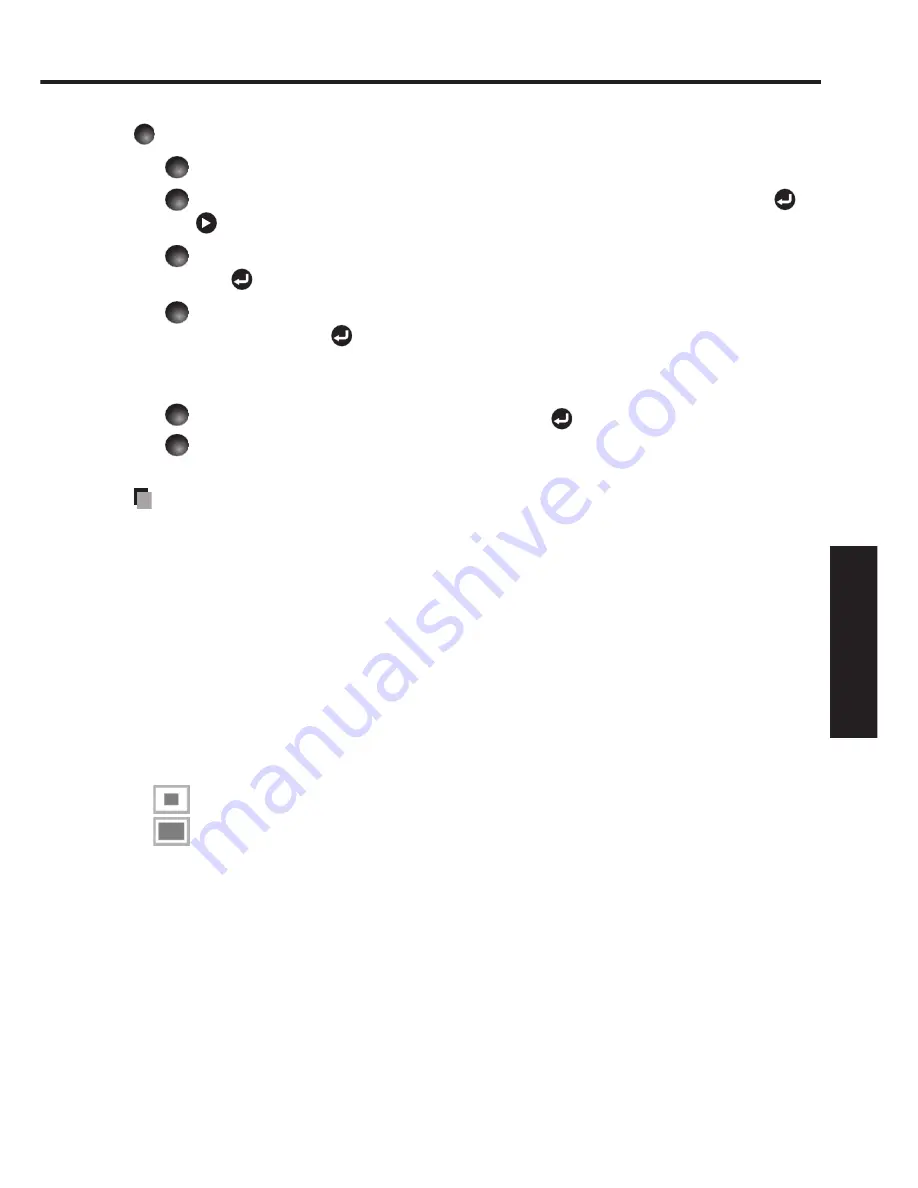
87
Operations
<Logo registration>
How to register user logo
1
Project a picture to register.
2
Select [User logo] in the Display setting menu, and press the or
button.
3
Select <Logo registration> from the displayed menu list and press
the button.
4
The registration area is displayed for confirmation. Select [OK]
and press the button.
If the registered picture does not fall within the display area, operate the
computer to scroll the screen.
5
Select [Yes] to register and press the button.
6
Registration starts.
A message is displayed while registration is in process.
Notes
You can register a logo when the input is set to Computer.
The area that can be registered is 512 x 384 dots for X3130 and 640 x 400 dots
for WX3130, at the center of the screen. To register a company logo, prepare the
image within the limit.
Only one logo can be registered. When a new image is registered, the old one is
erased.
The time needed to register or display the image varies depending on the data size.
If you use this function on commercial video software, broadcast or cable-
broadcasting except for the purpose of your private viewing and listening, it may
infringe the copyright protected by the copyright laws.
<Display style>
Select the size of the registered logo.
: Displays the registered image in original size at center of the screen.
: Displays the registered image by enlarging fully in the screen.
(As processed digitally, the image quality is degraded.)
<Background>
Sets background color when [
Center
] is selected for the logo [
Display style
].
<Logo confirmation>
You can preview the registered logo.
<Reset logo>
You can reset the registered logo, display style and background to the factory
setting. (The logo set for the start-up screen and background is reset.)
•
•
•
•
•
•
•
Summary of Contents for IPSiO PJ WX3130
Page 1: ...IPSiO PJ X3130 IPSiO PJ WX3130...
Page 2: ...1 2 3 1 2 3...
Page 3: ...100V 100V...
Page 4: ......
Page 5: ......
Page 6: ...IPSiO PJ 1...
Page 7: ......
Page 8: ......
Page 9: ...1...
Page 10: ...10 p 43...
Page 11: ...11 24 p 42 20...
Page 12: ...12 J55022 H14 B...
Page 14: ...14 2 11 12 14 16 17 18 20 21 22 24 26 28 31 31 31 32 33 33 33 34 34 36 36 37 38 41 43 44 45 45...
Page 15: ...15 48 49 51 55 FAQ 56 56 56 57 57 57...
Page 21: ...21 R03 2 R03 2...
Page 22: ...22 4 2 p 42...
Page 26: ...26 1 AC IN 2 ON STANDBY 100V 1 2 ON STANDBY ON STANDBY...
Page 27: ...27 p 38 p 28 1 p 41 p 42 p 35 1 ON STANDBY 2 ON STANDBY ON STANDBY 3 4 5W 5...
Page 28: ...28 1 p 26 2 6 2 p 42 p 38 1 p 41 3 4 INPUT INPUT...
Page 29: ...29 1 p 41 INPUT INPUT 5 6 7...
Page 30: ...30 RGB p 52 XGA X3130 WXGA WX3130 XGA X3130 WXGA WX3130 DVD p 44...
Page 31: ...31 AUTO SET p 37 p 52 p 53 p 37...
Page 32: ...32 1 RESIZE RESIZE 2 RESIZE RESIZE 3 4 RESIZE RETURN 4 3 1 2...
Page 33: ...33 OHP MUTE MUTE PICTURE 1 2 3 1 2 3 p 37 SCREEN SIZE X3130 WX3130 4 3 4 3 Y PB PR S p 38...
Page 34: ...34 FREEZE FREEZE 000000 1 2 2 3 6 000000 6 4 6 5...
Page 35: ...35 1 2 2 3 4 OK 5 6 6 1 2 3 5 1 2 2 3 4 5 OK...
Page 36: ...36 MENU p 18 30 3 4 MENU RETURN 1 MENU 2 p 37 1 p 41 p 38 2 p 42 p 43 5...
Page 37: ...37 1 1 2 3 NTSC 2 US NTSC US JAPAN NTSC JAPAN 1 2 Y PB PR S 1 2 NTSC NTSC NTSC4 43 JAPAN US...
Page 38: ...38 X3130 WX3130 4 3 X3130 1024 768 WX3130 4 3 1280 800 Indonesia...
Page 40: ...40 1 2 3 4 OK 5 6 512 384 X3130 640 400 WX3130 1...
Page 41: ...41 1 30 ON STANDBY INPUT INPUT 1 Y PB PR 1 2 Y PB PR 2 S...
Page 42: ...42 2 p 22 OK CC1 CC2 CC3 CC4 T1 T2 T3 T4 p 35 1500m RETURN 10 LAMP TEMP 2 3 CC1 CC4 T1 T4...
Page 44: ...44 1 2 3 4 100 100 30...
Page 45: ...45 IPSiO PJ 1 1 p 10...
Page 46: ...46 1 2 1 3 4 2 5 3 6 3...
Page 47: ...47 7 4 2 8 3 1 9 p 43 1 2000 3000 p 41...
Page 48: ...48 p 46...
Page 50: ...50 p 21 p 21...
Page 56: ...56 FAQ FAQ http www ricoh co jp FAQ http www ricoh co jp support qa IPSiO PJ 1 IPSiO PJ 1 RGB...
Page 57: ...57 2 1 http www ricoh co jp IPSiO regist...
Page 58: ......
Page 91: ...91 Operations...
Page 104: ...JA JP EN JP 2010 11 Y001 6121C...






























