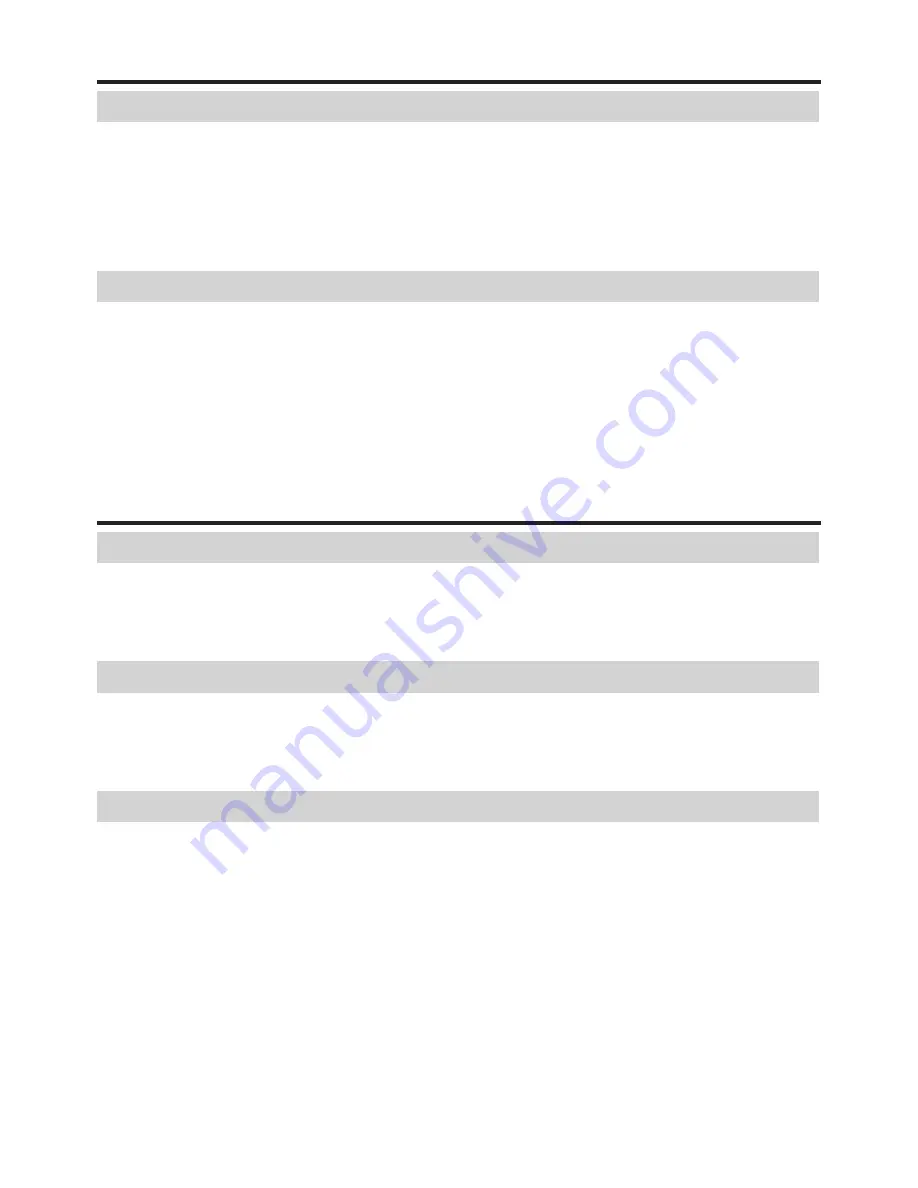
1
使用上のお願い(つづき)
◆お手入れに関すること
■ ベンジン、シンナーは絶対使用しないでください。変形、変色、塗装がはげるなどの原
因となります。
■ 化学ぞうきんは使用しないでください。
■ エアフィルターはこまめに清掃してください。目詰まりすると、本機内部の温度が上が
り、液晶パネルなどの光学部品の寿命を縮める原因となります。
◆著作権について
本機を用いて、市販映像ソフトや放送・有線放送番組を、個人の視聴以外の目的で上映・
伝達する行為、フリーズ、リサイズ機能等によって改変する行為、画面サイズ切り換え機
能によって、映像の縦横比を変えて表示するなどの行為は、いずれも権利者に無断で行う
と当該映像ソフトや放送番組等の著作権や著作隣接権を侵害するおそれがあるため、事前
に権利者から使用許諾を受ける等適正な権利処理をしてください。
その他のご注意とお知らせ
◆電波障害について
本機は、情報技術装置からの妨害波の許容値を定めた規格 J55022(H14)のクラス B
情報技術装置です。本機は、家庭環境で使用することを目的としていますが、本機がラジ
オやテレビジョン受信機に近接して使用されると、受信障害を引き起こすことがあります。
取扱説明書にしたがって正しい取り扱いをしてください。
◆廃棄について
本機には、人体や環境に有害とされる以下の物質が含まれています。
・無機水銀 ( ランプ)
本機または使用済みランプ、使用済み乾電池を廃棄するときは、地方自治体の条例または
規則にしたがって処理してください。詳しくは地方自治体にお問い合わせください。
◆免責事項について
■ 地震や雷などの自然災害、火災、第三者の行為、その他の事故、お客様の故意または過
失、誤用、その他異常な条件下での使用によって生じた損害に関して、当社は一切の責
任を負いません。
■ 本機の使用または使用不能から生ずる付随的な損害(事業利益の損失、事業の中断など)
に関して、当社は一切の責任を負いません。
■ 取扱説明書の記載内容を守らないことによって生じた損害に関して、当社は一切の責任
を負いません。
■ 当社が関与しない接続機器、ソフトウェアとの組み合わせによる誤動作などから生じた
損害に関して、当社は一切の責任を負いません。
Summary of Contents for IPSiO PJ WX3130
Page 1: ...IPSiO PJ X3130 IPSiO PJ WX3130...
Page 2: ...1 2 3 1 2 3...
Page 3: ...100V 100V...
Page 4: ......
Page 5: ......
Page 6: ...IPSiO PJ 1...
Page 7: ......
Page 8: ......
Page 9: ...1...
Page 10: ...10 p 43...
Page 11: ...11 24 p 42 20...
Page 12: ...12 J55022 H14 B...
Page 14: ...14 2 11 12 14 16 17 18 20 21 22 24 26 28 31 31 31 32 33 33 33 34 34 36 36 37 38 41 43 44 45 45...
Page 15: ...15 48 49 51 55 FAQ 56 56 56 57 57 57...
Page 21: ...21 R03 2 R03 2...
Page 22: ...22 4 2 p 42...
Page 26: ...26 1 AC IN 2 ON STANDBY 100V 1 2 ON STANDBY ON STANDBY...
Page 27: ...27 p 38 p 28 1 p 41 p 42 p 35 1 ON STANDBY 2 ON STANDBY ON STANDBY 3 4 5W 5...
Page 28: ...28 1 p 26 2 6 2 p 42 p 38 1 p 41 3 4 INPUT INPUT...
Page 29: ...29 1 p 41 INPUT INPUT 5 6 7...
Page 30: ...30 RGB p 52 XGA X3130 WXGA WX3130 XGA X3130 WXGA WX3130 DVD p 44...
Page 31: ...31 AUTO SET p 37 p 52 p 53 p 37...
Page 32: ...32 1 RESIZE RESIZE 2 RESIZE RESIZE 3 4 RESIZE RETURN 4 3 1 2...
Page 33: ...33 OHP MUTE MUTE PICTURE 1 2 3 1 2 3 p 37 SCREEN SIZE X3130 WX3130 4 3 4 3 Y PB PR S p 38...
Page 34: ...34 FREEZE FREEZE 000000 1 2 2 3 6 000000 6 4 6 5...
Page 35: ...35 1 2 2 3 4 OK 5 6 6 1 2 3 5 1 2 2 3 4 5 OK...
Page 36: ...36 MENU p 18 30 3 4 MENU RETURN 1 MENU 2 p 37 1 p 41 p 38 2 p 42 p 43 5...
Page 37: ...37 1 1 2 3 NTSC 2 US NTSC US JAPAN NTSC JAPAN 1 2 Y PB PR S 1 2 NTSC NTSC NTSC4 43 JAPAN US...
Page 38: ...38 X3130 WX3130 4 3 X3130 1024 768 WX3130 4 3 1280 800 Indonesia...
Page 40: ...40 1 2 3 4 OK 5 6 512 384 X3130 640 400 WX3130 1...
Page 41: ...41 1 30 ON STANDBY INPUT INPUT 1 Y PB PR 1 2 Y PB PR 2 S...
Page 42: ...42 2 p 22 OK CC1 CC2 CC3 CC4 T1 T2 T3 T4 p 35 1500m RETURN 10 LAMP TEMP 2 3 CC1 CC4 T1 T4...
Page 44: ...44 1 2 3 4 100 100 30...
Page 45: ...45 IPSiO PJ 1 1 p 10...
Page 46: ...46 1 2 1 3 4 2 5 3 6 3...
Page 47: ...47 7 4 2 8 3 1 9 p 43 1 2000 3000 p 41...
Page 48: ...48 p 46...
Page 50: ...50 p 21 p 21...
Page 56: ...56 FAQ FAQ http www ricoh co jp FAQ http www ricoh co jp support qa IPSiO PJ 1 IPSiO PJ 1 RGB...
Page 57: ...57 2 1 http www ricoh co jp IPSiO regist...
Page 58: ......
Page 91: ...91 Operations...
Page 104: ...JA JP EN JP 2010 11 Y001 6121C...













































