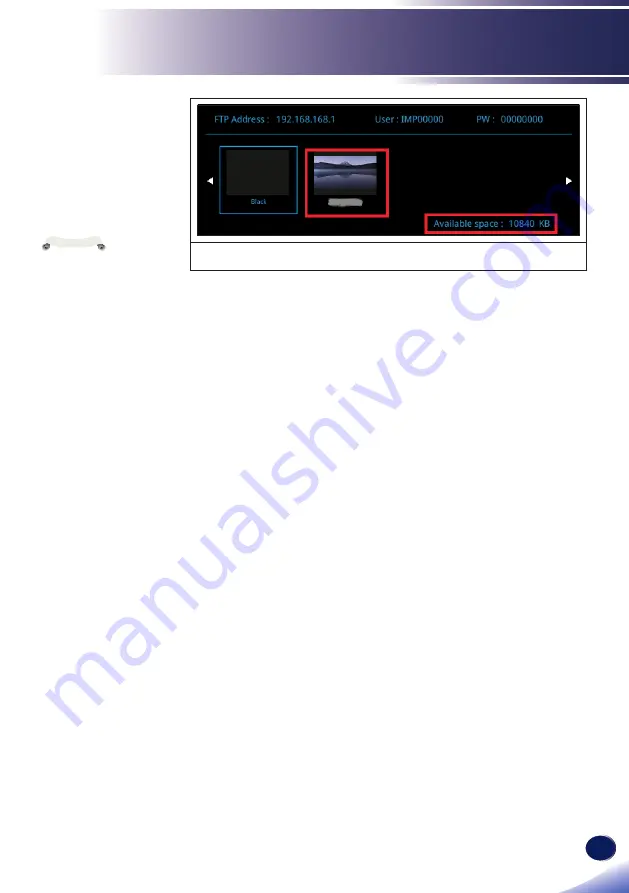
English
39
English
Troubleshooting
Figure 5
Download images from an iOS device:
1. Connect the projector to the iOS device via WiFi.
2.
Start the File Transfer Protocol (FTP) app on your iOS device,
for example “iFTP Pro”.
3.
Open the iFTP Pro app, tap “+” to add a new FTP site. Enter
the Hostname “192.168.168.1”, Username and Password as
displayed in the User Logo menu, Port: “21”, Protocol: “FTP”.
Tap “Save” to save the new FTP site. (Figures 6~8)
4.
Tap on the new FTP site and access the User Logo folder.
(Figure 9).
5.
Your images from the iOS device are displayed on the bottom
of the screen in Photo Library folder. Select the images you
want to upload to the projector. When done, tap “Done”.
(Figures 10~11)
6.
When the upload is complete, close the WiFi connection
between the projector and your iOS device.
Only images in Jpeg
format can be used as
logos.
The maximum image
size for baseline Jpeg is
8000 x 6000 pixels and
for progressive Jpeg is
1600 x 1200 pixels.
Up to 11MB of
User Logo images are
allowed to upload.
The image file name
cannot contain the
following characters:
\/:?*”’<>|.
Note
Summary of Contents for Image Pointer GP01
Page 1: ......
Page 2: ......
Page 42: ...40 English Troubleshooting Figure 6 Figure 7 Figure 8 Figure 9 Figure 10 Figure 11...
Page 59: ......
Page 60: ...Y0F6 6221 AU EN GB EN...






























