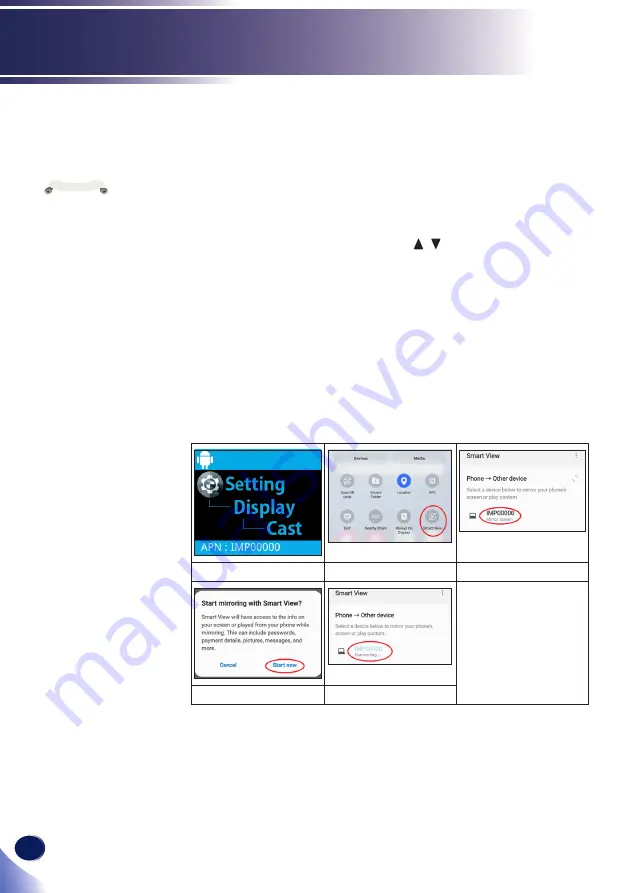
20
English
Basic Operations
Powering On the Projector and Connecting
to the Android Device (Direct Connection)
1. Turn on the projector by pressing and holding the “Power”
key for 1 second or longer.
The power LED around the “Power” key will turn blue
and the RICOH logo will be displayed on the screen for 20
seconds. After that is displayed a blank screen.
2. Press the “Input” key for 0.5 seconds or longer to display
the Input Source menu. Press the
/
keys to change the
input source to Android. Then press the “Display/Enter”
key.
3. Press the “Display/Enter” key again to display the screen.
If the connection to the Android device has not been
established, the Device Name and Password message will
appear on the top left corner of the screen. (Figure 7)
4. Swipe down from the top of the Android device screen to
open the quick settings panel. Tap “Smart View”. Select the
Device name that is displayed on the screen, and tap “Start
now”. (Figures 8~10)
5. When the connection status appears (Figure 11), then the
screen mirroring starts.
Figure 7
Figure 8
Figure 9
Figure 10
Figure 11
Press the “Input”
key for 0.5 seconds or
longer to display the
Input Source menu.
The instructions
described in this
section may vary
depending on the
Android version. To
learn how to use your
Android device, please
refer to the operating
instructions that came
with the device.
Before using the
screen mirroring,
ensure that your
Android device
supports Miracast.
Without Miracast
support, the screen
mirroring is not
possible.
Note
Summary of Contents for Image Pointer GP01
Page 1: ......
Page 2: ......
Page 42: ...40 English Troubleshooting Figure 6 Figure 7 Figure 8 Figure 9 Figure 10 Figure 11...
Page 59: ......
Page 60: ...Y0F6 6221 AU EN GB EN...






























