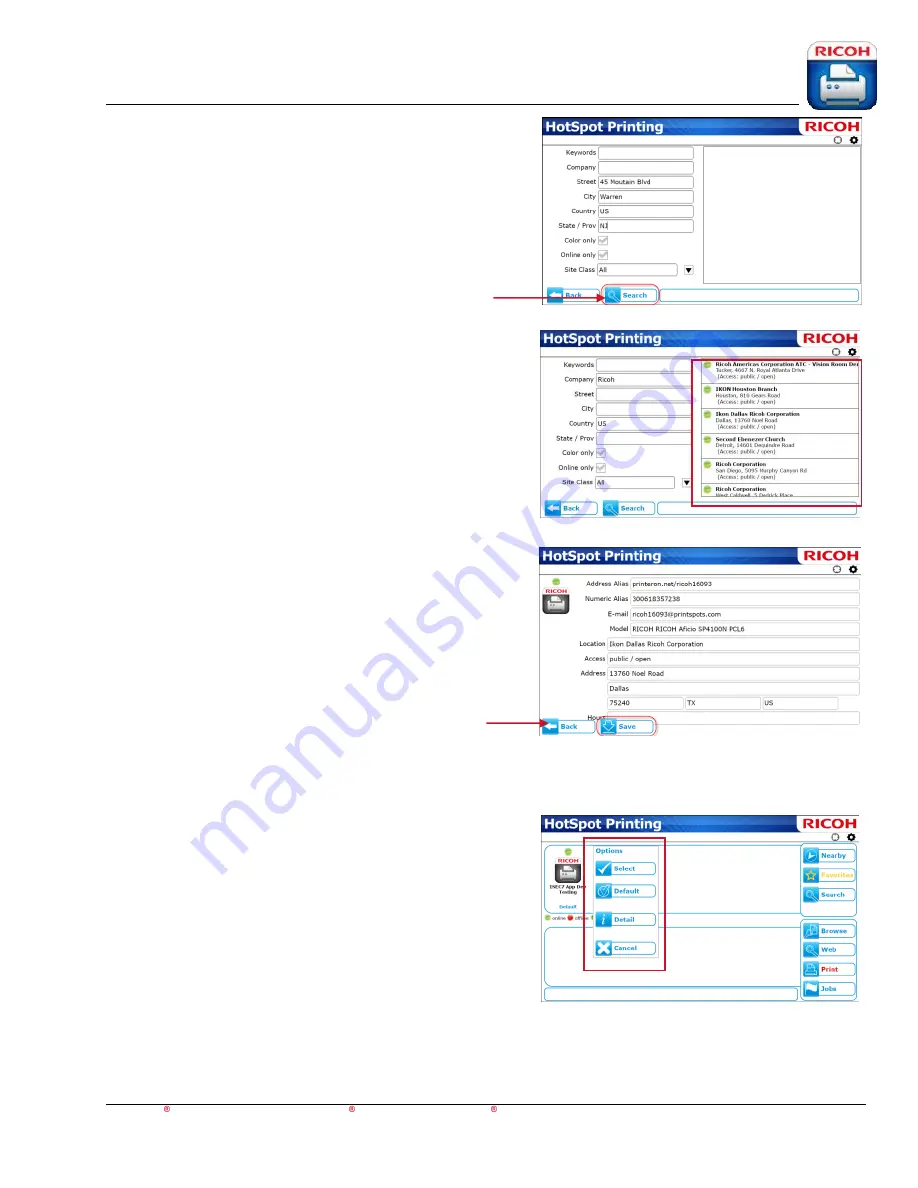
HotSpot Printing Application
User’s Guide
For Apple iOS,
Android™ and BlackBerry PlayBook™ BlackBerry smartphone Devices
7
4.
Enter search criteria for the printer, and then press
[
Search
].
5.
If printers are found, a list of available devices
appears. From the list, press the desired printer.
6.
Once a printer is selected, press [
Save
]. The printer is
automatically added to Favorites, and the printer icon
appears on the HotSpot Printing App home screen.
Note
: If this is not the desired printer, press [
Back
]
and repeat
4
.
7.
To select a printer, or set a default printer, press
the printer icon. The
Options
menu appears.
8.
On
Options
menu…
a.
Press [
Select
] to send print job to the selected
printer; printer icon starts flashing
, or…
b.
Press [
Default
] to set this device as the default
printer.
c.
Press [
Detail
] to view information about the
device.
d.
Press [
Cancel
] to close menu.





















