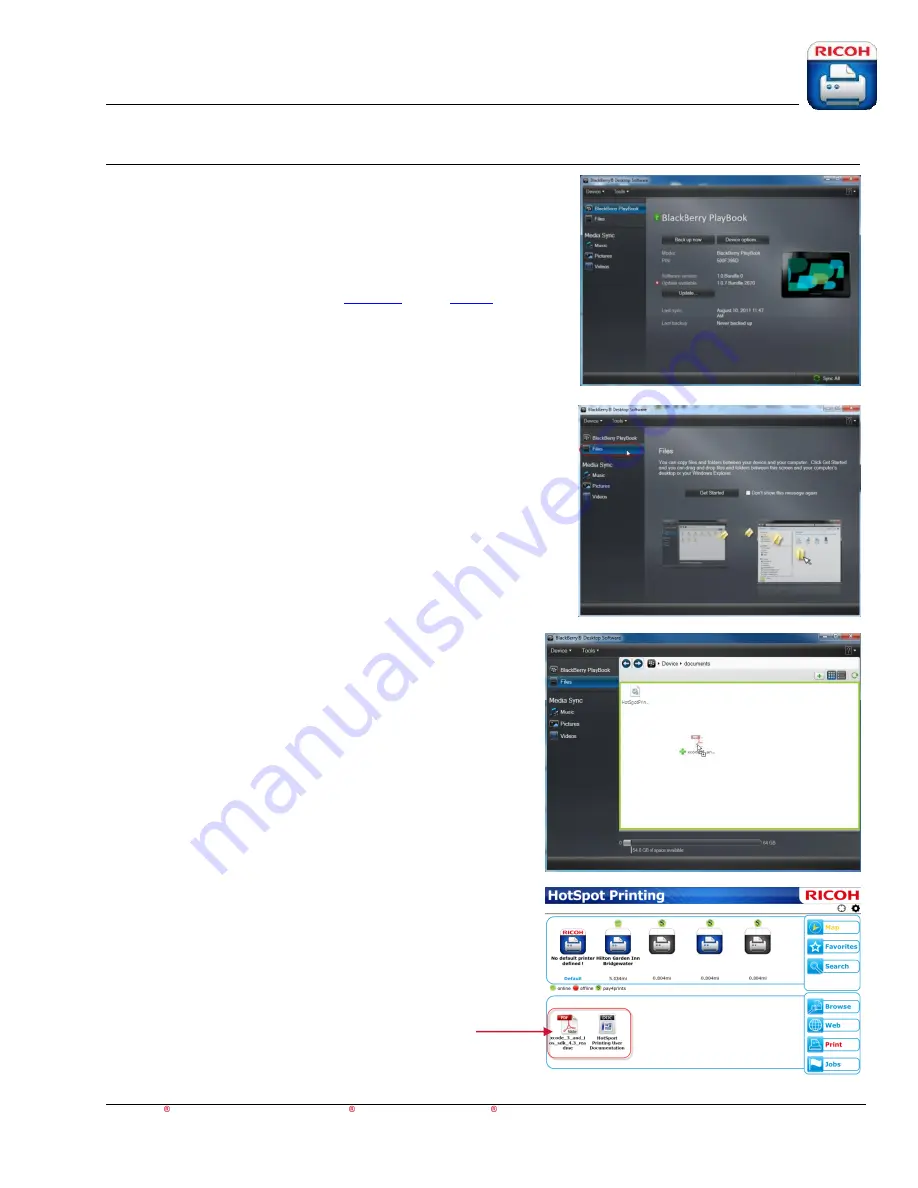
HotSpot Printing Application
User’s Guide
For Apple iOS,
Android™ and BlackBerry PlayBook™ BlackBerry smartphone Devices
18
Adding Files Using BlackBerry Desktop Software
On a BlackBerry PlayBook, there are two ways to add files to
the
Document View
of the HotSpot Printing App.
1
.
Use BlackBerry Desktop Software
or
2
. Copy files
via your computer’s file browser.
Note
: iOS and
Android use the “
Open in
” and “
Share
”
features, respectively
.
1
.
Add Documents Using BlackBerry Desktop Software
a.
Connect PlayBook via USB cable.
b.
Open BlackBerry Desktop Software.
c.
From BlackBerry Desktop Software main window, select
[
Files
].
Note
: If this is the first time using the software,
select [
Get Started
].
d.
Once in Files view, drag-and-drop the desire files
into the window.
Note
: The files appear in the
Document View
within
the HotSpot Printing App.


















