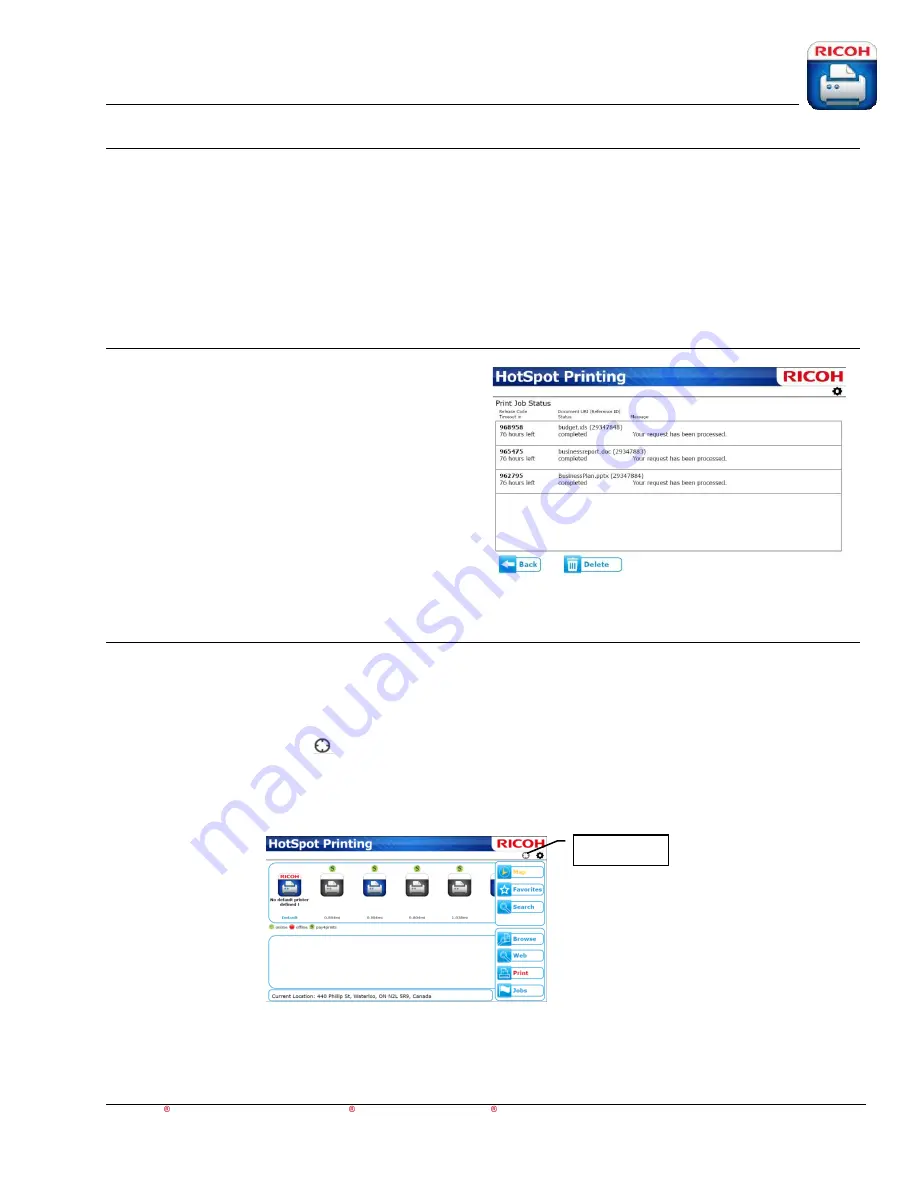
HotSpot Printing Application
User’s Guide
For Apple iOS,
Android™ and BlackBerry PlayBook™ BlackBerry smartphone Devices
11
Browse Function
The Browse function enables you to browse through locally-saved files on the device (usually from
other applications), and allows you to choose a document or file to print. Once a file is selected, the
home screen view, with file name (under Status, at bottom of screen) appears. You can select the
printer you wish to print from, and then select the [
] button to send the print job and receive the
associated Release Code.
Note
: The Browse function is only available on BlackBerry PlayBook (for
general file system access) and Android (for access to the Photos folder).
Jobs Function
On the home screen, press [
Jobs
] to display the
Jobs status window. If print jobs have been sent,
the Jobs screen will show print activity, including
when the job was sent, when the job will expire,
and the Release Code. There are also options to
delete single jobs, as well as all non-active jobs.
Nearby Behavior and Map Function
When launched, the HotSpot Printing App will automatically search for nearby printers; the
home screen defaults to the
Nearby View
. The application requires access to the location
service of your device to perform this search. If the location service is disabled, or not allowed,
this feature may not be able to function. In this scenario a user may set their current location by
selecting the
Location
icon
and entering their current street address. When the setting is
saved, the HotSpot Printing App will automatically run a geo location for the address and use
the location during the application session.
Location Icon





















