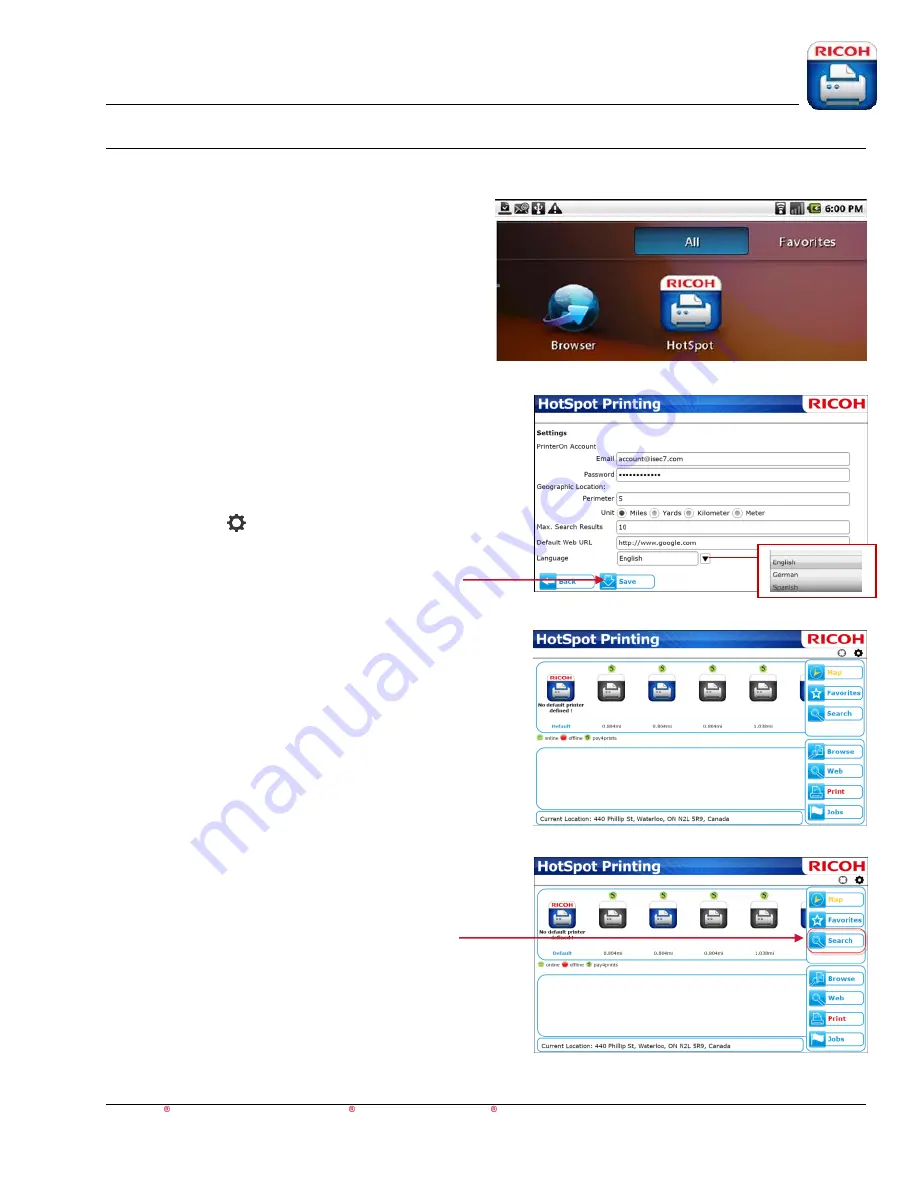
HotSpot Printing Application
User’s Guide
For Apple iOS,
Android™ and BlackBerry PlayBook™ BlackBerry smartphone Devices
6
Quick Start
To print a document, for example, from a BlackBerry
®
PlayBook
™, proceed as follows:
1.
On the device, navigate to the Ricoh HotSpot
Printing App icon. Press to open the application.
Note
: When the HotSpot Printing App is opened for
the first time, the
Settings
screen (at right) appears.
Set the PrinterOn Account login information,
geographic search preferences, default web URL and
language. You can also open this screen by clicking
the tools icon
(upper right corner).
2.
Press [
Save
].
The HotSpot Printing App home screen appears,
which includes printers closest to your current
location (top section of screen), as well as current
status of each printer.
3.
If desired printer does not appear, press [
Search
].





















