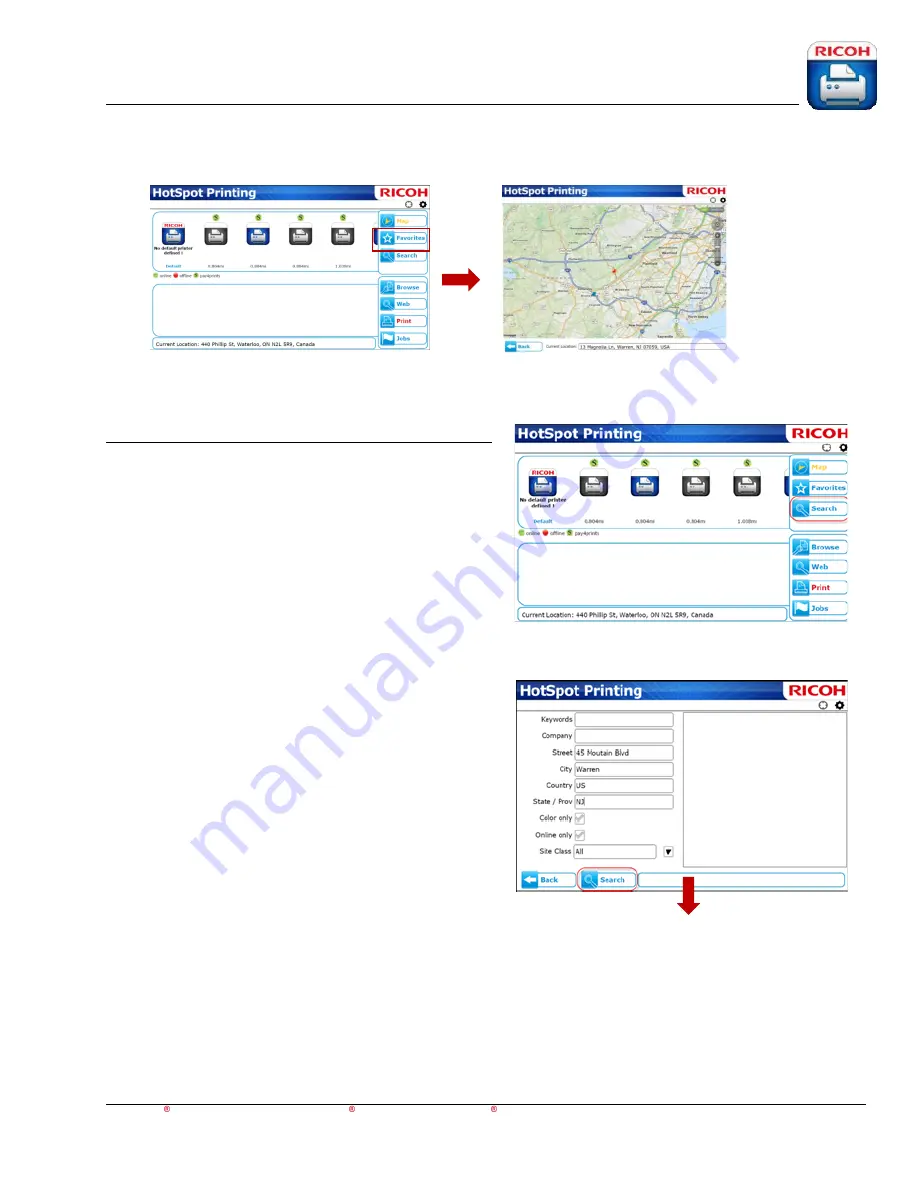
HotSpot Printing Application
User’s Guide
For Apple iOS,
Android™ and BlackBerry PlayBook™ BlackBerry smartphone Devices
12
The Map function is an extension of the Nearby behavior. Once a search has been
completed, the [
Nearby
] button changes to [
Map
]. Press [
Map
] to view available printer on a
map or pull directions to a printer selected for output. Location markers indicate available
printers.
Search Function
The Search function has
Keywords
,
Company
,
Street
,
City
,
Country
,
State/Province
and
Country
input fields, as well as two check boxes,
Color only
(to locate only color devices) and
Online only
(to locate only those printers that are
online), and a drop-down menu for site class
(public, campus, personal, corporate, enterprise).
Once search criteria are entered, press [
Search
].
The search results will populate and list the available printers.







































