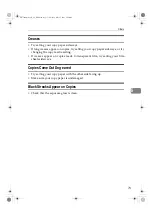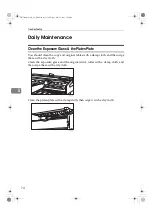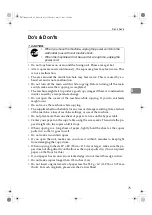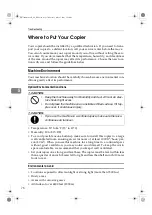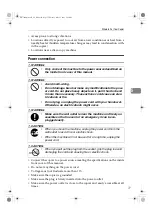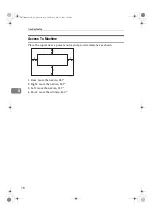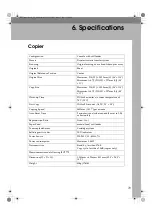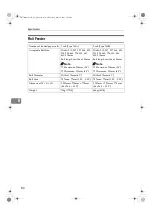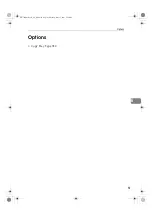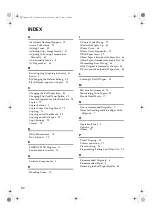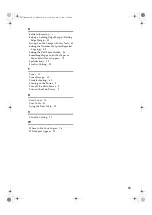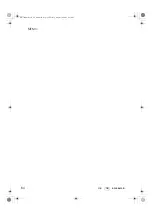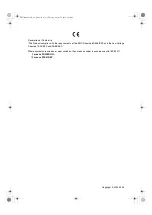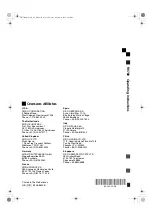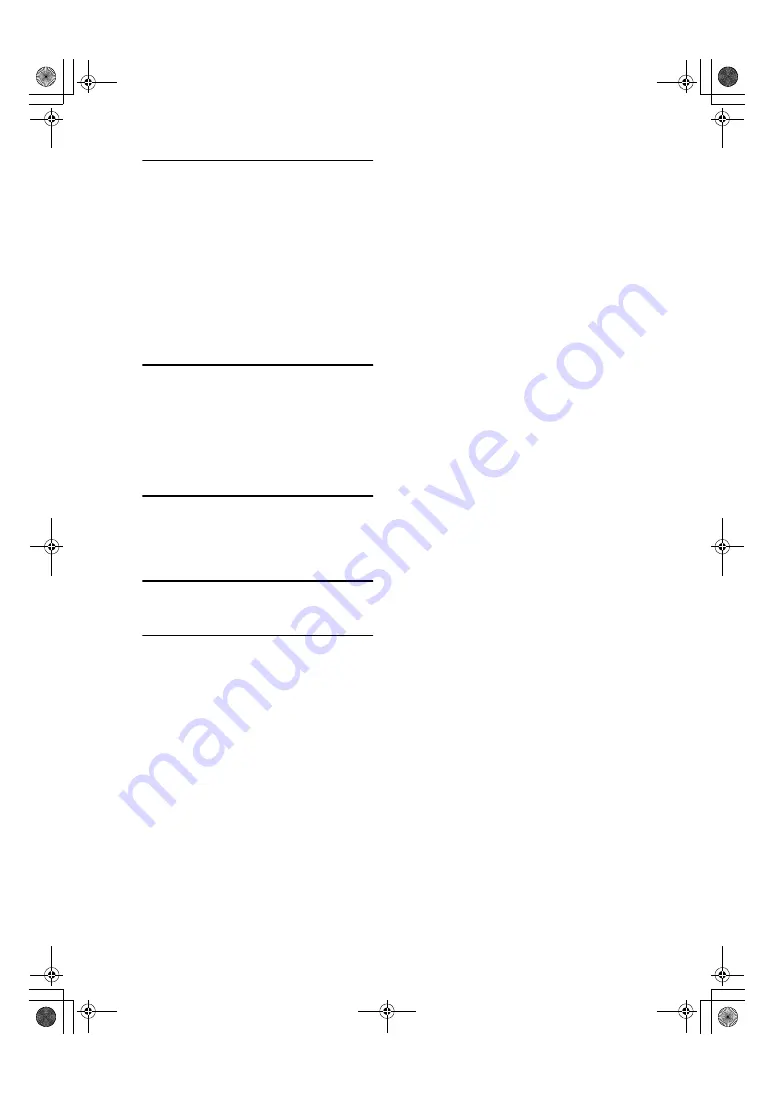
83
S
Safety Information
, i
Setting a Leading Edge Margin/Trailing
Edge Margin
, 33
Settings You Can Change with User Tools
, 43
Setting the Number of Copies (Repeated
Copying)
, 32
Setting the Roll Paper Holder
, 56
Something Happens, but Set Paper or
Paper Select Never Appear
, 72
Specifications
, 79
Synchro Cutting
, 23
T
Toner
, 10
Toner Storage
, 10
Troubleshooting
, 63
Turning on the Power
, 5
Turn off the Main Power
, 5
Turn on the Main Power
, 5
U
Used Toner
, 10
User Tools
, 41
Using the Rear Table
, 20
V
Variable Cutting
, 27
W
Where to Put Your Copier
, 76
White Spots Appear
, 72
FW780multi-eu-F_V4_FM.book Page 83 Tuesday, May 27, 2003 5:59 PM
Summary of Contents for FW740
Page 10: ...viii FW780multi eu F_V4_FM book Page viii Tuesday May 27 2003 5 59 PM...
Page 58: ...Copy Settings 48 3 FW780multi eu F_V4_FM book Page 48 Tuesday May 27 2003 5 59 PM...
Page 72: ...Maintaining Your Copier 62 4 FW780multi eu F_V4_FM book Page 62 Tuesday May 27 2003 5 59 PM...
Page 94: ...84 GB GB B048 8600B MEMO FW780multi eu F_V4_FM book Page 84 Tuesday August 30 2005 4 43 PM...