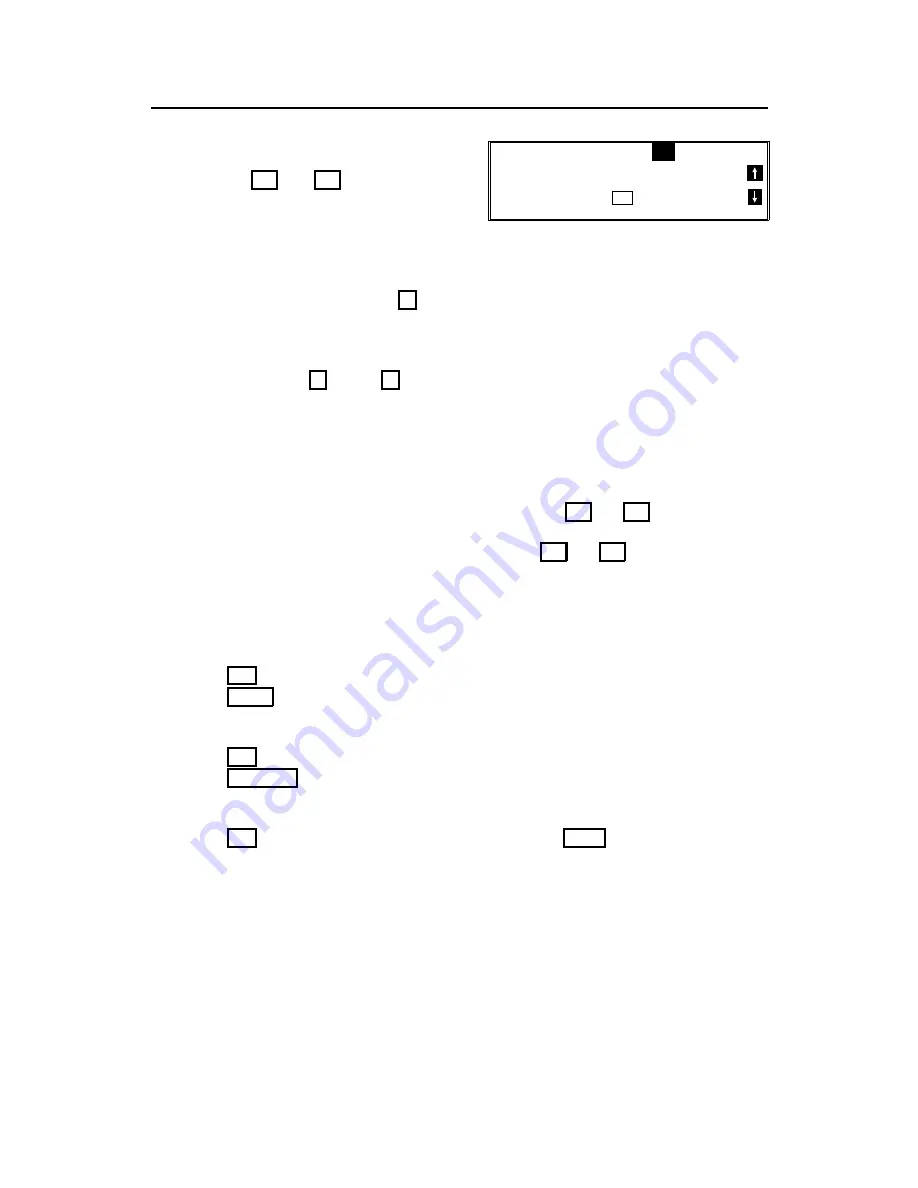
Punctuation Marks and Symbols
If you press
31
or
63
while entering a
label, a menu of symbols will appear, as
shown on the right.
❐
To select a symbol, press the required key on the ten-key pad. For example, if
you wish to enter a ’#’, press
3
. Then move the cursor forward with the
scroll key so that you can enter the next letter, digit, or symbol in the item that
you are typing into the display.
❐
If the symbol that you need is not on the screen, scroll through the pages of
symbols with the
↑
and
↓
keys.
Shift Key
As shown in example C on page 5, ’
ABC
’ can be seen in the bottom right of the
display while you are inputting a label. This indicates that upper case letters will
be stored. If you wish to input lower case letters, press
32
or
64
. The ’
ABC
’
will change to ’
abc
’, and the letters that you type in will be stored as lower case
letters. To change back to upper case letters, press
32
or
64
again.
IF YOU MAKE A MISTAKE
If you make a mistake when inputting a name or number, either:
❐
Press
No
to erase the entire name or number and start again.
❐
Press
Clear
to erase the last letter or digit that you entered.
If you enter the wrong function number, either:
❐
Press
No
then input the correct function number.
❐
Press
Function
to return to standby mode and start again.
If you dialed the wrong number, either:
❐
Press
No
. If scanning has already begun, press
Stop
.
❐
If you already programmed the number into the machine by pressing Yes,
remove the document from the document feeder and start again, or use the
destination reviewing feature (option 08) to cancel that particular destination
only (see page 52).
SELECT
P 1/5
1! 2" 3# 4$ 5% 6&
7
’
8( 9)
NO
TO CANCEL
_
HOW TO USE THIS MANUAL
8






























