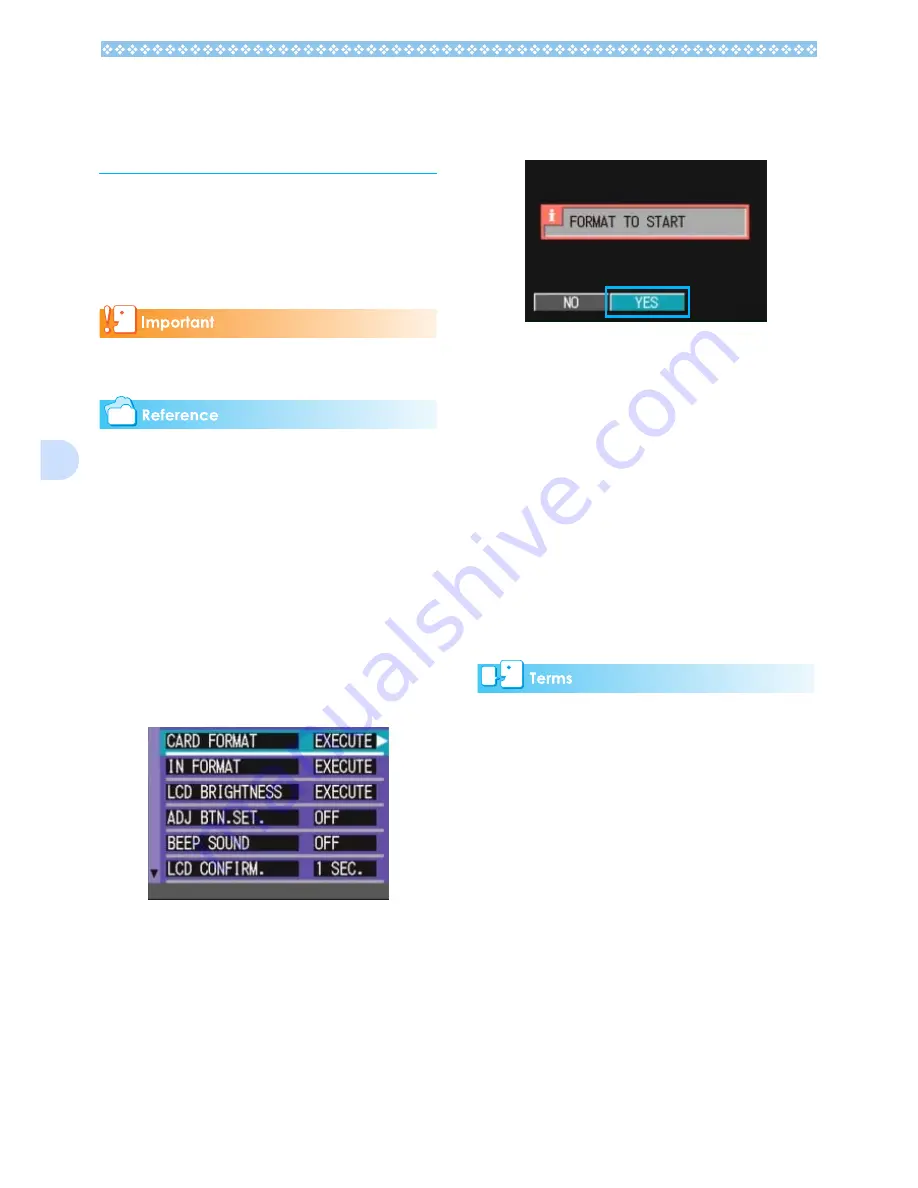
112
7
Getting the SD Memory
Card Ready for Use
(CARD FORMAT)
If an error message "This card cannot be
used." is displayed, or if you have formatted
a card with a computer or some other device,
it will be necessary to format the SD Memory
Card prior to use.
If you format a card that still has images
stored on it, the images will be lost.
For how to format internal memory, see
P.113.
To format internal memory, follow the steps
below.
1.
Turn the Mode Dial to
1
1
1
1
(Setup Mode).
The Setup Screen appears.
2.
Select [CARD FORMAT] and
then press the
O
O
O
O
button.
A screen appears to confirm formatting.
3.
Press the
$
$
$
$
button to select
[YES] and then press the
O
O
O
O
button.
Formatting starts. When it finishes the
SETUP screen returns.
If an SD Memory Card is not loaded, a
message will be displayed. After turning
the power off, load an SD Memory Card
and repeat the formatting process again.
Write-protecting Your Images
If you move the card's write-protection switch
to LOCK, your still images cannot be acci-
dentally erased and the card cannot be for-
matted. If you return the switch to the former
position, it is once again possible to erase
images and format the card.
Formatting
Formatting is the process of preparing a card
so image data can be written on it. This is
also called initialization.
Summary of Contents for Caplio GX
Page 6: ......
Page 97: ...Section 5 Direct Printing PictBridge is a registered trademark...
Page 122: ......
Page 132: ......
Page 162: ......
Page 163: ...Section 2 Downloading Images to a Computer...
Page 169: ...Appendices...
Page 192: ......
















































