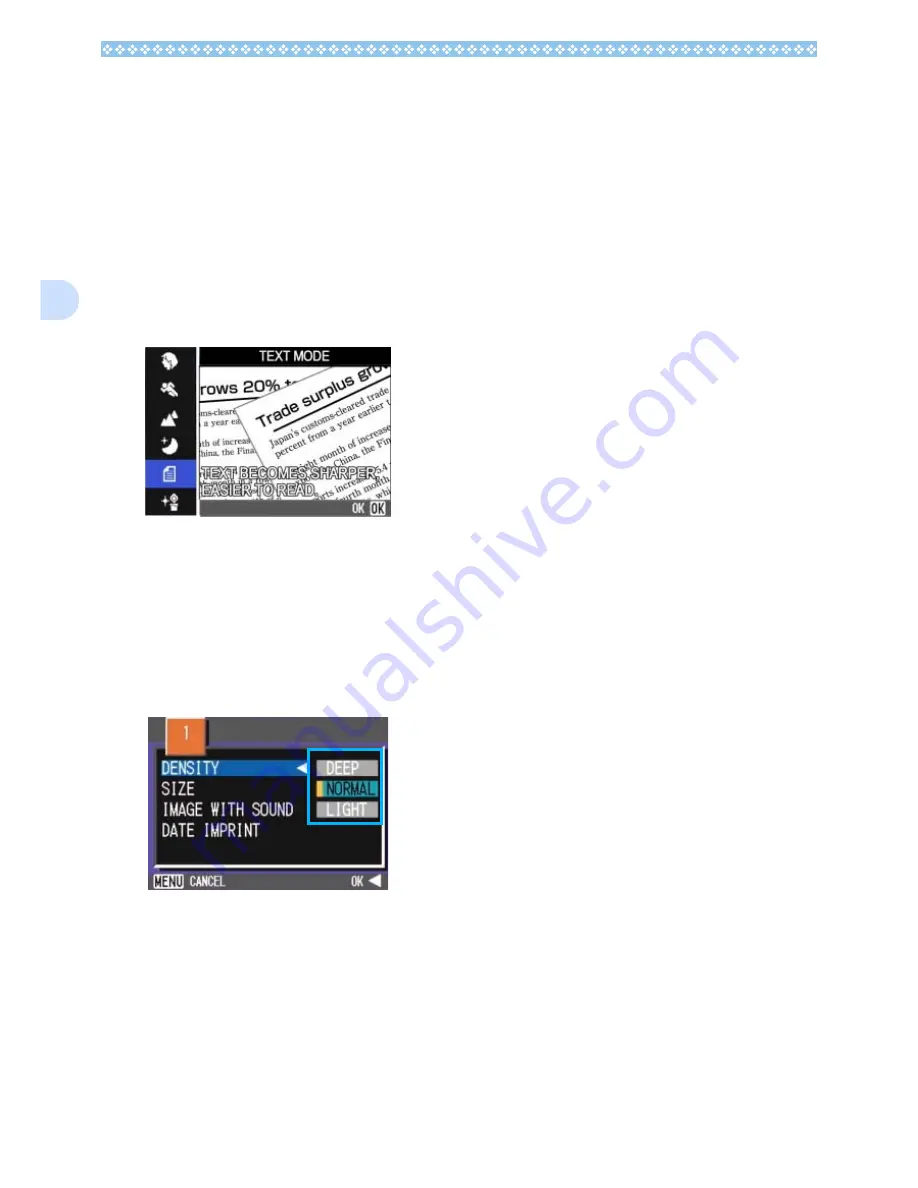
68
3
Using the Shooting Menu (Text Den-
sity)
To change the Text Density setting using the
Shooting Menu, follow the steps below.
1.
Turn the Mode Dial to
4
4
4
4
(Scene Mode).
The Scene selection screen appears.
2.
Press the
!"
!"
!"
!"
buttons to select
the text mode and then press
the
O
O
O
O
button.
3.
Press the
M
M
M
M
button.
The Shooting menu appears.
4.
Select [DENSITY] and then
press the
O
O
O
O
or
$
$
$
$
button.
5.
Press the
!"
!"
!"
!"
buttons to select
the desired density setting.
6.
Press the
O
O
O
O
or
#
#
#
#
button.
Text Density settings are completed.
7.
If you pressed the
#
#
#
#
button,
press also the
M
M
M
M
button.
The display returns to the shooting
screen.
The Text Density setting value does not
appear on the screen.
This setting will be used for shooting until
you change it.
Summary of Contents for Caplio GX
Page 6: ......
Page 97: ...Section 5 Direct Printing PictBridge is a registered trademark...
Page 122: ......
Page 132: ......
Page 162: ......
Page 163: ...Section 2 Downloading Images to a Computer...
Page 169: ...Appendices...
Page 192: ......






























