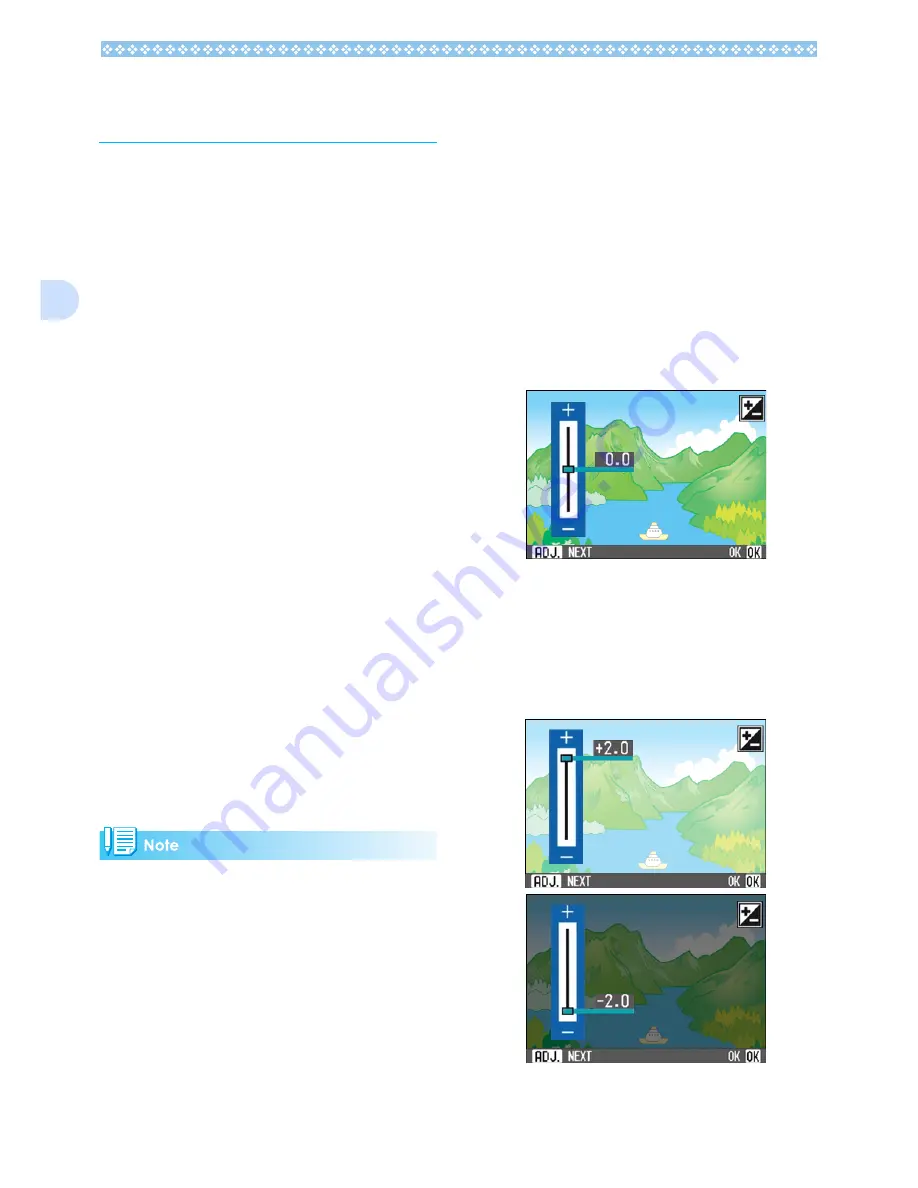
60
3
Changing the Exposure
(EXPOSURE COMP.)
The exposure setting allows you to select
brightness levels for your shots.
Normally, if your subject is centered, back-
light compensation is automatically activated,
and you can shoot with correct exposure.
However, in the following cases, or when you
intentionally want to change the exposure,
you can change the exposure setting.
Setting the level higher (+) makes pictures
brighter and lower (-) makes pictures darker.
Examples of Exposure Compensation
For Backlighting
When the background is particularly bright,
the subject will be dark (under-exposure).
When your subject is whitish
When you photograph a subject that is
mainly white, it will turn out entirely dark, with
people appearing dark, and white objects
appearing grayish.
When your subject is darkish
When you photograph a subject that is
mainly dark, it will turn out entirely bright
(over-exposure), with people appearing
white, and black objects appearing grayish.
The same happens when you take photos of
people in a spotlight.
Exposure compensation setting can be
adjusted by using the ADJ. Button or using
the Shooting Menu.
• By default, the exposure compensation is
set to 0.0. The setting value does not
appear when the default value is set.
• If your subject is not centered when shoot-
ing against light, the camera does not rec-
ognize it in the backlight condition. In this
case, adjust the exposure compensation
setting.
Using the ADJ. Button (Exposure)
To change the exposure compensation set-
ting using the ADJ. Button, follow the steps
below.
1.
Turn the mode dial to
5
5
5
5
(Shoot-
ing Mode).
If you have set the shutter speed with
Manual Exposure Mode (A/M), expo-
sure compensation does not work.
2.
Press the ADJ. Button.
The Exposure Compensation bar
appears.
3.
Press the
!"
!"
!"
!"
buttons and spec-
ify a value.
Moving it to the - (minus) side makes
darker. Moving it to the + (plus) side
makes it brighter. You can also press the
shutter button in this state.
Summary of Contents for Caplio GX
Page 6: ......
Page 97: ...Section 5 Direct Printing PictBridge is a registered trademark...
Page 122: ......
Page 132: ......
Page 162: ......
Page 163: ...Section 2 Downloading Images to a Computer...
Page 169: ...Appendices...
Page 192: ......
















































