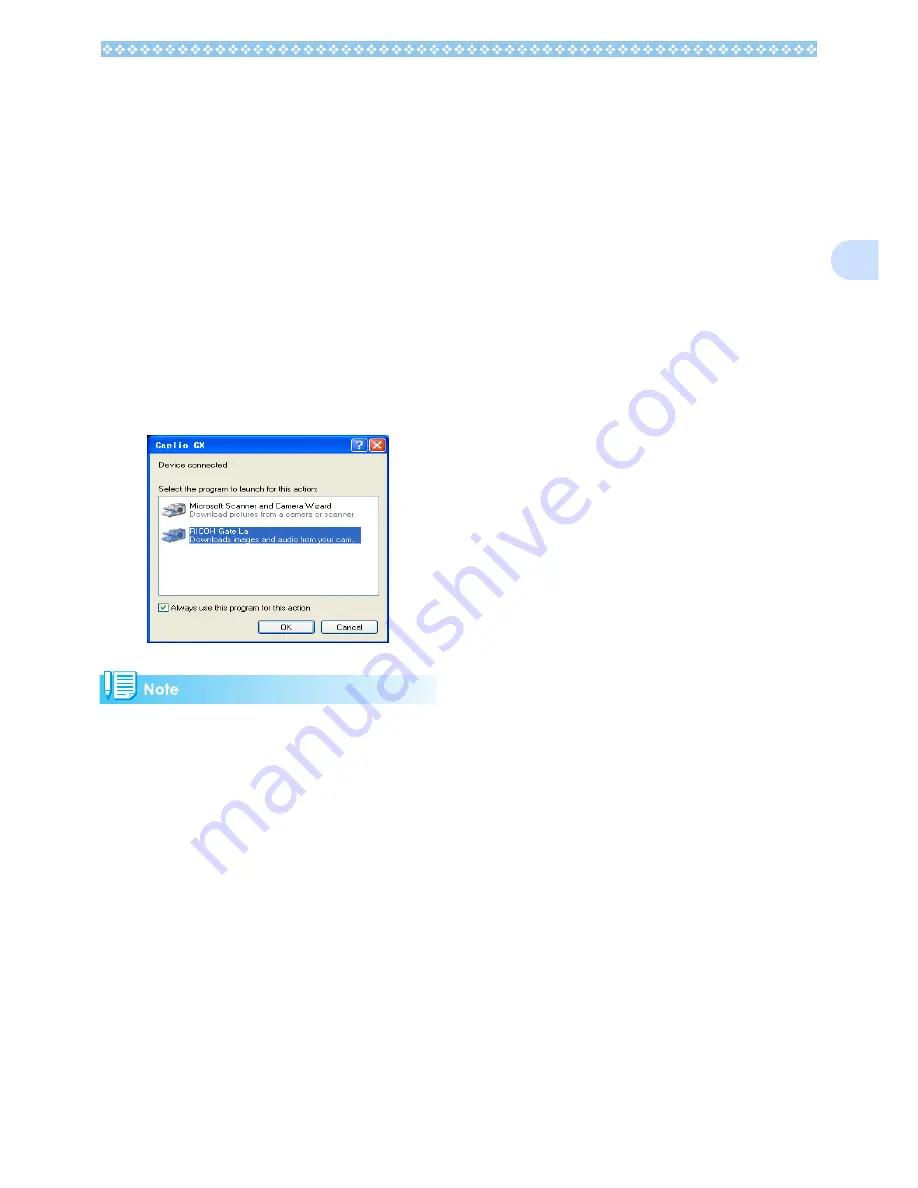
135
2
5.
Select [RICOH Gate La], check
[Always use this program for
this action] check box, and then
click [OK].
• To load images from the camera with
assistance from the Windows XP
Scanner and Camera Wizard, select
[Scanner and Camera Wizard].
• Leaving the [Always use this program
for this action] check box unchecked
will cause the [Caplio GX] screen to be
displayed each time you transfer
images from the camera, thereby
allowing you to choose whether to use
RICOH Gate La or the Scanner and
Camera Wizard for image transfers.
• To disconnect your camera from your com-
puter:
• When you are downloading images from
your camera, the AC Adapter (sold sepa-
rately) is recommended.
1. Turn your camera off by pressing the
power button.
2. Unplug the USB cable.
Summary of Contents for Caplio GX
Page 6: ......
Page 97: ...Section 5 Direct Printing PictBridge is a registered trademark...
Page 122: ......
Page 132: ......
Page 162: ......
Page 163: ...Section 2 Downloading Images to a Computer...
Page 169: ...Appendices...
Page 192: ......
















































