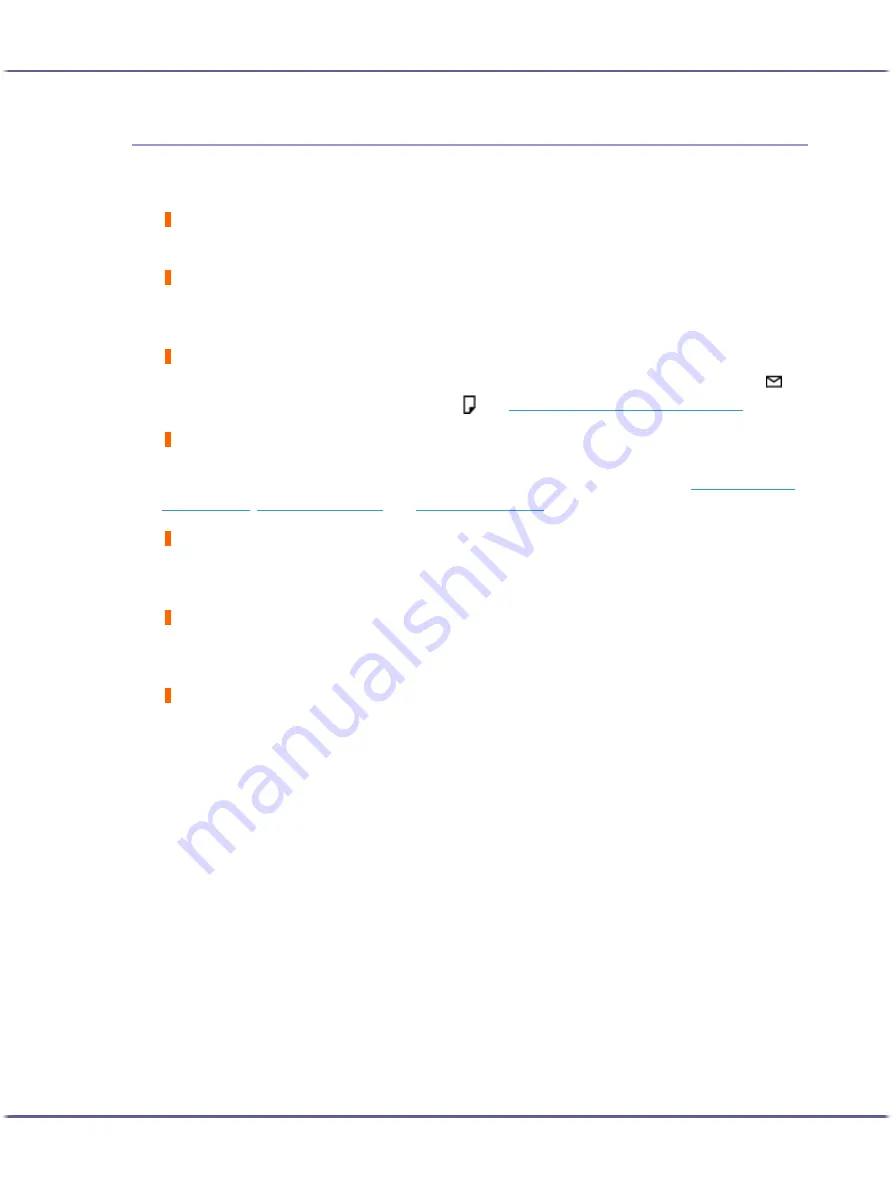
96
Troubleshooting
Positions Do Not Match the Displayed Image
If the position of printed items differs from the position of displayed items, the following questions should be
addressed.
Have the settings for page layout been made?
Check whether page layout settings have been made with the application.
Does the paper size setting match?
Make sure that the paper size selected in the [Printout paper size:] list of the printer properties dialog box
matches the size of the paper loaded.
Does the envelope selector setting match?
Set the envelope selector according to the type of paper. For envelopes, set the lever to the rear position ; for
everything else, set the lever to the forward position . See
p.157 "Printing on Various Paper Types"
.
Have the print-heads been aligned?
When bidirectional printing is performed, and lines and characters are blurred, align the print-heads. If the prob-
lem persists, print the nozzle check test pattern and clean the print-heads as necessary. See
,
.
Have you changed Printable area?
The problem may be solved by changing [Printable area:] in the printer properties dialog box. On the [Printer
Configuration] tab, set [Printable area:] to [Maximum].
Have you changed Print Quality?
In the [Print Quality] area, select the [Uni-directional printing only] check box. Note, however, that this will slow
printing down.
Is Binding Margins set correctly?
On the [Edit] tab, in the [Header/Footer/Adjust image position/Binding margins] dialog box, specify [Adjust
Image Position] correctly.
















































