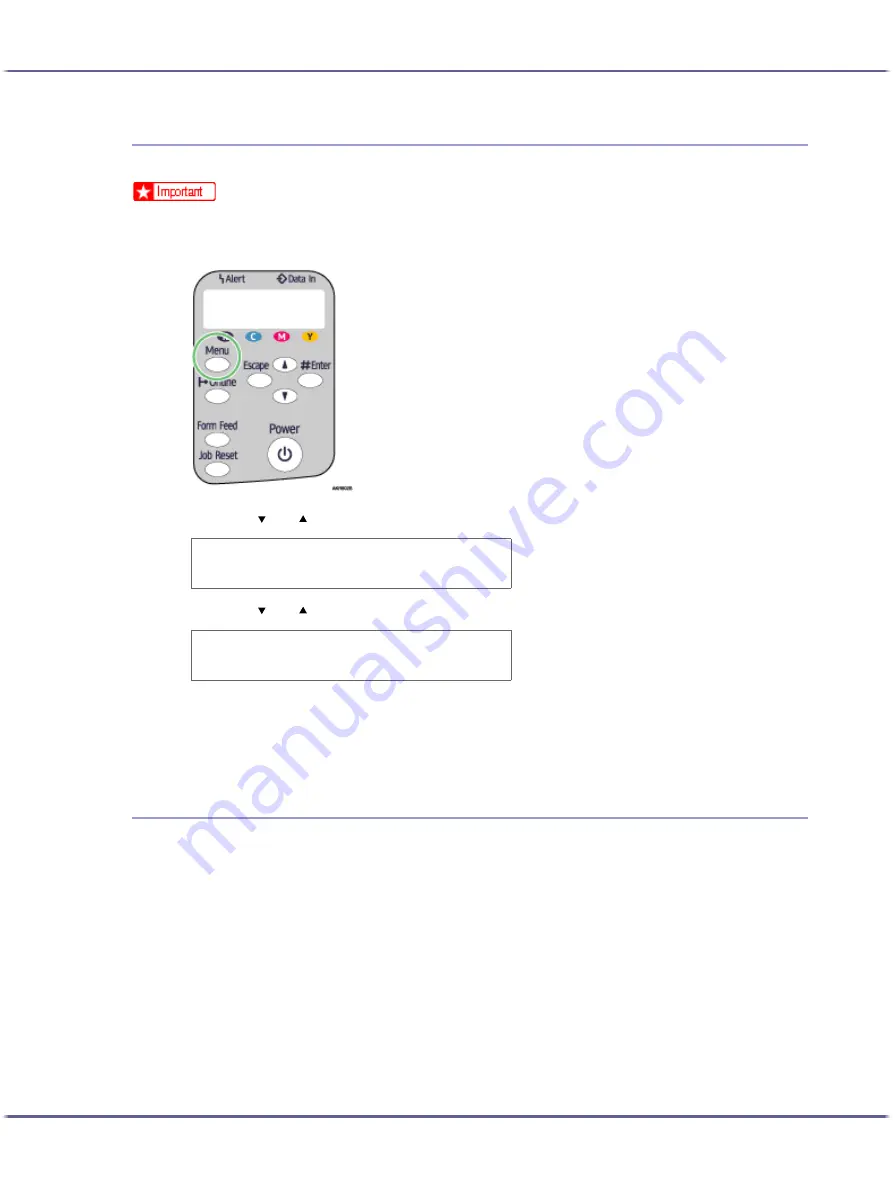
49
Making Printer Settings
Printing a Configuration Page
Follow the procedure below to print the configuration page.
z
The configuration page is printed on A4 or Letter (8
1
/
2
"
×
11") size paper, so load them in the same paper tray.
1. Press the [Menu] key.
2. Press the [ ] or [ ] key to display [List/Test Print], and then press the [#Enter] key.
3. Press the [ ] or [ ] key to display [Config. Page], and then press the [#Enter] key.
The configuration page is printed. The test print menu screen returns on completion of printing.
4. Press the [Online] key.
The initial screen appears.
Interpreting the Configuration Page
System Reference
Information such as the printer's version, attached options, printer language name, and remaining amount
of ink are printed in this area.
Paper Input
The specified [Tray Priority] setting and the specified settings in the Paper Input Menu, such as the size and
type of paper loaded in each tray, are printed in this area.
Host Interface, Interface Information
The specified settings in the Host Interface Menu are printed in this area.
M e n u :
L i s t / T e s t P r i n t
L i s t / T e s t P r i n t :
C o n f i g . P a g e
















































