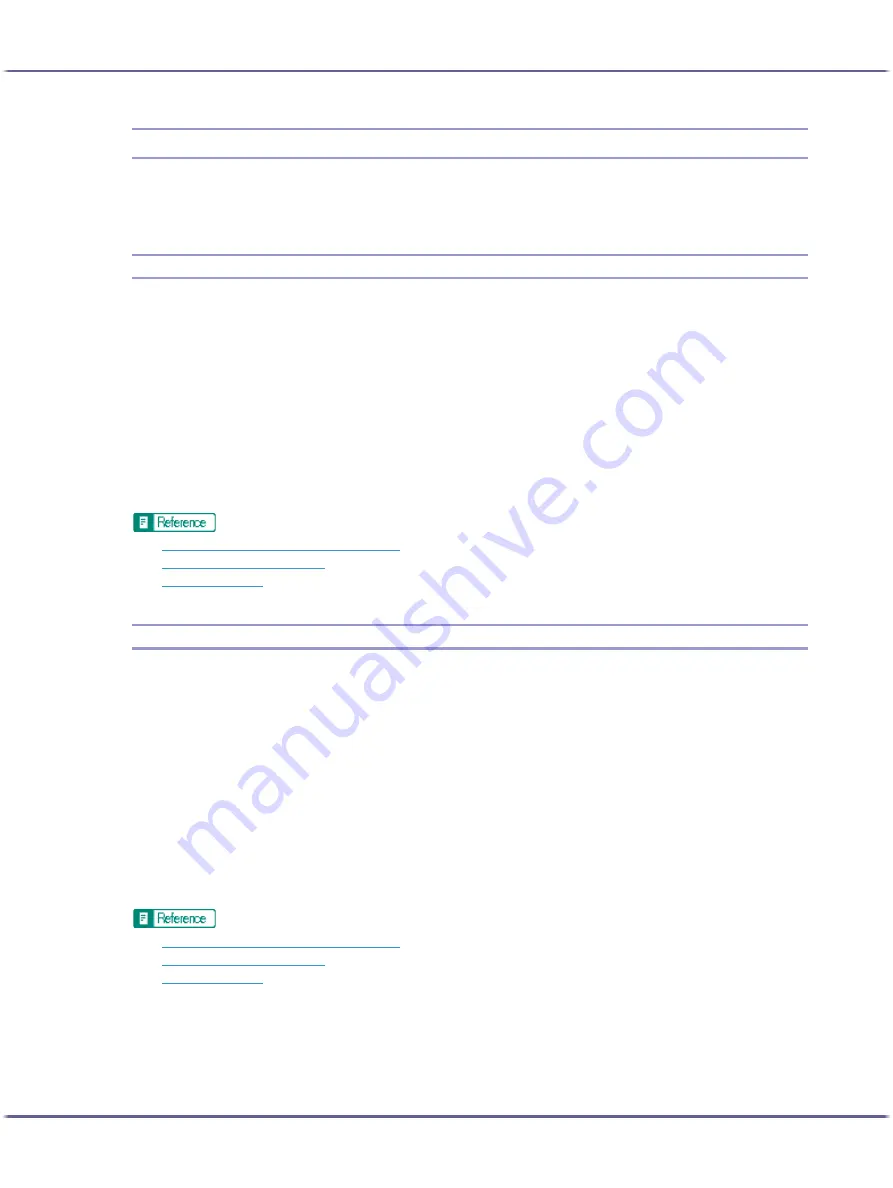
157
Printing
Printing on Various Paper Types
The print method differs depending on the type of paper used for printing. Use a print method appropriate for
each paper type.
Printing on Plain Paper
Follow the procedure below to print on plain paper.
1. Load plain paper into tray.
2. Open the printer properties dialog box from the application.
3. On the [Print Settings] tab, click [Plain] in the [Paper type:] list.
If the dialog box type is Multi-tab, click [Plain] in the [Paper type:] list on the [Setup] tab.
4. Make the necessary settings, and then click [OK].
The printer properties dialog box closes.
5. Make print settings, and then click [OK].
z
p.152 "Two Types of Printer Properties Dialog Box"
z
p.28 "Paper Handling Precautions"
z
Printing on Inkjet Plain Paper
Follow the procedure below to print on Inkjet Plain Paper.
1. Load Inkjet Plain Paper into tray.
2. Open the printer properties dialog box from the application.
3. On the [Print Settings] tab, click [Inkjet Plain Paper] in the [Paper type:] list.
If the dialog box type is Multi-tab, click [Inkjet Plain Paper] in the [Paper type:] list on the [Setup] tab.
Only one-sided printing is possible when [Inkjet Plain Paper] is selected. For duplex printing, click [Plain].
4. Make the necessary settings, and then click [OK].
The printer properties dialog box closes.
5. Make print settings, and then click [OK].
z
p.152 "Two Types of Printer Properties Dialog Box"
z
p.28 "Paper Handling Precautions"
z






























