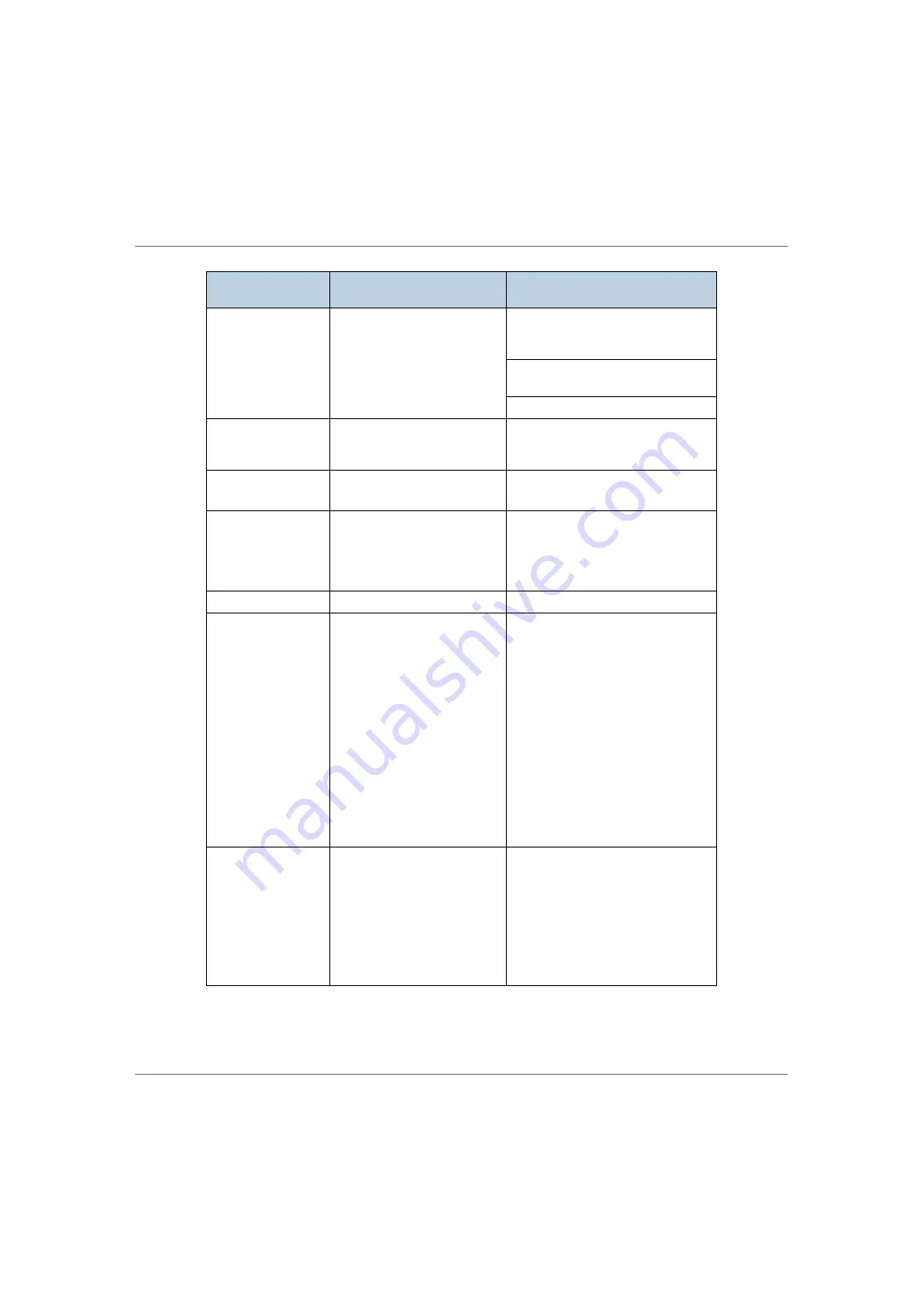
Troubleshooting
80
I/O Buffer Overflow
There is too much data for the
I/O Buffer to handle.
Make sure the interface cable is in-
serted into the printer and your com-
puter securely.
Make sure the interface cable is not
damaged or broken.
Increase the size of the I/O buffer.
Invalid Data
Power Off On
The printer has received irregu-
lar data.
Turn the power off, and then on. If the
message appears again, contact your
sales or service representative.
Invalid Password
Try again
The password entered using
the control panel is not correct.
Enter the correct password using the
control panel.
Invalid Password
File protected
An incorrect password has
been entered more that 10
times, the file is now protected
until an administrator can un-
lock it.
The file is now protected until an ad-
ministrator can unlock it.
Irregular Toner
Irregular toner is set.
Replace the toner to appropriate one.
Load Correct
Size Paper
/ Press #
to continue
The paper size setting on the
tray differs from that of actual
paper size in the tray.
Load { paper size } paper of the select-
ed feed direction and paper size into
the tray. Printing will not automatically
resume if the paper size and direction
setting is incorrect. Make sure that the
paper feed directions set in the printer
driver and on the control panel are the
same. There are two methods to re-
sume printing.
A
Use the control panel to set the
correct paper size and direction of
the paper in tray. Then press
{
# En-
ter
}
key.
B
Press
{
Form Feed
}
key and select
the tray with the control panel.
Load Paper
Max. Size Over
/ Paper Type:
This message will appear as an
alternating message in con-
junction with [Load Paper], (A4
Recycle), when a size selected
at the driver (PC) side is larger
than the maximum available
size setting on the machine
side, this message will be dis-
played.
Reset the job or print on the available
paper as is.
Messages/Second
messages
Description
Solution






























