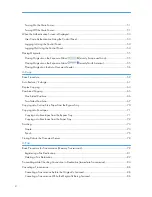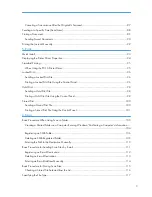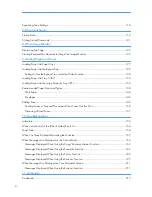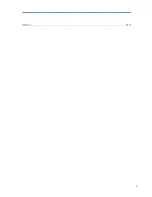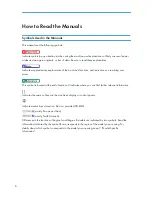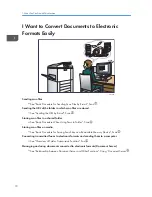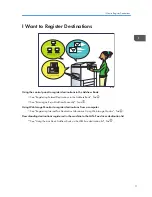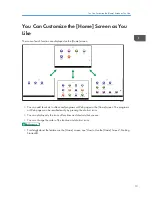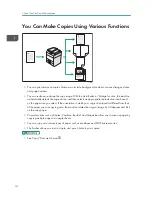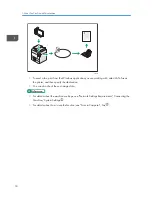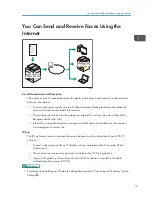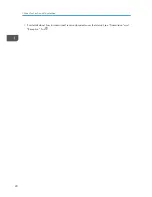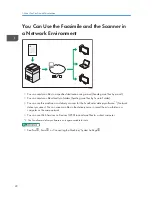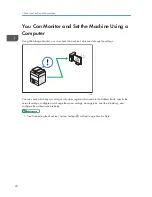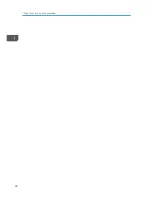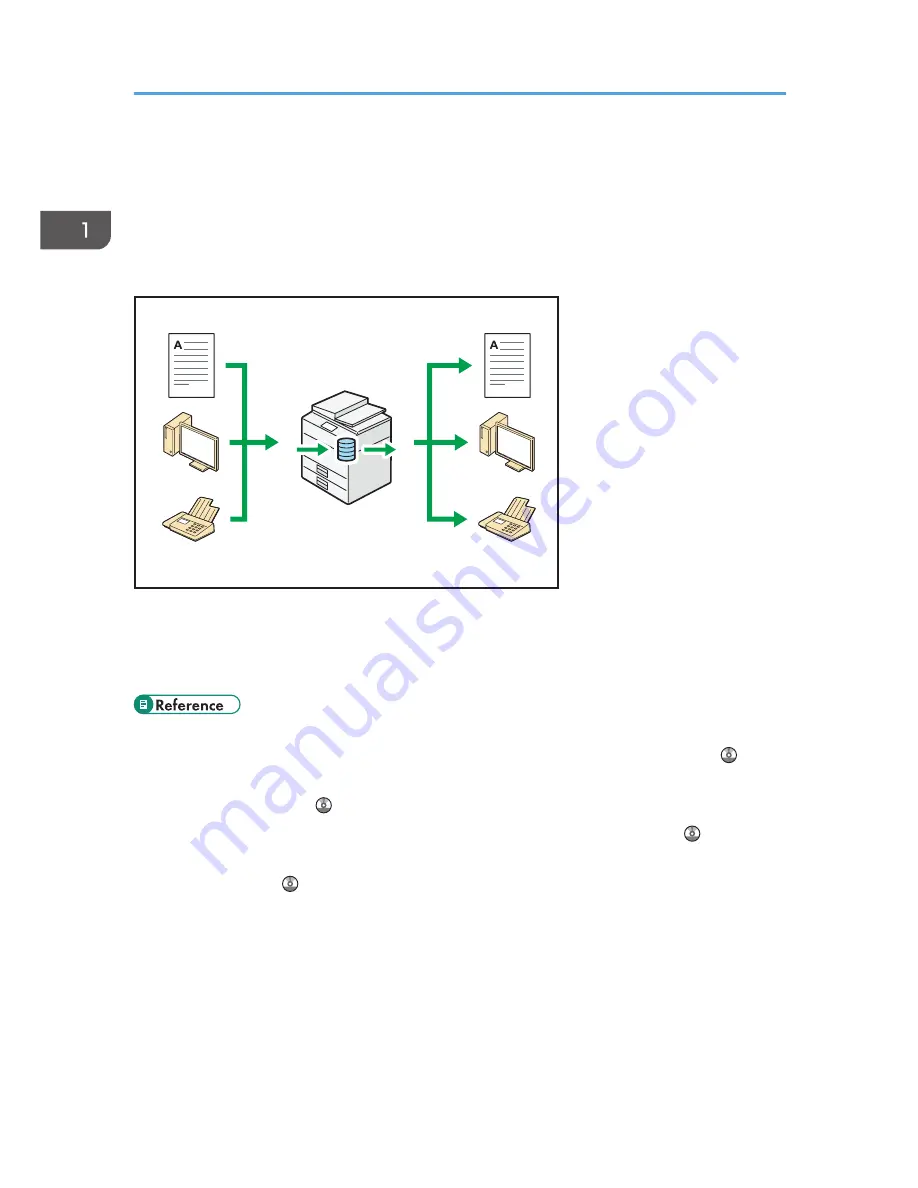
You Can Utilize Stored Documents
You can store files scanned in copier, facsimile, printer, or scanner mode on the machine's hard disk.
With Web Image Monitor, you can use your computer to search for, view, print, delete, and send
stored files via the network. You can also change print settings and print multiple documents (Document
Server).
CJQ603
• You can retrieve stored documents scanned in scanner mode to your computer.
• Using the file format converter, you can download documents stored in copier, Document Server,
or printer mode to your computer.
• For details about the Document Server in copier mode and how to use the Document Server, see
"Storing Data in the Document Server" and "Document Server", Copy/ Document Server .
• For details about the Document Server in printer mode, see "Saving and Printing Using the
Document Server", Print .
• For details about the Document Server in fax mode, see "Storing a Document", Fax .
• For details about the Document Server in scanner mode, see "Saving and Storing the Scanned
Documents", Scan .
1. What You Can Do with This Machine
16
Summary of Contents for Aficio MP 4002
Page 2: ......
Page 7: ...INDEX 219 5 ...
Page 28: ...1 What You Can Do with This Machine 26 ...
Page 59: ...CJW007 1 2 1 Limit mark 2 Original guide Placing Originals 57 ...
Page 60: ...2 Getting Started 58 ...
Page 104: ...5 Print 102 ...
Page 124: ...7 Document Server 122 ...
Page 128: ...8 Web Image Monitor 126 ...
Page 154: ...9 Adding Paper and Toner 152 ...
Page 224: ...MEMO 222 ...
Page 225: ...MEMO 223 ...
Page 226: ...MEMO 224 EN GB EN US EN AU D129 ...
Page 227: ... 2011 ...
Page 228: ...GB EN US EN AU EN D129 7802 ...