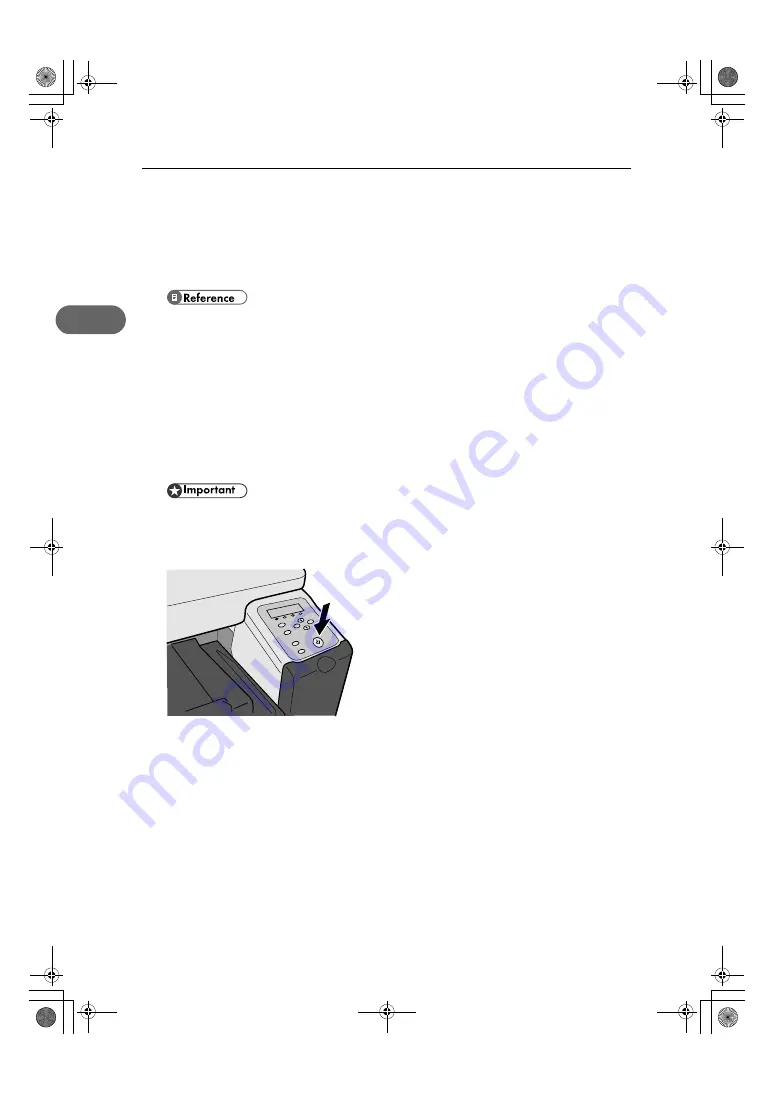
2. Troubleshooting
28
2
12
In the [Look in:] box, select the hard disk on which Windows is installed, and then click [Find Now].
13
Right-click the file displayed as the search result, and then click [Delete...].
The INF file is uninstalled.
14
After uninstalling the printer driver, restart Windows.
z
For details about storing registered custom settings, see “Saving a Registered Custom Setting in a
File”, User Guide.
z
For details about updating the printer driver, contact your sales or service representative.
Deleting Devices
If Windows automatically establishes a USB connection because of an unauthorized device, you
can delete the device and any others like it. Be sure not to delete necessary devices. If USB connec-
tion is established normally, you do not need to perform this procedure.
z
The following explanation uses Windows 98 as an example. Procedures under other operat-
ing systems may differ.
1
Press the printer's [Power] key to turn the printer on.
2
On the [Start] menu, point to [Settings], and then click [Control Panel].
3
Double-click [System].
4
Click the [Device Manager] tab.
AKS008S
ToscanaP1N_SetupHandbook_F_att-GB_cvtd.book Page 28 Tuesday, October 2, 2007 2:40 PM





















